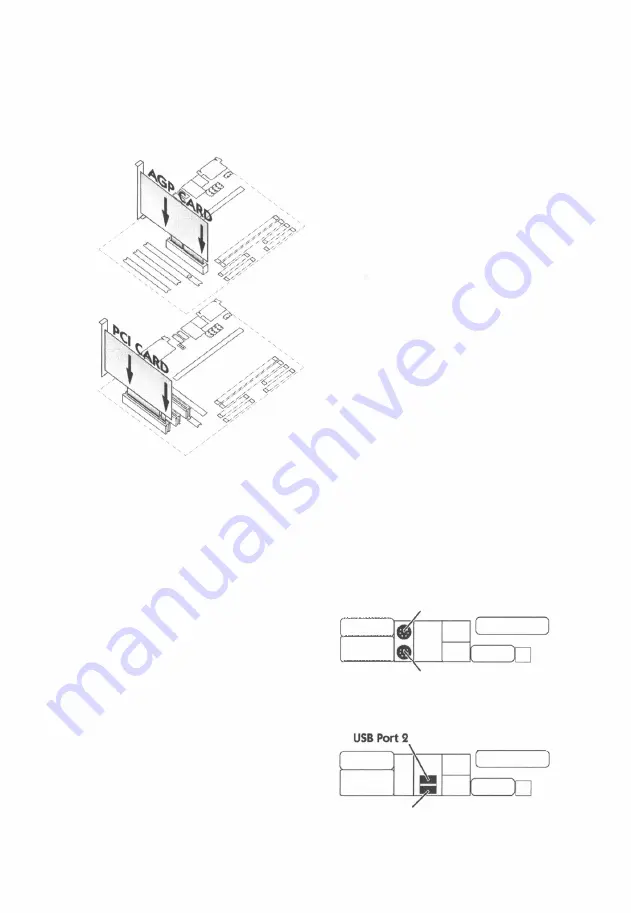
Step
8
-
Install Add-On Cards in Expansion Slots
1 . AGP and PCI cards plug into their
respective slots with the metal plate
fitting into a slot at the back of the
case. Make sure the card is the
correct way around, otherwise it
shall not fit. Make sure the card is in
the right slot, the AGP slot is for
graphics cards.
2. Set the card in its slot and push
downwards. It may need a pretty
good push, but do not use excessive
force as that can damage the
motherboard.
Note: Check if the voltage of your
AGP card is 3.3V. Otherwise, your
card will not fit physically.
Step 9
-
Connect External Peripherals to Back-Panel
1. PS/2 Mouse and Keyboard
PS/2 Mouse
PS/2 Keyboard
2. USB Ports
USB Port
1
11
Summary of Contents for Pegasos II
Page 21: ......





















