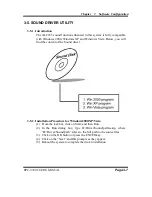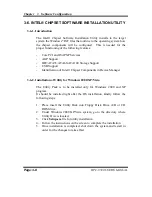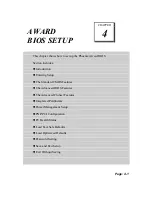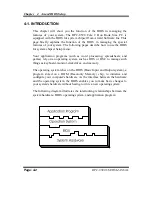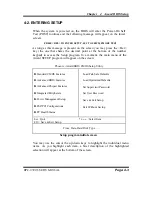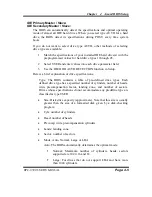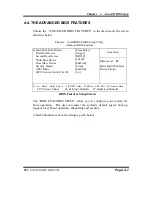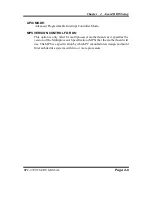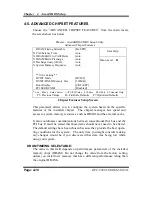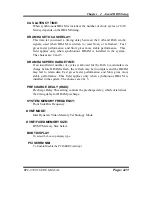Chapter 4 Award BIOS Setup
BPC-8590 USER
′
S MANUAL
Page: 4-9
APIC MODE:
Advanced Programmable Interrupt Controller Mode.
MPS VERSION CONTROL FOR OS:
This option is only valid for multiprocessor motherboards as it specifies the
version of the Multiprocessor Specification (MPS) that the motherboard will
use. The MPS is a specification by which PC manufacturers design and build
Intel architecture systems with two or more processors.