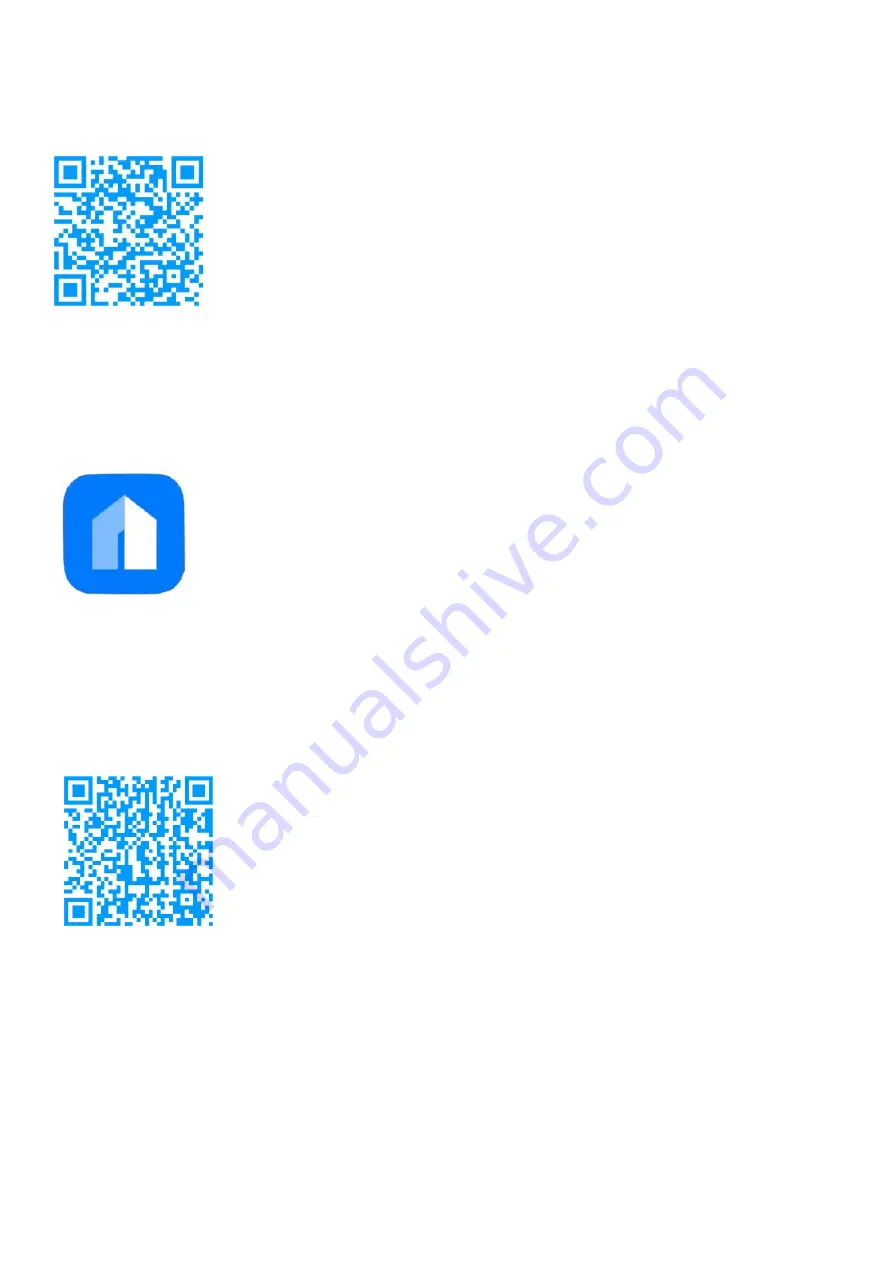
1) Scan the two-dimensional code, download and install the mobile phone
client APP. (Software 2-D code is attached to the bottom of waterer).
Download Software
2) Open APP, register your account with your mobil phone number or email
address and log in.
3) Scanning the two-dimensional code of distribution network with "smart
home APP"
Note: Before scanning, make sure that the mobile phone is connected to the home WIFI (2.4
G band, not 5 G band).
Configure Network
4) Jump out of the "Enter your home WIFI router password" interface.
After entering the password correctly, click Next.








