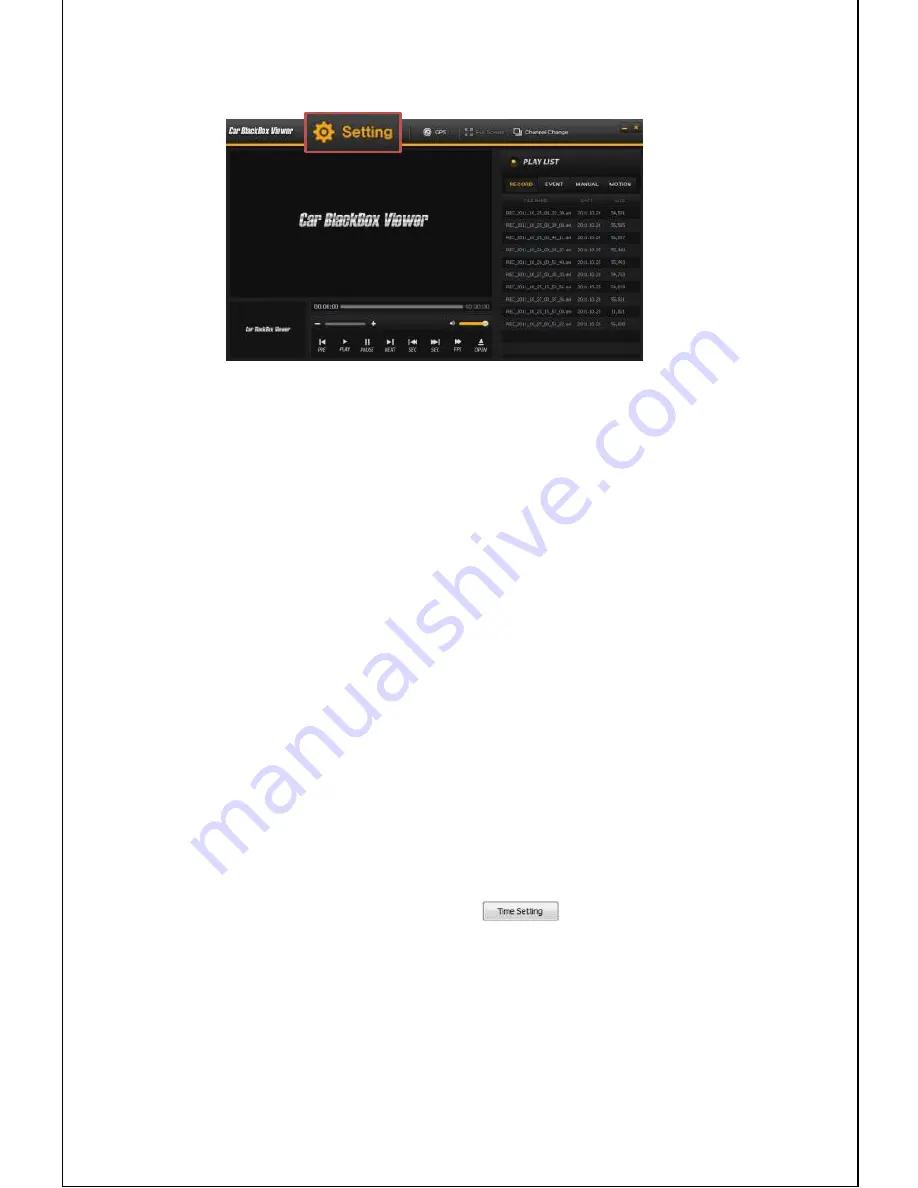
6. Setting
●
ATTENTION
To change [Setting], you should use the device at least once after inserting microSD card
into the device, before changing [Setting]
1. Insert microSD card into the device and turn it on. After completing the booting, turn off
the device. Take out microSD card from the device and insert it into the computer.
2. Run PC Viewer. Click [OPEN] and choose the drive of microSD card. Then, Files are
listing at right side of screen. Now you are ready to change [Setting].
3. After changing each value of setting, click [OK] button.
4. Take out miroSD card and insert it into the device. Turn on the device, and the new
values are automatically setting during the booting of device.
1) Time Setting
●
ATTENTION
- In case of the device
WITHOUT GPS
, you should use [Time Setting] to set your local
time if you are outside Korea. Default of device is Korea time.
- In case of device with GPS, you should use [Time Zone] to set your local time.
1. To change the date and time, you should use the device at least once. Insert microSD
card into the device and turn it on. After completing the booting, turn off the device.
2. Take out microSD card from the device and insert it into the computer.
3. Run PC Viewer. Click [OPEN] and choose the drive of microSD card. Then, Files are
listing at right side of screen.
4. Go to Setting
Time Setting
change the date and time manually.
5. After changing the time and date, click [
] button and you will see the
message
“Time settings have been saved ”
click [OK]
6. Click [OK] to save it. The new date and time is saved
in the name of “date_Time.cfg” of
“setting” folder of micro SD card.
7. Take out microSD card from the computer and insert it into the device.
8. Turn on the device, and it will automatically be setting into the device.
Summary of Contents for VTR107
Page 1: ......


















