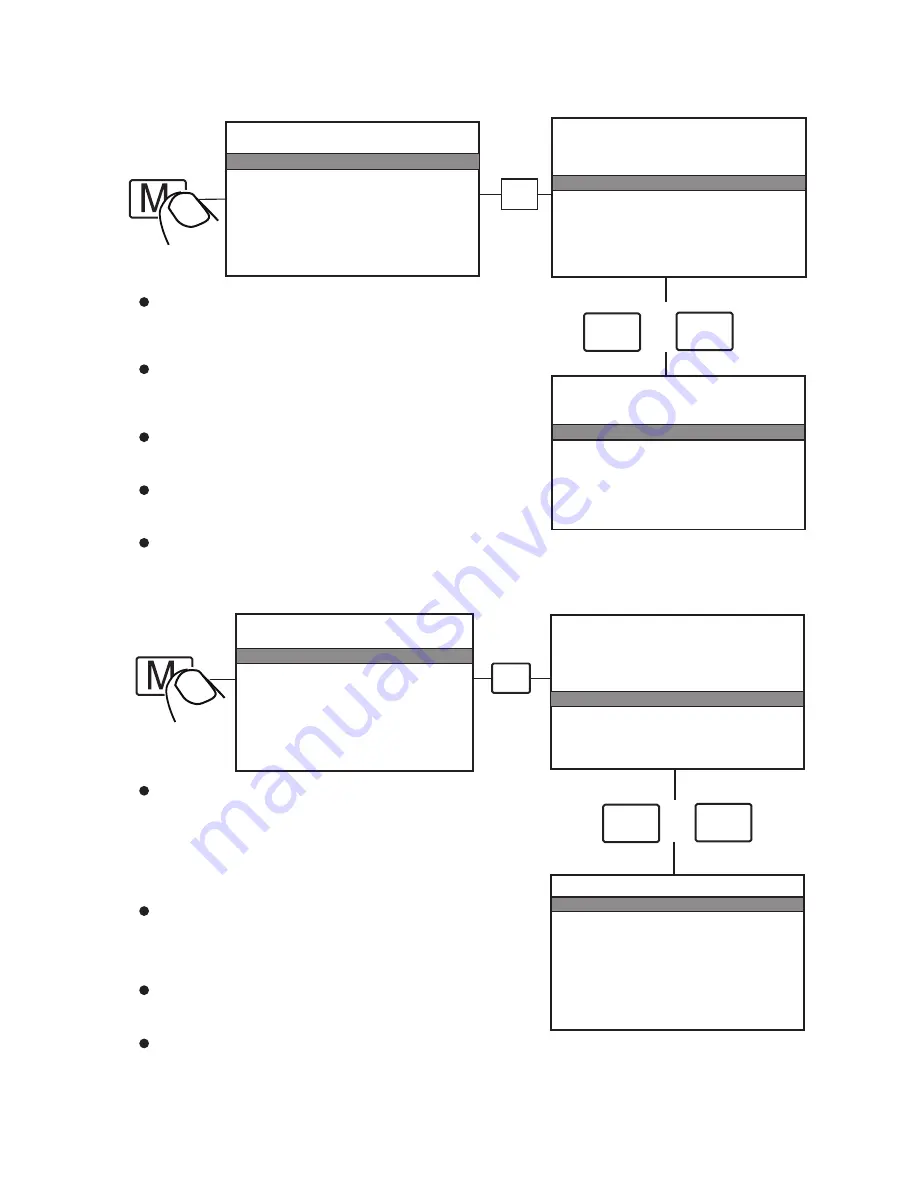
-
9
-
7.
Menu and Touch-Screen Operations
7.2 Trigger Setting
MAIN MENU
OSD SETUP
SYSTEM SETUP
TRIGGER SETUP
TRIGGER PRIORITY
RESET ALL
CAMERA SETUP
MAIN MENU
OSD SETUP
SYSTEM SETUP
TRIGGER SETUP
TRIGGER PRIORITY
RESET ALL
CAMERA SETUP
MAIN MENU
OSD SETUP
SYSTEM SETUP
TRIGGER SETUP
TRIGGER PRIORITY
RESET ALL
CAMERA SETUP
TRIGGER SETUP
TURN IMAGE SINGLE
REAR IMAGE BACK
TRIGGER DELAY 03 SEC
SPLIT SCREEN:
LEFT LEFT
RIGHT RIGHT
AUDIO LEFT
MAIN MENU
OSD SETUP
SYSTEM SETUP
TRIGGER SETUP
TRIGGER PRIORITY
RESET ALL
CAMERA SETUP
OSD SETUP
SCALE ON
INPUT SCAN OFF
BOUNDARY WHITE
LANGUAGE ENGLISH
V19:E00A20130723
(to be updated)
_
+
/
_
+
/
S
S
7.1 OSD Setting
SCALE:
To turn on / off electronic distance label. When set as ON,
electronic distance label will be displayed when rear view
camera (camera 3) is activated.
INPUT SCAN:
To turn on / off auto identification of camera inputs.
When INPUT SCAN is set as ON, monitor will display
connected cameras and skip inputs not in connection.
BOUNDARY:
To set color of the separation line between camera inputs.
White, gray, black and uncolored are available.
LANGUAGE:
To set OSD language. English, French, Dutch, Spanish,
German and Italian are available.
SOFTWARE VERSION:
To be updated at all times.
TURN IMAGE:
To set the camera input(s) to be displayed when left-side camera
(camera 1) / right-side camera (camera 2) is activated.When set
as SINGLE, correspond camera input will be displayed when either
camera is activated.When set as SPLIT,split image of left-side and
rear view camera will be displayed when left-side camera is
activated; split image of right-side and rear view camera will be
displayed when right-side camera is activated.
REAR IMAGE:
To set the camera input(s) to be displayed when rear view camera
is activated. When set as BACK, the rear view camera will be
displayed when activated. When set as TRIPLE,left-side,
right-side and rear view camera will be displayed.
TRIGGER DELAY:
To set the delaying time of video display when trigger
signal goes off. Delaying time frame: 0-30 seconds.
SPLIT SCREEN:
To set the camera input(s) to be displayed when “split”trigger wire
is activated. LEFT / RIGHT is to set the camera input
to be displayed on the left / right side of monitor screen.
AUDIO is to set the audio output from any of the four cameras.
Summary of Contents for VTM7003QMA
Page 6: ...3 Monitor installation Center Mount Bracket 4...
Page 20: ......






































