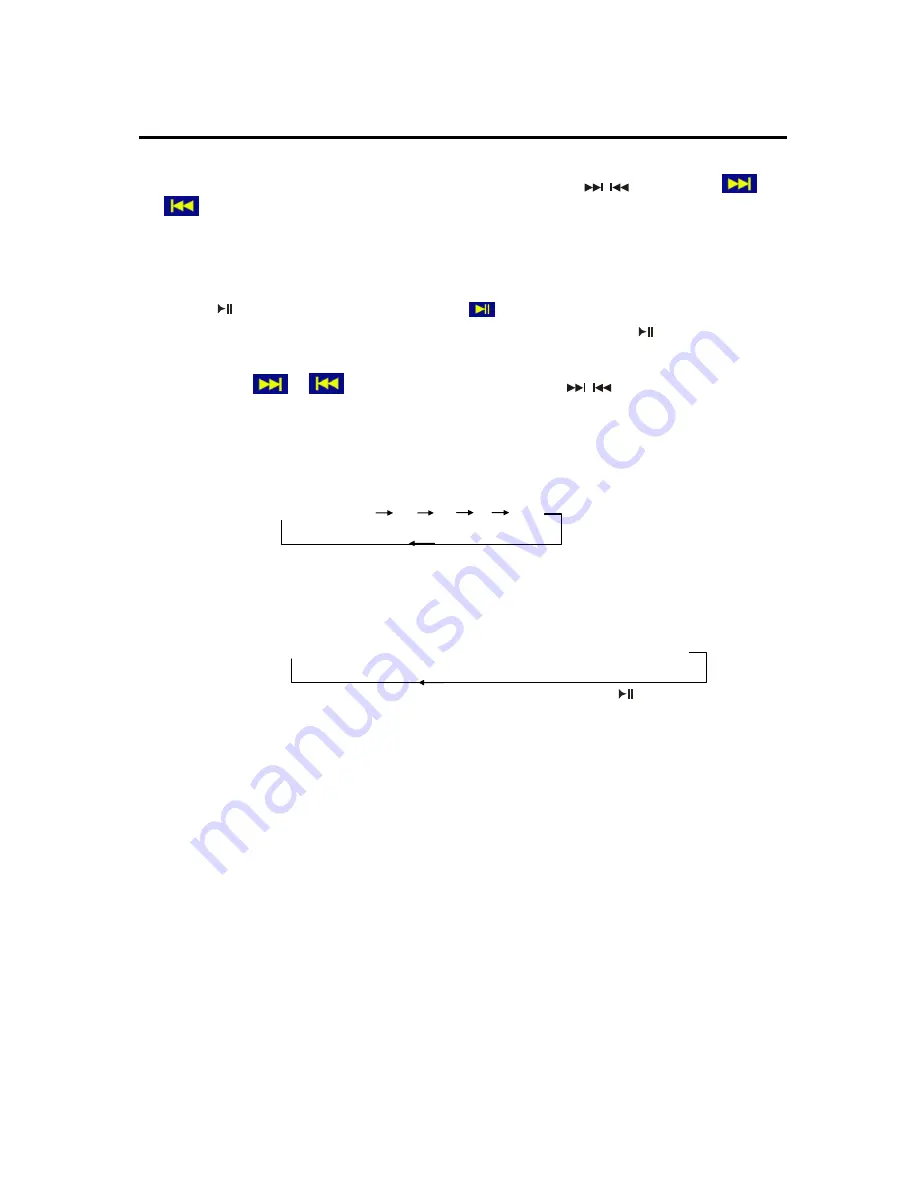
20
MENU OPERATION
the remote control during playback will skip to the previous/next track.
Note:
For some VCD2.0 discs (PBC-playback control),
/
buttons or
/
icons may be unavailable.
Note you can use the numeric buttons (0-9) and 10+ button on the remote control
to select the track directly.
※
PAUSING PLAY
Press
on the remote control or click
on the screen during playback will
stop playback temporarily. To return to normal playback, press
again.
※
RAPID FORWARD/RAPID REVERSE
Hold press
/
on the screen or hold press
/
on the remote
control during playback.
Each time the button is pressed, the speed of rapid forward /reverse changes
according to the disc as follows.
DVD/VCD/CD/MP3:
Normal playback X2 X4 X8 X20
※
SLOW MOTION PLAYBACK
Press
Slow
on the remote control during play. Each time the button is pressed,
the speed of slow forward (SF) changes according to the disc as follows.
DVD:
Normal playback
→
SF1/2
→
SF1/3
→
SF1/4
→
SF1/5
→
SF1/6
→
SF1/7
In slow motion state, click PLAY icon on the screen or press
on the remote
control, normal playback to recover normal playback.
※
PBC MENU PLAYBACK OF VCD/SVCD
For some VCD or SVCD discs, there is a menu in order to select the desired
contents. This menu is called PBC (Playback Control) menu.
Press
PBC
button on the remote control to change between PBC ON and PBC
OFF on the disc.
In PBC ON mode, REPEAT, RANDOM, PROGRAM and GOTO functions are
unavailable.
※
ON-SCREEN DISPLAY FUNCTION
Press the
OSD
button on the remote control or click OSD icon on the screen
during playback to display the console information of the current disc on the
screen.
For an example (when playing a DVD disc):
Once you press
OSD
button on the remote control or click OSD icon on the screen
you will see the information as the following order.






























