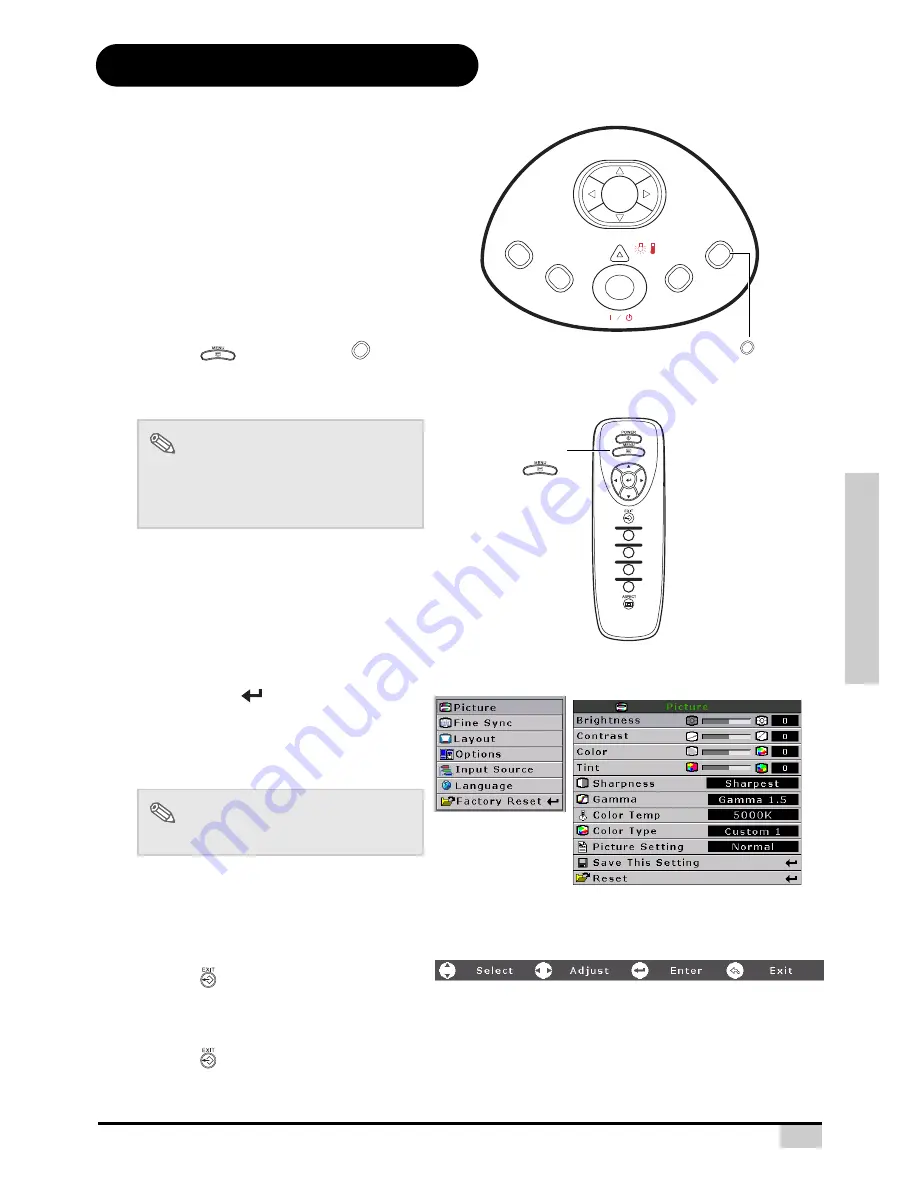
31
Basic Operation
Using the Menu Screen
This projector has one set of menu
screens that allow you to adjust the
image and various projector settings.
You can operate the menus from the
projector or remote control using the
following procedure.
Menu Selections
(Adjustments)
1
Press
on remote or
on
keypad.
•
The menu screen is displayed.
Note
•
The “Picture” menu screen for the
selected input mode is displayed.
2
Press
S
or
T
to select the menu
you want to adjust.
3
Press
X
or
to reach the Sub-
menu and then press
S
or
T
to
select the item you want to
adjust.
Note
•
The selected item will be highlighted.
4
Press
W
or
X
to adjust the item
selected.
•
The adjustment is stored.
5
Press
to return to “Main
MENU”.
6
Press
, the menu screen will
disappear.
Main Menu
COMPONENT 1
COMPONENT 2
VIDEO/S-VIDEO
DVI/PC
MENU button
STATUS
EXIT
INPUT
MENU
ECO
ENTER
MENU button
MENU
MENU
Summary of Contents for Studio Experience PREMIERE 30HD
Page 1: ...USER S GUIDE PREMIERE 30HD HOME THEATER PROJECTOR...
Page 2: ......
Page 8: ...6 INTRODUCTION Introduction...
Page 15: ...13 CONNECTIONS AND SETUP Connections and Setup...
Page 27: ...25 Basic Operation Basic Operation...
Page 40: ...38 Basic Operation NOTES...
Page 41: ...Easy to Use Functions 39 Easy to Use Functions...
Page 54: ...52 Easy to Use Functions NOTES...
Page 55: ...Appendix 53 Appendix...






























