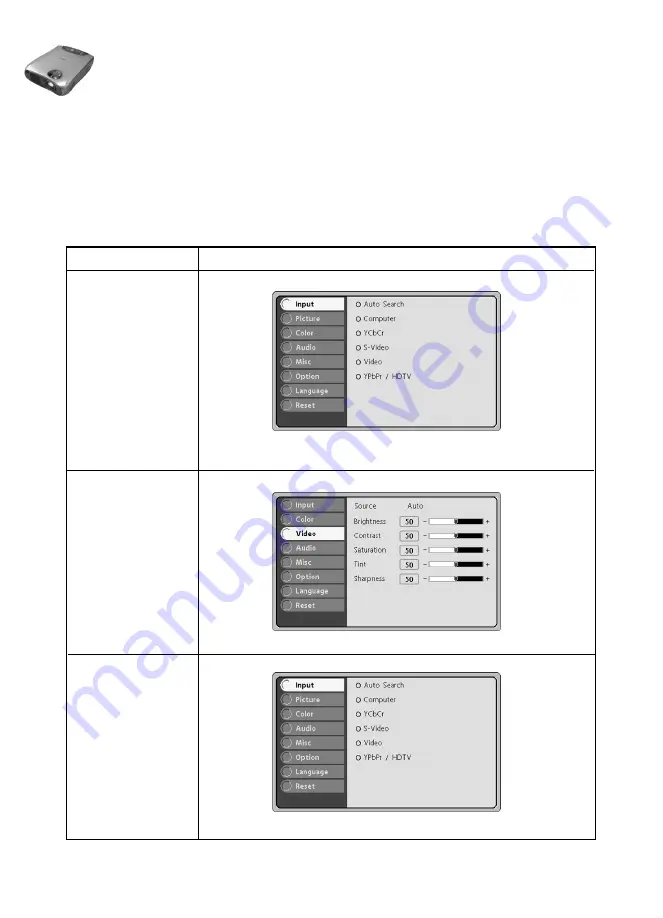
EN-18
○ ○ ○ ○ ○ ○ ○ ○ ○ ○
User’s Manual
Projector
Menu Options
The projector is equipped with three types of on-screen display(OSD) menus.
Each OSD menu interface you will see on the screen is depending on the type of input
signal.
* The illustrations in this manual are for the purpose of explanation and may differ
from the actual setting of your projector.
I
nput Signal Type
Menu Interface
Computer
YPbPr/ HDTV
Input, Picture, Color, Audio, Misc, Option, Language,Reset
S-Video
Video
YCbCr
Input, Color, Video,Audio, Misc, Option,Language, Reset
None
Input, Option, Language,Reset






























