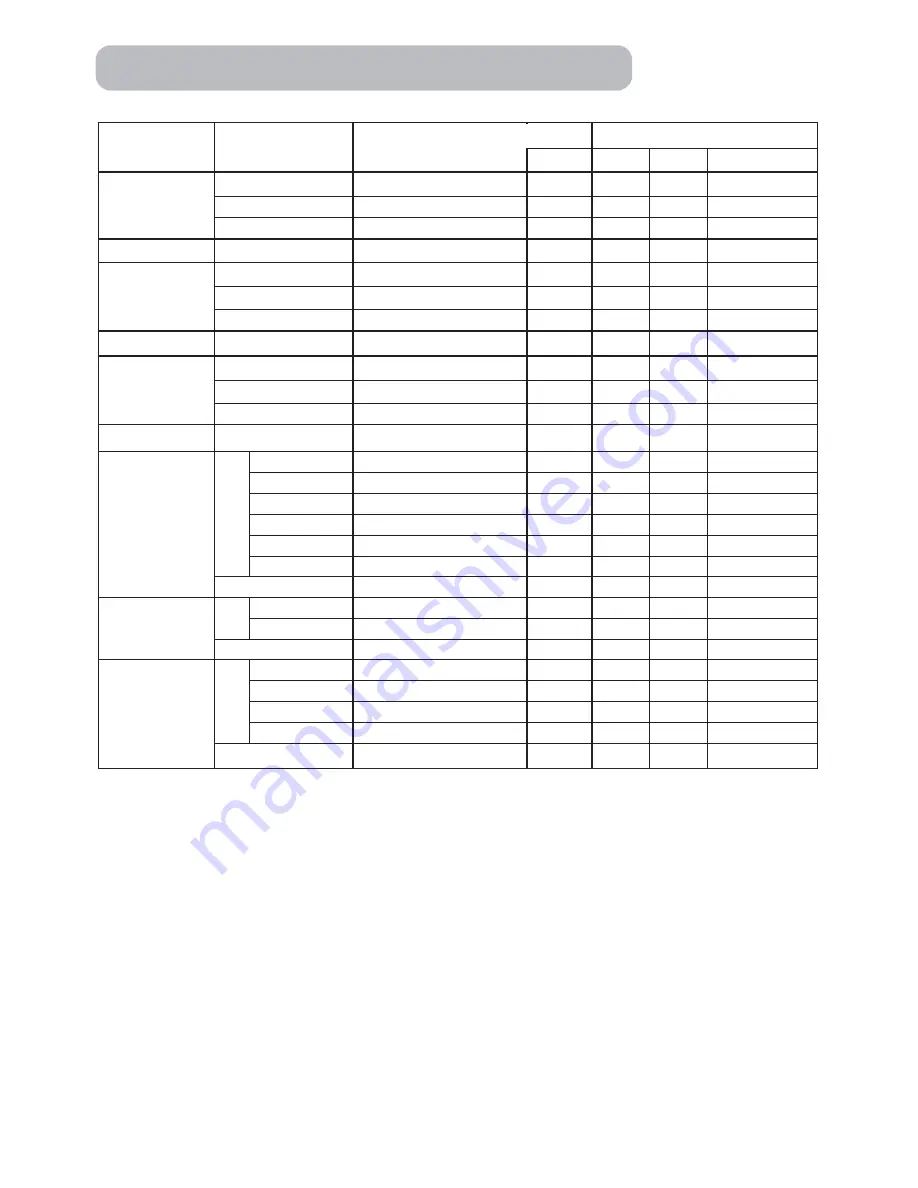
7
Command Data Chart
Names
Operation type
Header
Command data
CRC
Action
Type
Setting code
Keystone
Get
BE EF
03
06 00
B9 D3
02 00
07 20
00 00
Increment
BE EF
03
06 00
DF D3
04 00
07 20
00 00
Decrement
BE EF
03
06 00
0E D2
05 00
07 20
00 00
Keystone Reset
Execute
BE EF
03
06 00
08 D0
06 00
0C 70
00 00
Brightness
Get
BE EF
03
06 00
89 D2
02 00
03 20
00 00
Increment
BE EF
03
06 00
EF D2
04 00
03 20
00 00
Decrement
BE EF
03
06 00
3E D3
05 00
03 20
00 00
Brightness Reset
Execute
BE EF
03
06 00
58 D3
06 00
00 70
00 00
Contrast
Get
BE EF
03
06 00
FD D3
02 00
04 20
00 00
Increment
BE EF
03
06 00
9B D3
04 00
04 20
00 00
Decrement
BE EF
03
06 00
4A D2
05 00
04 20
00 00
Contrast Reset
Execute
BE EF
03
06 00
A4 D2
06 00
01 70
00 00
Aspect
Set
4:3
BE EF
03
06 00
9E D0
01 00
08 20
00 00
16:9
BE EF
03
06 00
0E D1
01 00
08 20
01 00
15:9
BE EF
03
06 00
6E D0
01 00
08 20
03 00
32:15
BE EF
03
06 00
5E D2
01 00
08 20
04 00
WIDE
BE EF
03
06 00
CE D3
01 00
08 20
05 00
ZOOM
BE EF
03
06 00
3E D3
01 00
08 20
06 00
Get
BE EF
03
06 00
AD D0
02 00
08 20
00 00
Whisper
Set
NORMAL
BE EF
03
06 00
3B 23
01 00
00 33
00 00
WHISPER
BE EF
03
06 00
AB 22
01 00
00 33
01 00
Get
BE EF
03
06 00
08 23
02 00
00 33
00 00
Mirror
Set
Normal
BE EF
03
06 00
C7 D2
01 00
01 30
00 00
H Inverse
BE EF
03
06 00
57 D3
01 00
01 30
01 00
V lnverse
BE EF
03
06 00
A7 D3
01 00
01 30
02 00
H&V Inverse
BE EF
03
06 00
37 D2
01 00
01 30
03 00
Get
BE EF
03
06 00
F4 D2
02 00
01 30
00 00
RS-232C Communication (continued)
Summary of Contents for SP-11i
Page 62: ......








































