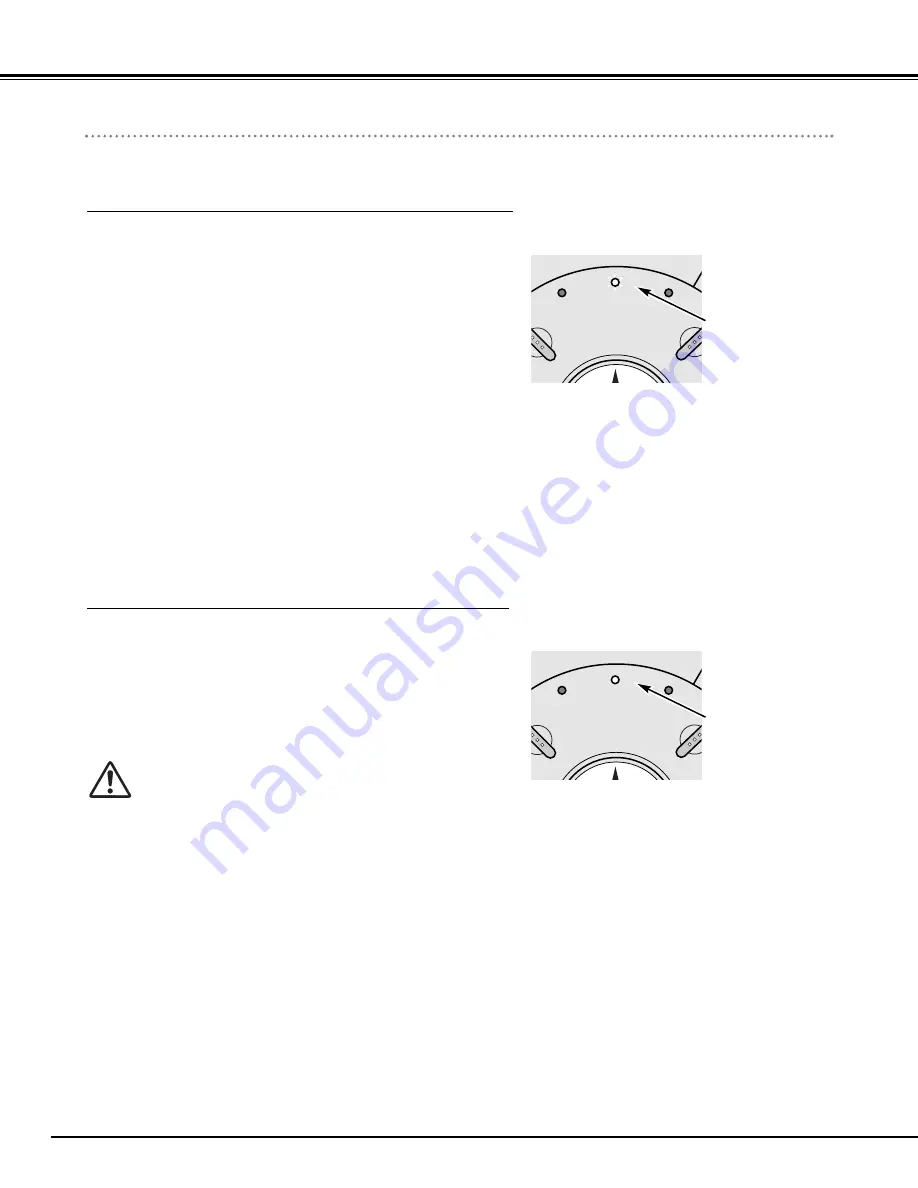
42
Maintenance
Warning Indicator
The WARNING indicator shows the state of the function which protects the projector. Check the state of the WARNING
indicator and the POWER indicator to take proper maintenance.
POWER
LAMP
REPLACE
WARNING
IN
F
WARNING
flashing red
Top Control
The projector is shut down and the WARNING indicator is flashing red
When the temperature inside the projector exceeds the normal
temperature, the projector is automatically shut down to protect the
inside of the projector. The POWER indicator is flashing and the
projector is being cooled down. When the temperature inside the
projector returns to normal, the POWER indicator lights red and the
projector can be turned on.
Note :
After the temperature inside the projector returns to normal, the WARNING
indicator still continues to flash. When the projector is turned on again, the
WARNING indicator stops flashing.
Then check the items below.
✓
Did you provide appropriate space for the projector to be
ventilated? Check the installing condition to see if ventilation slots
are not blocked.
✓
Is the projector not installed near the ventilation duct of air-
conditioning equipment which may be hot? Install the projector
away from the ventilation duct of air-conditioning equipment.
✓
Are the air filters clean? Clean the air filters periodically.
POWER
LAMP
REPLACE
WARNING
IN
F
WARNING
lights red
Top Control
The projector is shut down and the WARNING indicator lights red
When the projector detects an abnormal condition, it is automatically
shut down to protect the inside and the WARNING indicator lights
red. In this case, disconnect the AC power cord and reconnect it, and
then turn the projector on once again for check. If the projector is still
turned off and the WARNING indicator lights red, disconnect the AC
power cord and call Boxlight at 1-800-762-5757 or 360-779-7901 for
service.
CAUTION
DO NOT LEAVE THE PROJECTOR WITH THE AC POWER
CORD CONNECTED UNDER THE ABNORMAL
CONDITION. IT MAY RESULT IN FIRE OR ELECTRIC
SHOCK.











































