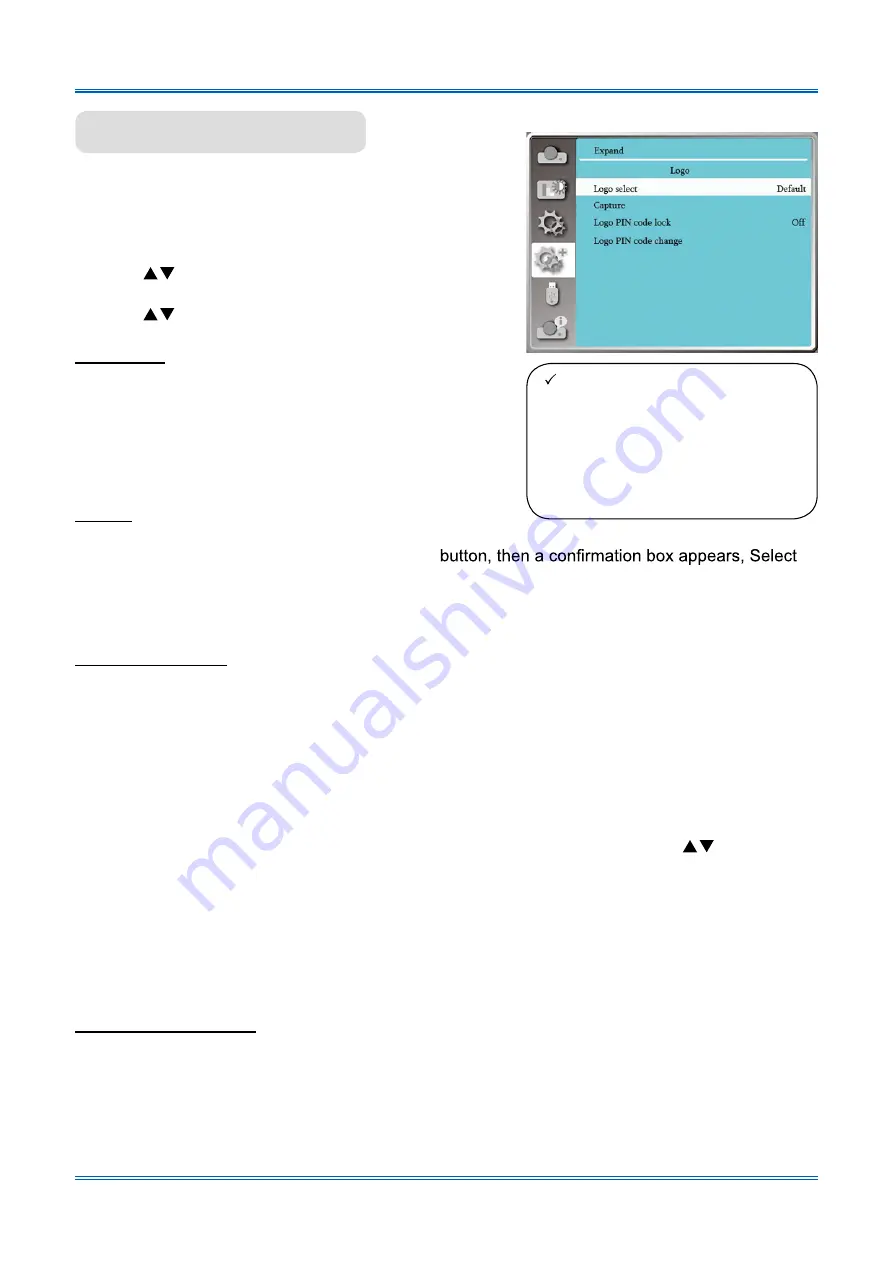
54
Expand
Logo (including Logo and Logo PIN Code lock setup)
You may use this function to select Logo screen, Logo
PIN Code lock, change power on password, and set
up default logo screen.
1) Press
button to select [Logo] menu.
2) Press <OK> button.
3) Press
button to select required items.
Logo Select
Select this to set up the logo screen when power on
your projector:
Normal....
Display factory default logo screen.
User......
..Display capture logo screen.
Off......
.....Display countdown logo screen.
Logo
Logo menu
Capture
Enable us to capture images beeing projected and use it for a startup display or interval of presentattions.
Upon captureing the projected image, press OK
Yes to capture it .
After capturing the projected images,go to "select a logo" , and set it to ”User”.Then,the captured
image is displayed when the projector is turned on next time.
Logo PIN Code lock
LOGO PIN Code lock
This function helps preventing unauthorized personnel from changing the Logo screen.
Off......The Logo screen may be changed with the Logo menu..
On.... ..You may not alter the logo screen without the Logo PIN Code.
To change the logo screen password protection, press OK key, and the Logo PIN Code change
popup dialog box prompts. Follow stepsbelow to enter a logo screen password.
·
Press arrow
button to select a number, then press OK button to enter it and move the
cursor.The number you typed is displayed as “ * ”. To edit number you have entered, press
MENU button to move the cursor to the number you want to change, press
button to
select the correct one.
·
Repeat this step to type in a 3-digit number.Move the cursor to SET after you have typed the
3-dit number. Press OK button.
·
If the password is invalid, the password displayed as “ *** ” will be in red. Please try again with
a valid one.
·
After you have entered valid logo screen PIN code, you may press
button to toggle
switch Off and On.
Logo PIN Code Change
You may change the Logo PIN Code to any 3-digit number you like. Press OK key to select Logo
PIN Code change. The Logo PIN Code change dialog box prompts, press arrow
button to give
a valid new code. The New Logo PIN Code dialog box prompts. Set up a new Logo PIN Code,
check contentscontained in the dialog box, select Yes and the new password is set now.
Please remember your new password and keep it safe.
You cannot change the Logo PIN Code again if you forgot the password you have set.
Note:
●
After changing the Logo PIN
Code to a new number, please
remember it and keep it safe
The Logo PIN Code cannot
be changed again if the new
password is lost or forgotten.
















































