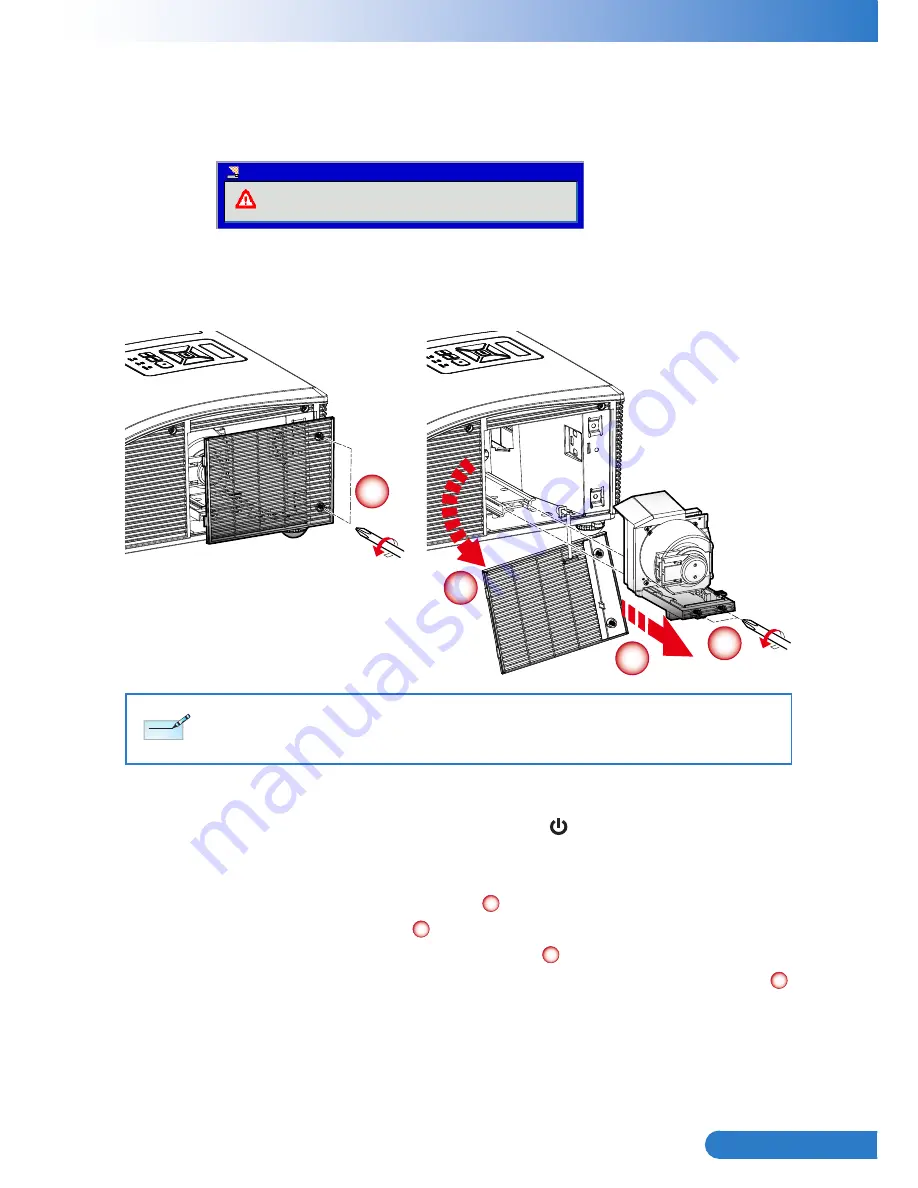
53
... English
Replacing the lamp
The projector automatically detects the lamp life. When the lamp life is nearing the
end of use, you will receive a warning message.
Lamp is approaching the end of its useful life
Replacement suggested!
Warning! Lamp
When you see this message, please contact your local reseller or service center
to change the lamp as soon as possible. Make sure the projector has been cooled
down for at least 60 minutes before changing the lamp.
Lamp Replacement Procedure:
1. Switch off the projector power by pressing the “ ” button.
2. Allow the projector to cool down for at least 60 minutes.
3. Disconnect the power cord.
4. Unscrew the two screws on the cover.
1
5. Lift up and remove the cover.
2
6. Unscrew the two screws on the lamp module.
3
7. Pull up the lamp handle and remove the lamp module slowly and carefully.
4
To replace the lamp module, reverse the previous steps.
8. Turn on the projector and use “Lamp Reset” after the lamp module is
replaced.
1
3
4
2
The screws on the lamp cover and the lamp cannot be removed.
The projector cannot be turned on if the lamp cover has not been placed back on the projector.
Do not touch the glass area of the lamp. Hand oil can cause the lamp to shatter. Use a dry cloth to clean
the lamp module if it was accidentally touched.
N
ote
N
ote



















