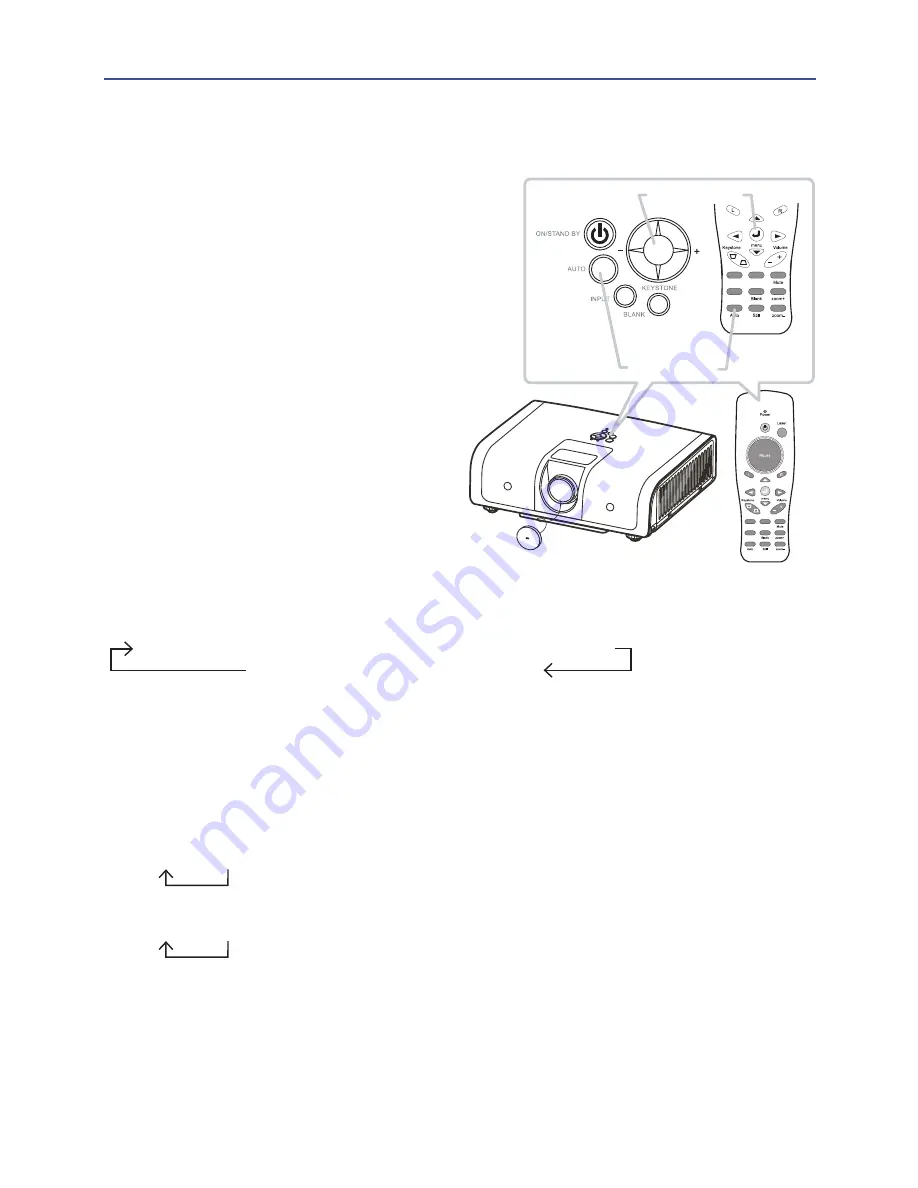
Video
PC
16
Operating
YPbPr
COMPOSITE VIDEO
MENU
MENU BUTTON
Searching an input signal
1.
Please Press the MENU button on the
projector or remote control
.
2.
After you can use the cursor button
to chiose [ ON ] in the AUTO SEARCH
item of the SETTING menu.
The projector will start to check its input
ports in order to
find any input signals.
When an input is found, the projector
will stop searching and display the
im
age. If no
s
ignal i
s found, the projector will
retur
n to the source before searching and the
projector switches its input port as below.
COMPUTER IN1
COMPUTER IN2
S-VIDEO
Selecting an input signal (continued)
DVI
Selecting an aspect ratio
1.
Press the MENU button on the projector or remote control.
2.
After you can select the RESIZE item of the ADVANCED menu. And use the
/ cursor buttons to adjust the aspect ratio.
For a PC signal
4:3
16:9
For a video signal ( s-video signal or component video signal)
4:3
16:9
For no signal
4:3 (fixed)
The
RESIZE item does not work when no proper signal is inputted.
The NORMAL
mode keeps the original aspect ratio setting.
Performing the automatic adjustment initializes the aspect ratio setting.
(continued on next page)
▲ ▲
▲
3.
If press AUTO button on the projector.
Each time you press the button, the
projector’s image is in Blank mode.
Automatically adjusts the setting to
match the current input.
Video
PC
AUTO BUTTON






























