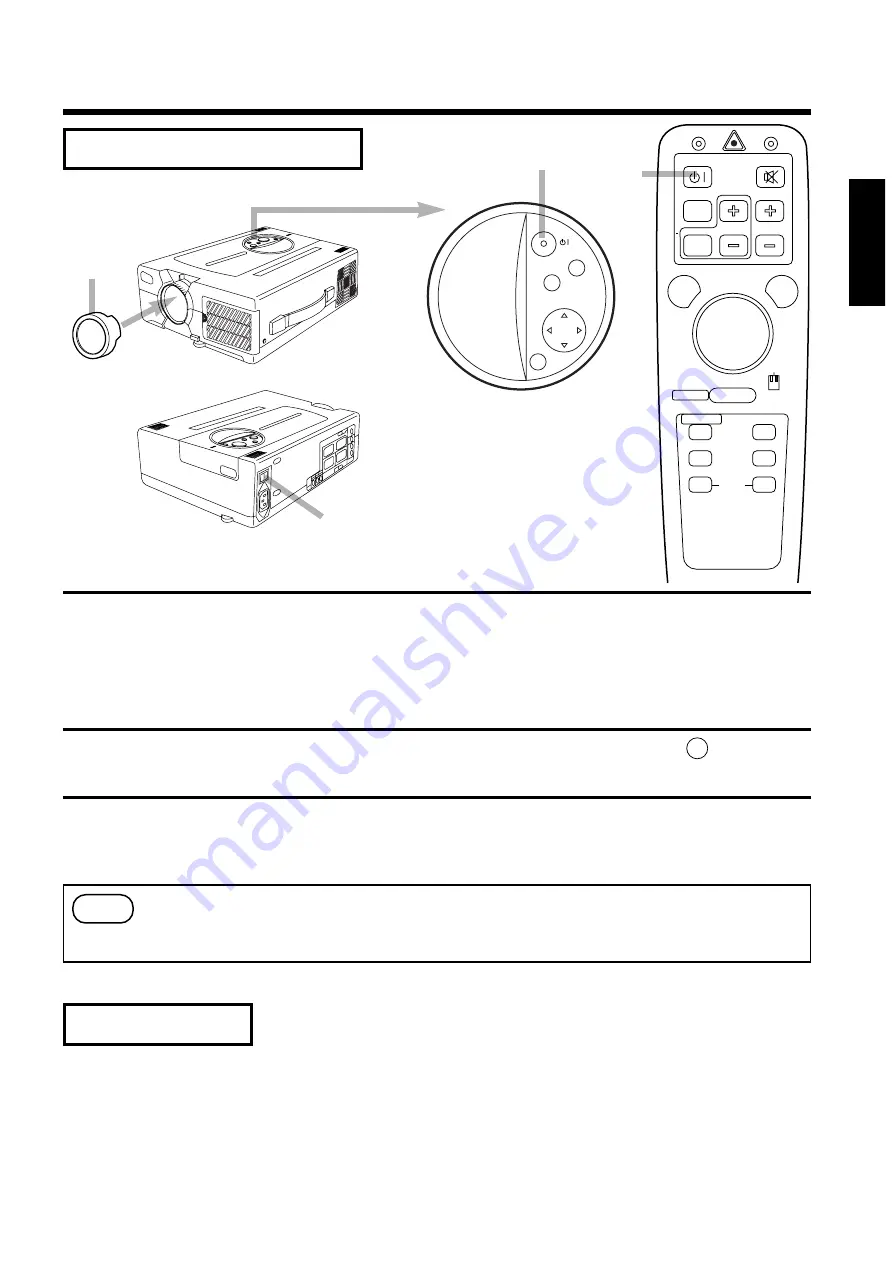
13
ENGLISH
Basic operations (continued)
•
To reduce temperature inside the projector, fan will rotate for about 1 minute after the lamp
is turned off.
•
Do not turn off the MAIN POWER switch during the lamp on because the lamp is damaged.
Press the STANDBY/ON button, for 1 second.
•
The ON indicator blinks orange and the lamp turns off. (About 1 minute later), the fan stops and
the indicator lights up orange.
•
Press the STANDBY/ON button for short time (less than 1 second), the projector do not set in
standby mode.
1
Turn the MAIN POWER switch of the projector off.[ : OFF]
2
3
Install the lens cap.
Caution
This projector complies with VESA DDC1/2B specifications. PLUG&PLAY is a system with computer,
peripherals (including projectors), and operating system.
It works when the projector is connected to DDC (Display Data Channel) ready computer that is running
an operating system software that incorporates plug & play functionality.
(Only RGB 1)
To turn off the power
PLUG&PLAY
1
2
1
3
RESET
MENU
MUTE
INPUT
STANDBY/ON
STANDBY/ON
MUTE
POSITION ON
OFF
FREEZE
LASER
RESET
MOUSE ON
BLANK
TIMER
RGB
VIDEO
INPUT
MENU ON
RIGHT
VOLUME
MAGNIFY




























