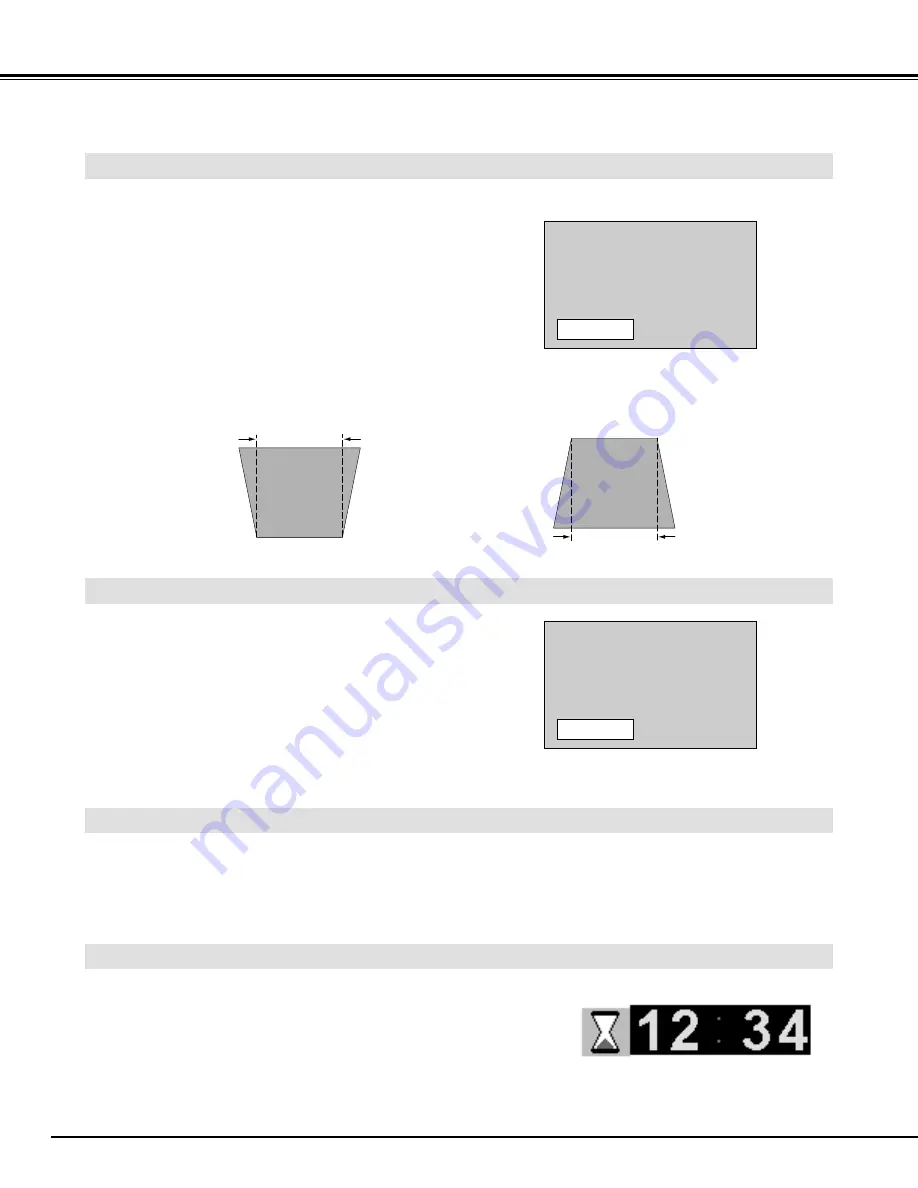
22
KEYSTONE ADJUSTMENT
1
Press the KEYSTONE
▲
/
▼
button on the Remote Control Unit
or select the Keystone on SCREEN MENU. (Refer to page 31,
35.) The message “Keystone” is displayed.
2
Correct the Keystone distortion by pressing the KEYSTONE
▲
/
▼
button or the POINT UP/DOWN button(s). Press the
KEYSTONE
▲
button or the POINT UP button to reduce the
upper part or the image, and press the KEYSTONE
▼
button or
the POINT DOWN button to reduce the lower part.
The message disappears after 4 seconds.
Reduce the upper width with the KEYSTONE
▲
button or the POINT UP button.
Reduce the lower width with the KEYSTONE
▼
button or the POINT DOWN button.
Keystone
If the picture has keystone distortion, correct image with KEYSTONE adjustment.
BASIC OPERATION
Press the FREEZE button on the Remote Control Unit to freeze the picture on-screen. This function is
cancelled when the FREEZE button is pressed again or any other function button is pressed.
Press the NO SHOW button on the Remote Control Unit to
black out the image. This function is cancelled when the NO
SHOW button is pressed again or any other function button is
pressed.
NO SHOW FUNCTION
PICTURE FREEZE FUNCTION
The message disappears after 4 seconds.
No show
Press the P-TIMER button on the Remote Control unit. The
timer display “00 : 00” appears on the screen and the timer
starts to count the time (00 : 00 ~ 59 : 59).
To stop the P-TIMER, press the P-TIMER button. And then,
press the P-TIMER button again to cancel the P-TIMER
function.
P-TIMER FUNCTION






























