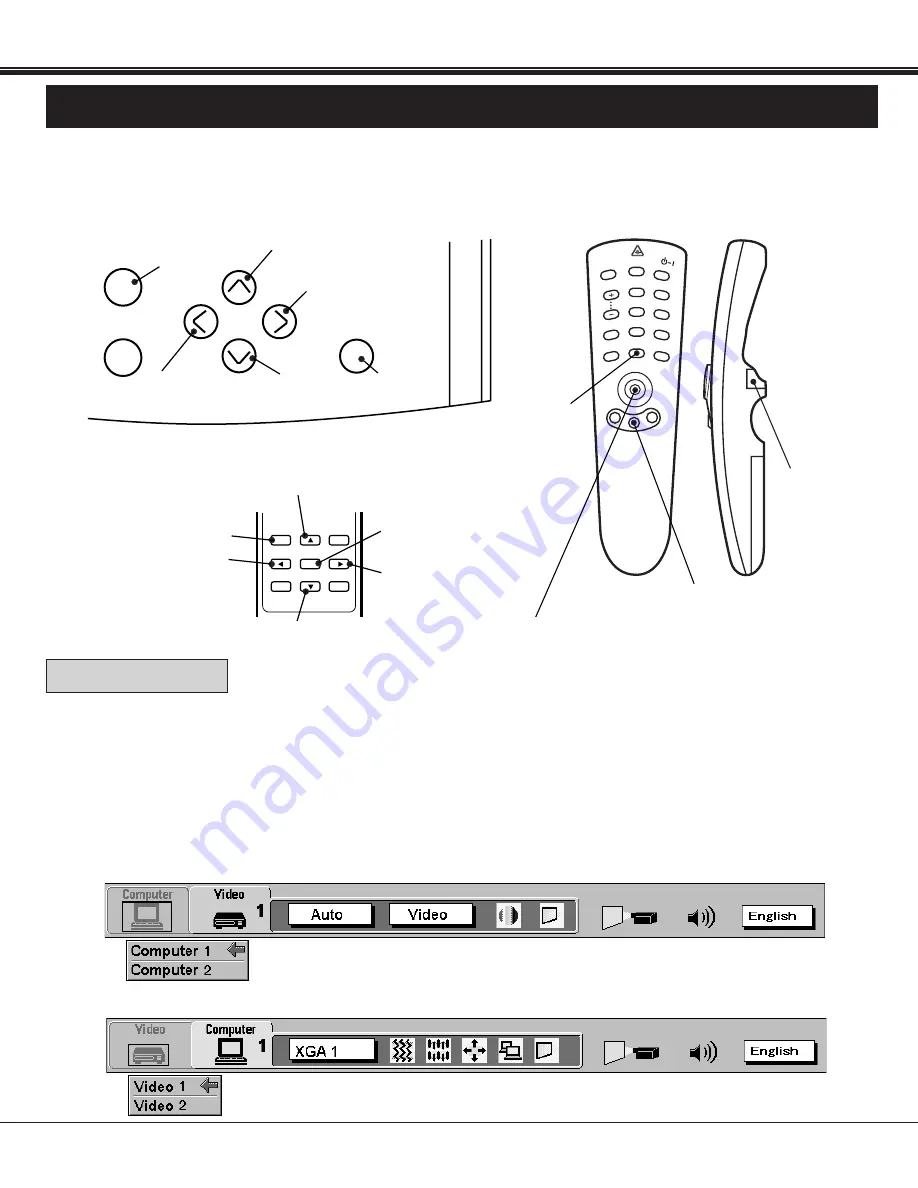
MEMU
NORMAL
SELECT
SELECT
BUTTON
35
MENU
FREEZE/
NO SHOW
NORMAL
SELECT
D.ZOOM
In MENU OPERATION mode, you can adjust the projector. You can use the TOP CONTROL OF THE PROJECTOR or the
REMOTE CONTROL UNIT.
You can select a mode from MAIN MENU display among computer 1, computer 2, video 1, video 2.
1. Press the MENU BUTTON and the MAIN MENU DISPLAY dialog box will appear.
2. Press the POINT LEFT/RIGHT BUTTON(s) to select Computer or Video and press the SELECT (REAR CLICK)
BUTTON. Another dialog box MODE DISPLAY will appear.
3. Press the POINT DOWN BUTTON and a red arrow will appear.
4. Move the arrow to the mode you want (computer 1, computer 2, video 1 or video 2) to use by pressing the POINT
UP/DOWN BUTTON(s) and then press the SELECT (REAR CLICK) BUTTON.
MAIN MENU DISPLAY
MODE DISPLAY
MAIN MENU DISPLAY
MODE DISPLAY
P-TIMER
MENU
AUTO IMAGE
MUTE
VOLUME
COMPUTER
ZOOM
ON-OFF
LENS SHIFT
NORMAL
VIDEO
FOCUS
CURSOR
FREEZE/
NO SHOW
LASER
D.ZOOM
WIRELESS REMOTE
CONTROL UNIT
TOP CONTROL OF
THE PROJECTOR
WIRELESS/WIRED
REMOTE CONTROL UNIT
MENU
BUTTON
SELECT
(REAR CLICK)
BUTTON
POINT UP BUTTON
POINT UP
BUTTON
POINT LEFT
BUTTON
POINT RIGHT
BUTTON
POINT RIGHT
BUTTON
SELECT
BUTTON
MENU
BUTTON
MENU
BUTTON
POINT DOWN
BUTTON
POINT DOWN
BUTTON
BASIC OPERATION
MENU OPERATION
MODE SELECT
FRONT CLICK
BUTTON
POINT(UP/DOWN/LEFT/RIGHT)BUTTON
Pressing the button upward, downward,
leftward or rightward.
POINT LEFT
BUTTON






























