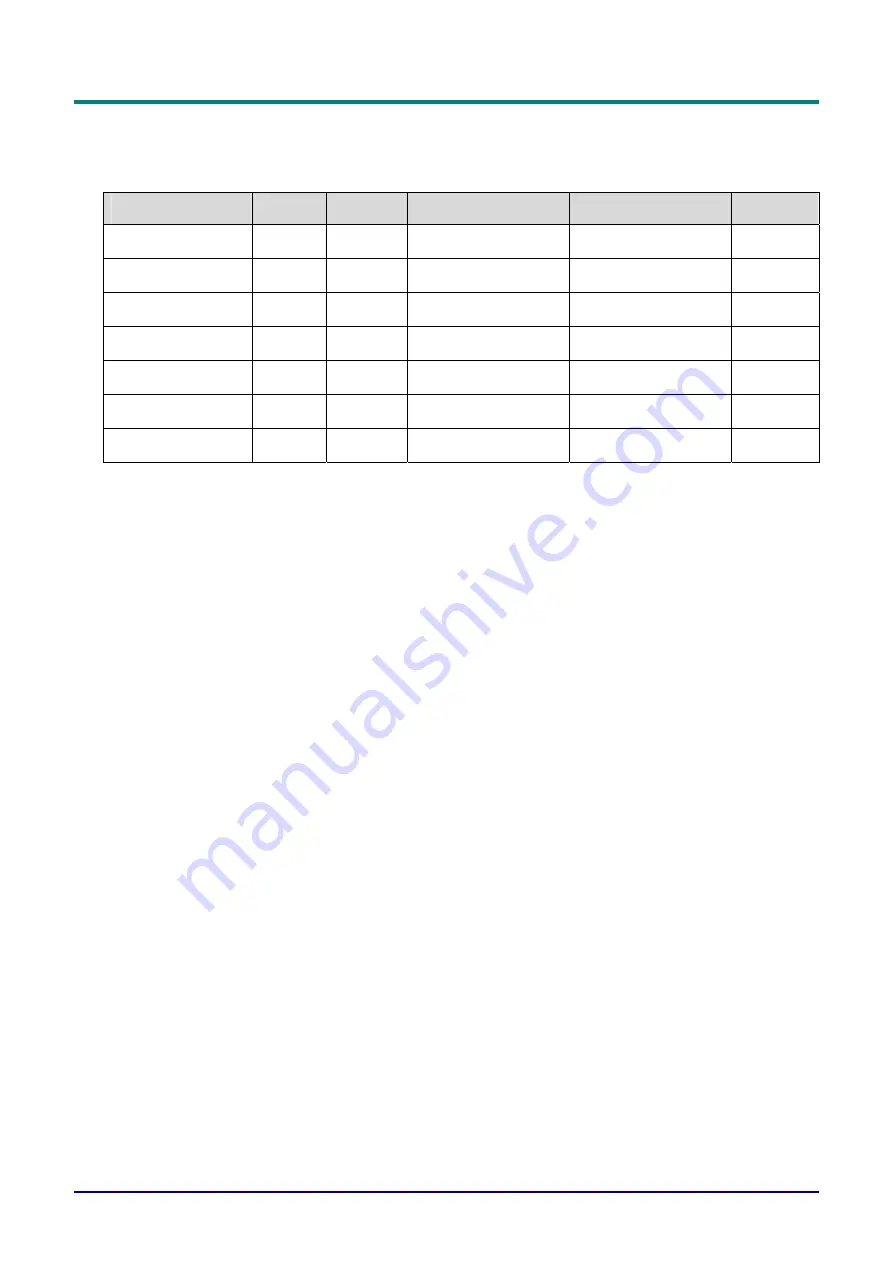
D
D
D
L
L
L
P
P
P
P
P
P
r
r
r
o
o
o
j
j
j
e
e
e
c
c
c
t
t
t
o
o
o
r
r
r
—
—
—
U
U
U
s
s
s
e
e
e
r
r
r
M
M
M
a
a
a
n
n
n
u
u
u
a
a
a
l
l
l
—
20
—
Main Menu Items Supported for Each Input Source
Depending on the video source not all items in the OSD are available. Items that are available for
each input source are marked with “X”. Items that are not available can not be selected in the OSD.
Function
RGB
DVI
Component Video
Composite Video
S-Video
Brightness
X
X
X
X
X
Contrast
X
X
X
X
X
Sharpness
X
X
X
X
X
Color Temperature
X
X
X
X
X
Color Saturation
X
X
X
Color Tint
X
X
X
Gamma
X
X
X
X
X
















































