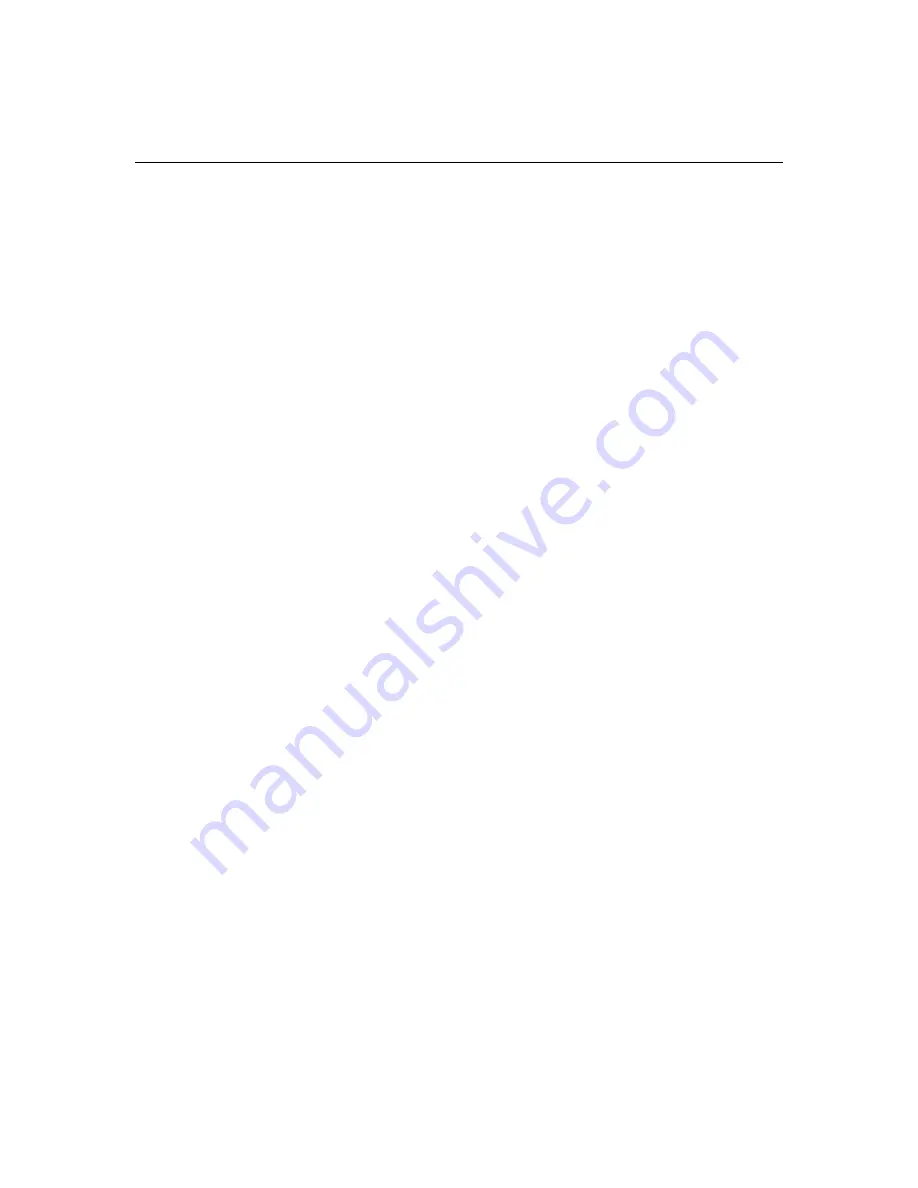
55
INDEX
A
!$#("$&"
"?"( 2B
<6""2B
<1 1(""2*
))"2B
,"?"( 2B
,"" 2*
$"& B*
(" 1"""((1
$("("( ;
!$&"
B
"$? =
."$
C
("
$;
(& "#$"
(& "("2@;
$"B=
)"B=
1-#$"
("$"B=
("?"( 2B
(" " "&"2
(" "?"( "2>
6"&" &"
(&
("(
Summary of Contents for CD-600m
Page 1: ......
Page 2: ...FCC Warning Canada 01 2 3 4 56 2 Safety Certifications 7 7 89 5 6 EN 55022 Warning...
Page 4: ......
Page 14: ...6 I n t r o d u c t i o n...
Page 23: ...15 5 6 O1 P 5 7 5...
Page 26: ...18 S e t t i n g u p t h e P r o j e c t o r...
Page 66: ...58 I n d e x T 1 BB B B B B B U 71 B V 2 B2 901 2 G 2 2 9 B B W Z Q B G B 2...






































