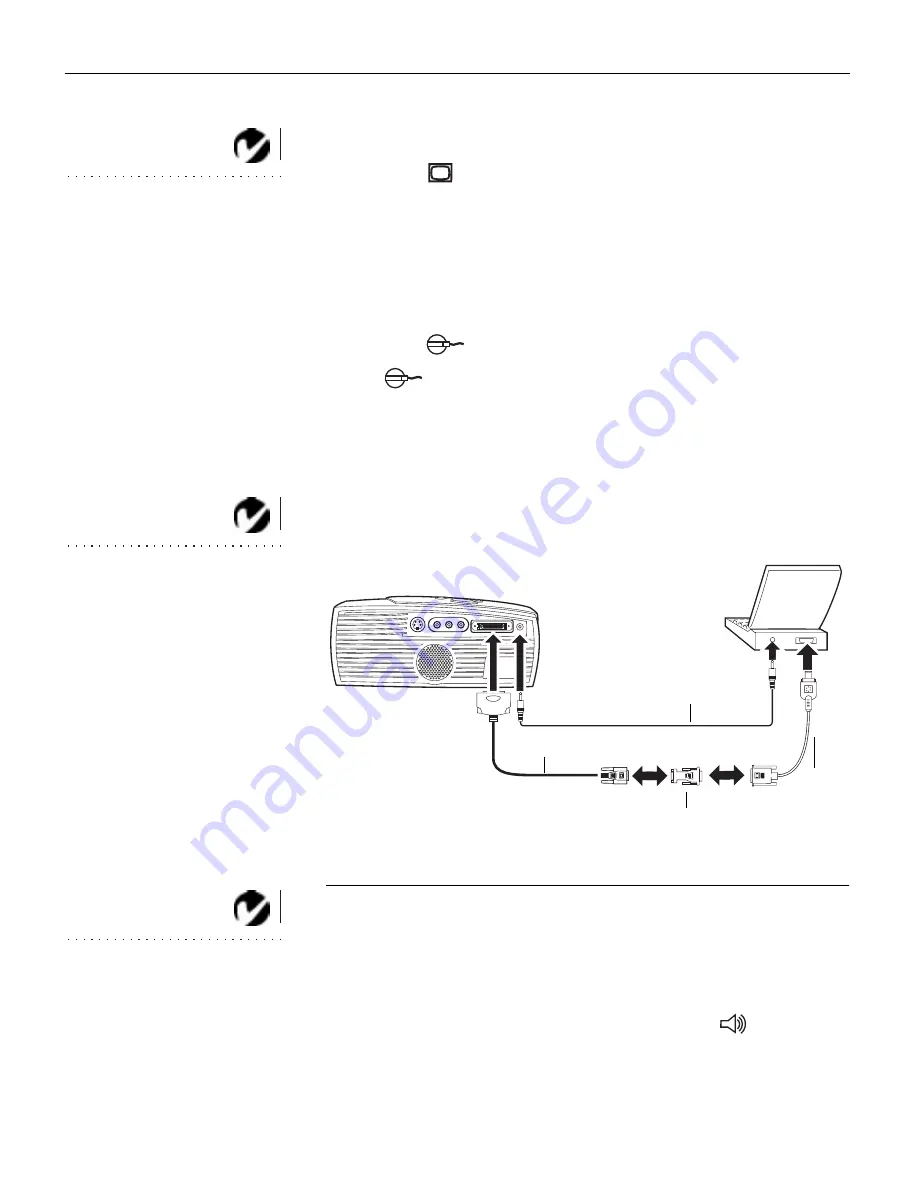
8
S
e
t
t
i
n
g
u
p
t
h
e
P
r
o
j
e
c
t
o
r
Connecting a Macintosh Computer
NOTE: Some PowerBooks require
the Apple-supplied video-out cable
or monitor adapter for external
video. Connect it between the
PowerBook and the CablePro Lite
computer cable/Mac adaptor as
shown in Figure 6.
1
Plug the
end of the CablePro Lite computer cable into the
video connector on your computer (you may need a Mac
adaptor, ordered separately).
2
Plug the CablePro Lite/Mac adaptor into the video connector
on your computer (or the Apple video-out cable or monitor
adapter, if needed).
3
Plug the
end of the CablePro Lite computer cable into
the
connector on the projector.
4
If you want the projector display to be the same as the Power-
Book’s screen display, turn on video mirroring (called
SimulScan in newer PowerBooks). See “Using Video Mirror-
ing with a PowerBook Computer” on page 46 for additional
information.
NOTE: If you are connecting a
desktop computer and want to
view your presentation on your
monitor, purchase the optional
CablePro.
F
IGURE
6
Connecting the CablePro Lite computer cable to a Macintosh
NOTE: If you want to control your
computer’s mouse from the
projector, purchase the optional
CablePro and remote.
Do you want to play your computer’s audio on the projector?
1
Plug either end of the audio cable into the audio connector on
your computer.
2
Plug the other end of the audio cable into the
connector
on the projector.
PowerBook
video-out cable
audio cable
CablePro Lite cable
Mac adaptor
or monitor
adaptor
Summary of Contents for CD-40m
Page 35: ......
Page 61: ...Part Number 010 0202 00...
















































