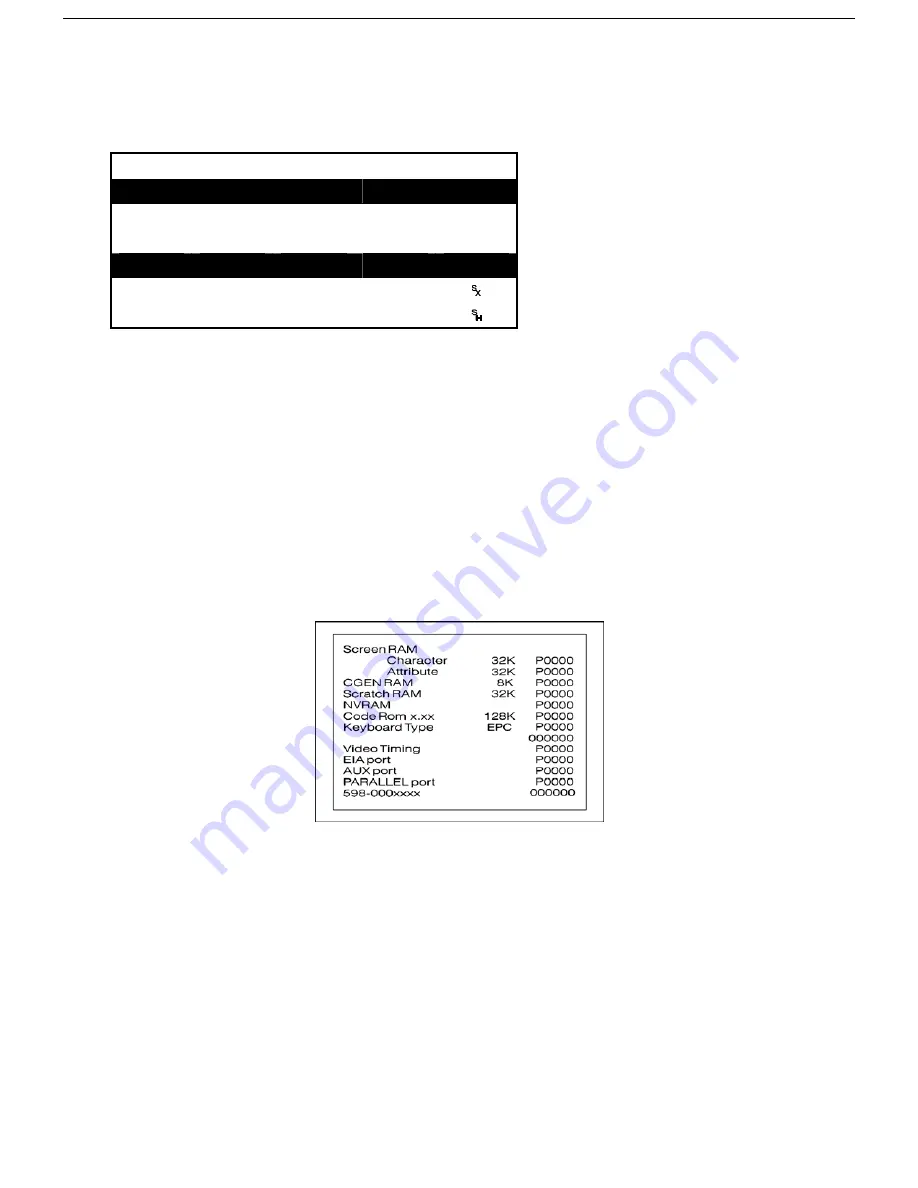
Desk Accessories 44
ASCII Chart
Upon entering the ASCII Chart Desk Accessory, the decimal, octal, hexadecimal, binary, and ASCII
representations of the character under the cursor are displayed in the pop-up window (as shown for the NULL
character in the image at the top of the right column).
FONT BANK 0
DEC
OCT
HEX
BINARY
CHAR
126 176 7e
01111110
~
127 177 7F
01111111
?
000
000
00
00000000
001 001 01
00000001
002 002 02
00000010
ASCII Chart
Use the following keys to change the display of the ASCII chart:
Up-
or
down-arrow
– scroll up or down the characters in the ASCII chart (0-127).
Left-
or
right-arrow
– scroll through the available font banks. The characters will display from the selected font
bank.
Ctrl-
↑
, Ctrl-
→
, Ctrl-
↓
, Ctrl-
←
– move the cursor on the screen up, right, down, or left. The ASCII chart will be
redisplayed, and the chart will be centered on the character that the cursor now rests upon.
Esc
– exit the ASCII chart.
Diagnostic Menu
This desk accessory is used to display terminal configuration information such as the amount of memory (RAM)
in the terminal, the style of keyboard that you are using, and the firmware revision level. An example of the
diagnostic menu is shown below.
Diagnostics Disk Accessory Display
If you do require technical support, this menu provides a means for our support team to quickly assess your
terminal installed options.
To display this diagnostic menu, use one of the keystrokes below:
Press
Ctrl-
←
, F5
.
Press
Ctrl-Shift-F5
.
Press
Ctrl-Scroll Lock, Ctrl-
←
, F5
.
For details on entering and exiting desk accessories, refer to the beginning of this chapter.























