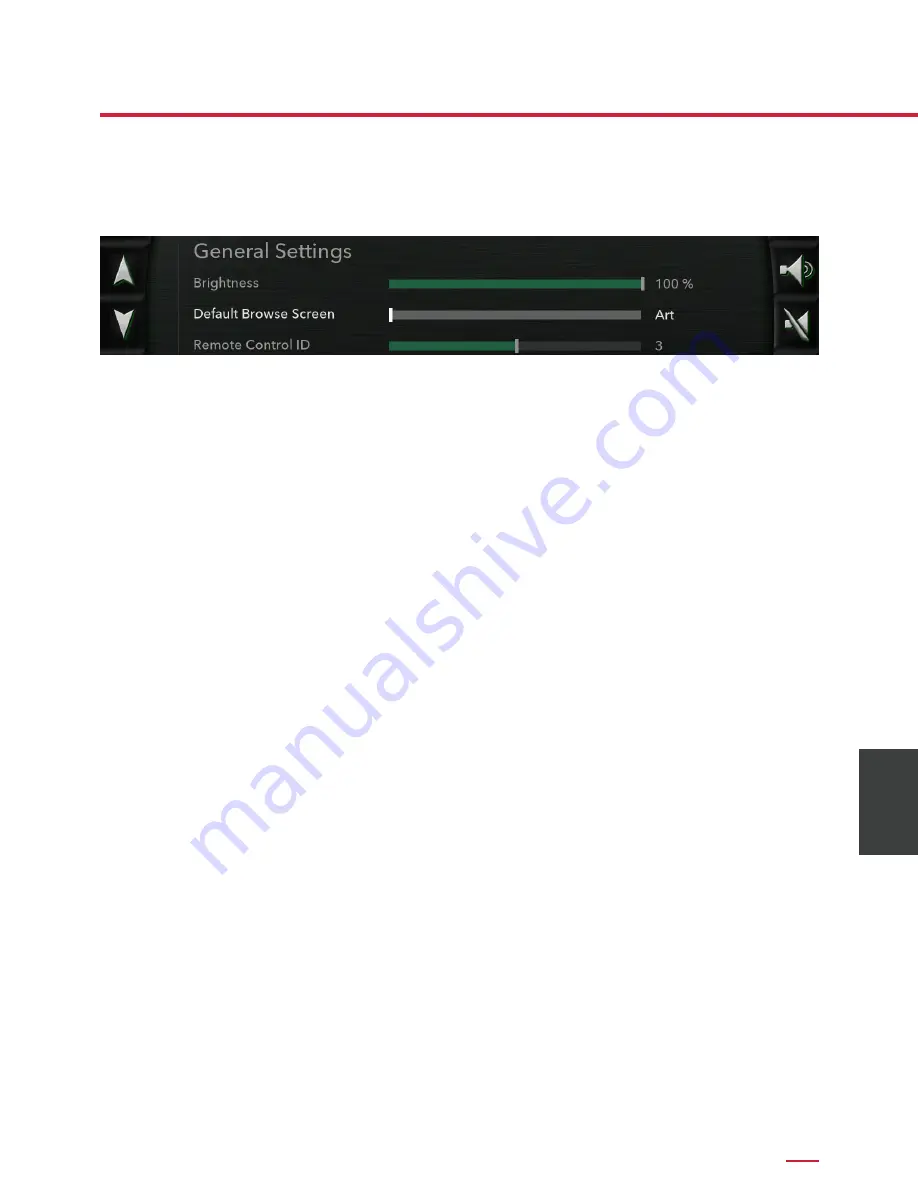
Setup & Programming
8-8
Setup &
Programming
General Settings
Brightness
The Brightness setting determines the brightness of the display, from 0%
(off) to 100% (full brightness).
When the Brightness is set to low levels, the screen will temporarily go
to full brightness when buttons are pressed on the front panel or remote
control.
Default Browse Screen
The Default Browse Screen selects which browse screen is used when
selecting a new streaming server: Art or List.
Remote Control ID
The Remote Control ID allows you to change the ID of the handheld
remote control in the event that other remote controls are interfering with
the 2120. ID numbers from 0 to 6 can be programmed for the 2120. A set
of DIP switches in the handheld remote must be changed to coincide with
the 2120 in order for the remote to function properly (see page 5-3).













































