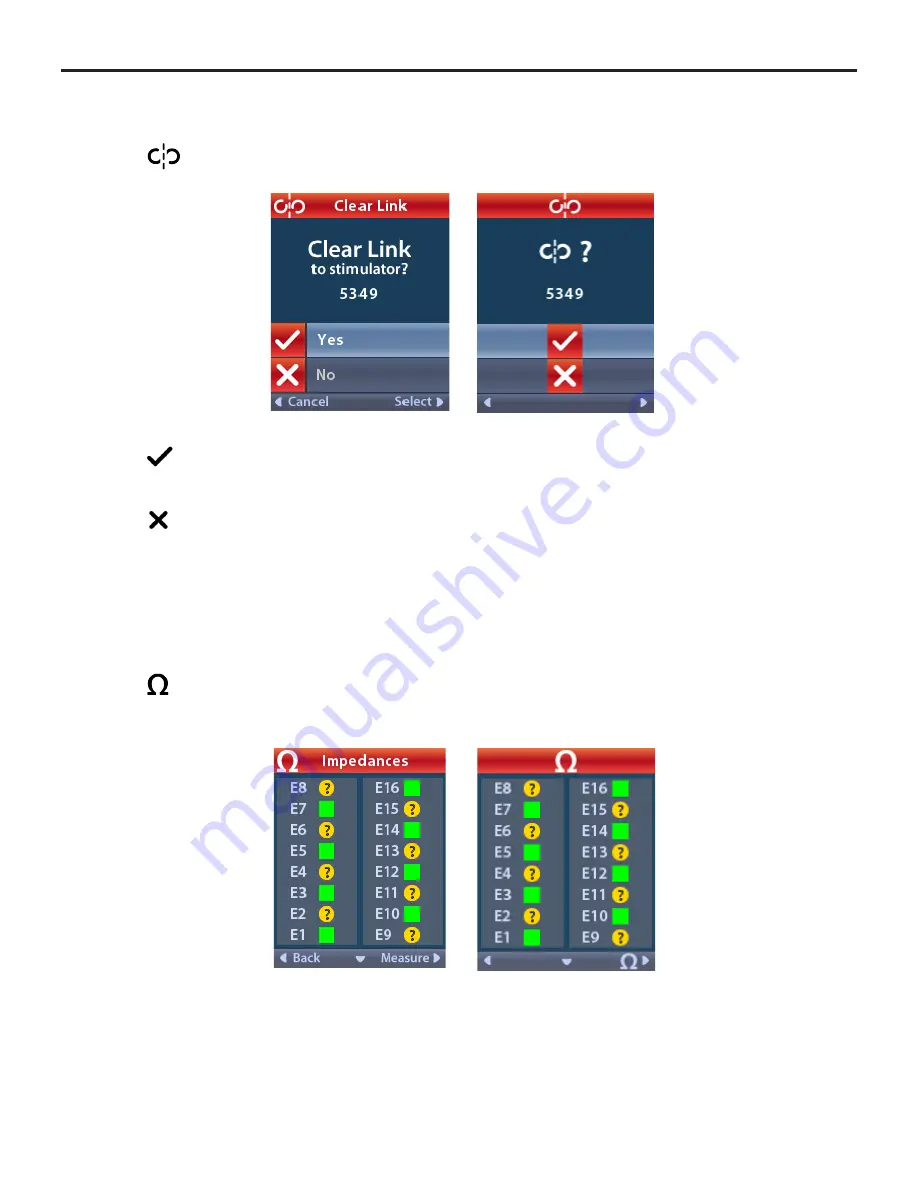
Vercise
™
DBS Remote Control 3 Directions for Use
Vercise™ DBS Remote Control 3 Directions for Use
92104389-01 16 of 27
From the Clinician Menu:
1. Select
Clear Link.
The Clear Link to Stimulator?
screen displays.
2. Select
Yes
to clear the link to the Stimulator.
or
Select
No
to cancel the action.
Impedances
You can use the Remote Control to check impedances.
From the Clinician Menu:
1. Select
Impedances
. An impedance measurement is taken and the Impedances screen is
displayed.



























