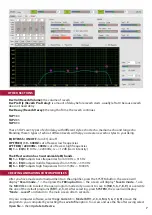EFF/ESC SECTION
Press the EFF / ESC button to enter the effects customizations list. Hold this button for 3 seconds to return
to the main screen.
Navigate with the FBX (up) and IN (down) buttons, the effects customizations list features following
sections:
Echo:
the echo of your voice
Reverb:
the reflection/repetition of your voice
If you make detailed adjustment to both Echo and Reverb, your vocals will have a better resonance when
singing.
Echo Vol:
the intensity and loudness of the echo, should be at level 50 -> 70 is so that the echo does not
over power the mic.
Echo Rep (Echo Repeat):
the level of repetition of vocal echo, for example if you say “one”, the echo effect
with repeat will create the repetition “One-One-One-One ...” The amount of repetition depends on your
adjustment. It is recommended to keep this setting somewhat high (level 60 or 70) to help prevent a dry
sound and prevent the echo repeat from being over powered by music.
Echo PreD (Echo Pre-Delay):
the delay before the start of repetition, usually we will 5.0ms
Echo Ldly (Echo LCh Delay):
the speed of echo for the left speaker channel
Echo Rdly (Echo RCh Delay):
the speed of echo for the right speaker channel
On the adjustment interface on the computer adjustment software, you will see a “Sync adjustment”
option, clicking this will synchronize the delay for both left and right speaker channels.
Depending on your available space and specific music genre, you can apply echo repeat speed
adjustments as follows:
• For Bolero music and slow tempo ballads echo repeat speed should be slow (185ms)
• For dance music, rock and fast tempo music speed up the echo repeat speed (157ms)
6