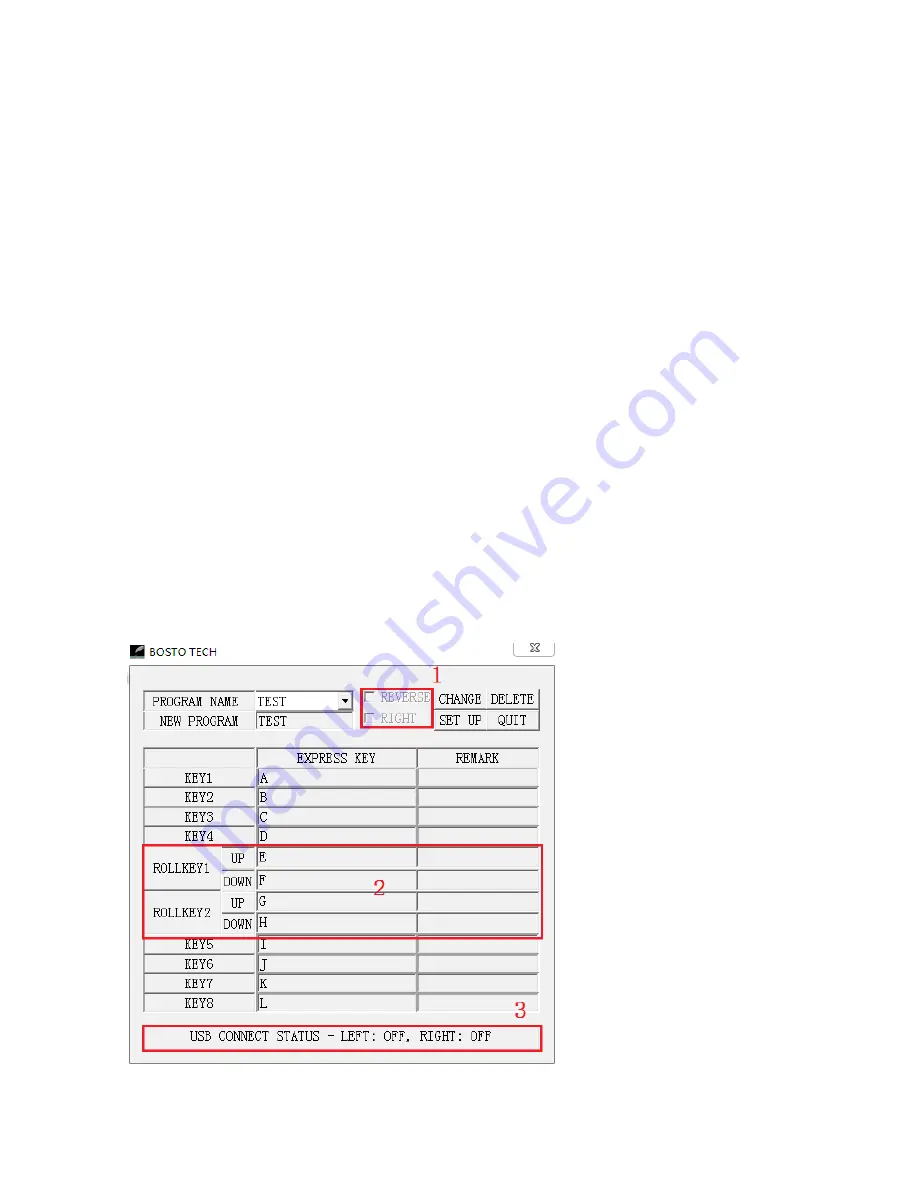
click with a light touch, use a Gentle tip setting. For maximum control while
sketching thin lines, use a Heavy tip setting.
1.4 For multiple monitor systems, enables you to toggle the screen cursor between
the pen display and your other displays. When selected, your product can be used
either as a pen display (the screen cursor is positioned at the pen tip location) or as a
standard tablet (the screen cursor can be moved across the entire desktop or
additional displays.)
1.5 & 1.6 If more than one monitor connected in same system, the screen display
and cursor movement on the standard monitors will depend on your system
configuration, click this button to pop up the setting interface. Click configuration
screen button to set the cursor position based on the tips step by step.
1.7 You must calibrate the pen display to align the screen cursor with the position of
the pen on the display screen. This is required to compensate for viewing angle, and
to adjust for parallax caused by the display screen cover glass. Set the pen display in
its working position, and then follow the procedure.
1.8 Experiment with different calibrate to find what works best for you. Any changes
you make will take effect immediately. You can always click “Reset calibrating data”
to return to factory setting.
2.
Express Key control Panel
Customizable Express keys: Eight keys on the front of the creative pen display allow
you t set frequently used functions or keystrokes, simulate button clicks or modifier
keys, or create automatic settings for a number of applications.
2.1This two choice need
ticked only when use by left
hand
2.2 Roll key is not capable
for 13HD
2.3 This is show the express
key hardware connection
condition, if well connected,
will show “on”
Note: Express keys can also
be operated in combination
with one another. When you
press both keys at the same
time, a combination function
is initiated.




