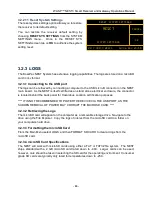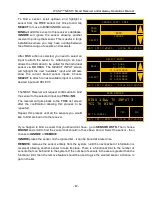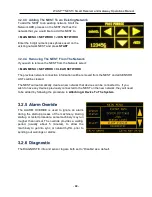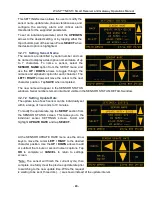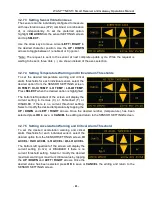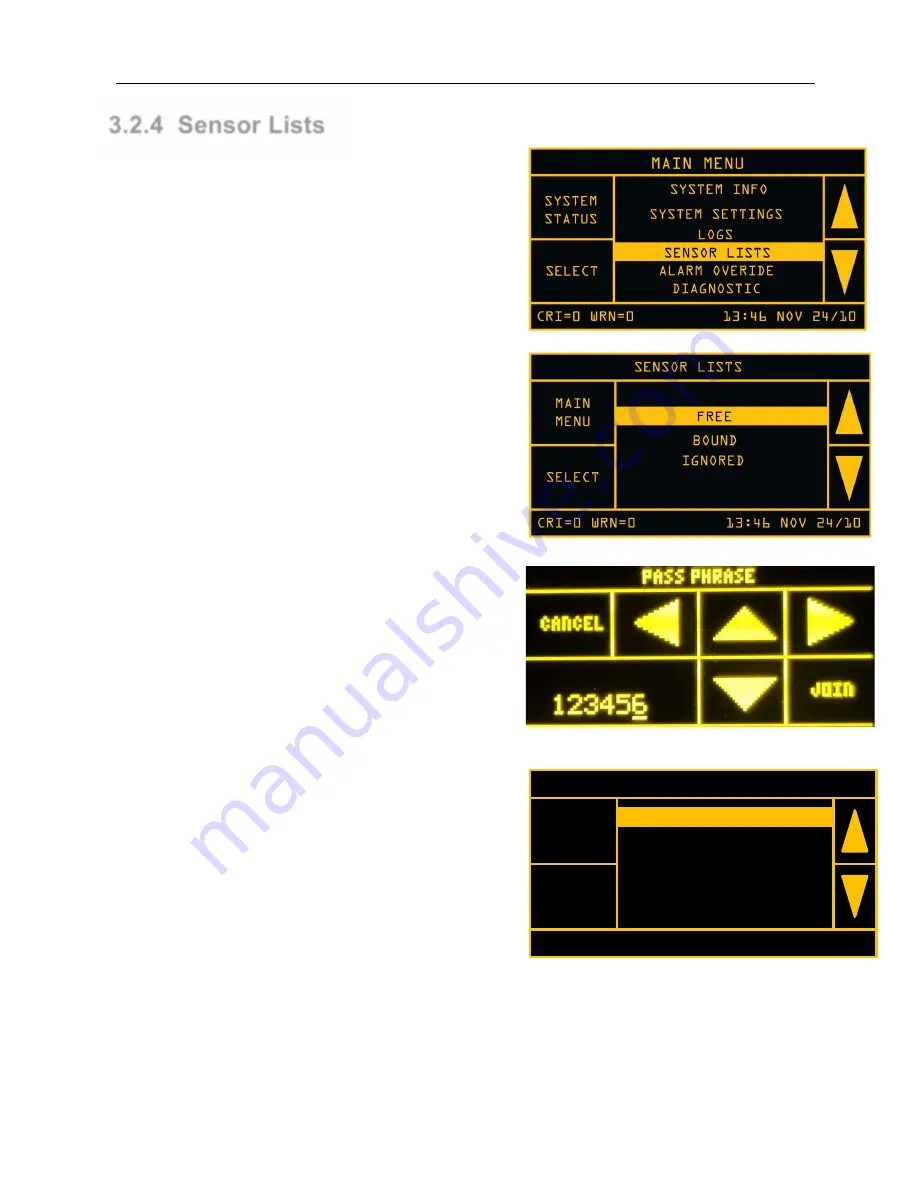
WASP™ NEST3 Smart Receiver and Gateway Operations Manual
- 16 -
3.2.4 Sensor Lists
When first configuring or adding WASP™ Sensors to
the WASP™ systems, it is necessary to “bind” the
sensors to the receiver. The SENSOR LISTS will show
all sensors that have been attached to the system to the
system.
To access SENSOR LIST:
> MAIN MENU > SENSOR LISTS > SELECT.
This brings up the main SENSOR LISTS screen with 3
options: FREE, BOUND, and IGNORED.
FREE:
Shows all available sensors within range.
BOUND:
Identifies all sensors currently “bound” to the
NEST Receiver.
IGNORED:
Identifies all sensors chosen to be ignored
by the NEST Receiver, (if any).
3.2.4.1 Attaching a Device to the System
To add a sensor to the system.
> MAIN MENU > NETWORK > ADD DEVICE
Enter a 6 digit numeric pass phrase and press
START
.
Using this pass phrase, perform the Network Join
procedure on the sensor to be added to the Network.
3.2.4.2 Binding And Ignoring Sensor Pucks
To bind a sensor to the receiver, you will need to select
a sensor from the
FREE
sensor list and bind it to the
receiver. To access the FREE SENSOR LIST:
>
MAIN MENU
>
SENSOR LISTS
>
FREE
.
The FREE SENSOR LIST displays all sensors which
are on the network, and currently not bound to the
receiver. Each sensor listed is displayed with list index,
sensor serial number, and the elapsed time since last
update.
Example:
“
1: 1366, 3S
” means the NEST received the last data update 3 seconds ago from the
WASP sensor with serial number 1366.
1: 1366, 3S
2: 2046, 9S
3: 2196, 41S
4: 2241, 41S
5: 2032, 41S
6: 2273, 41S
SENSOR LIST> FREE
21'C CRI=4 WRN=1 13:46 NOV 24/10
MAIN
MENU
SELECT
1: 1366, 3S