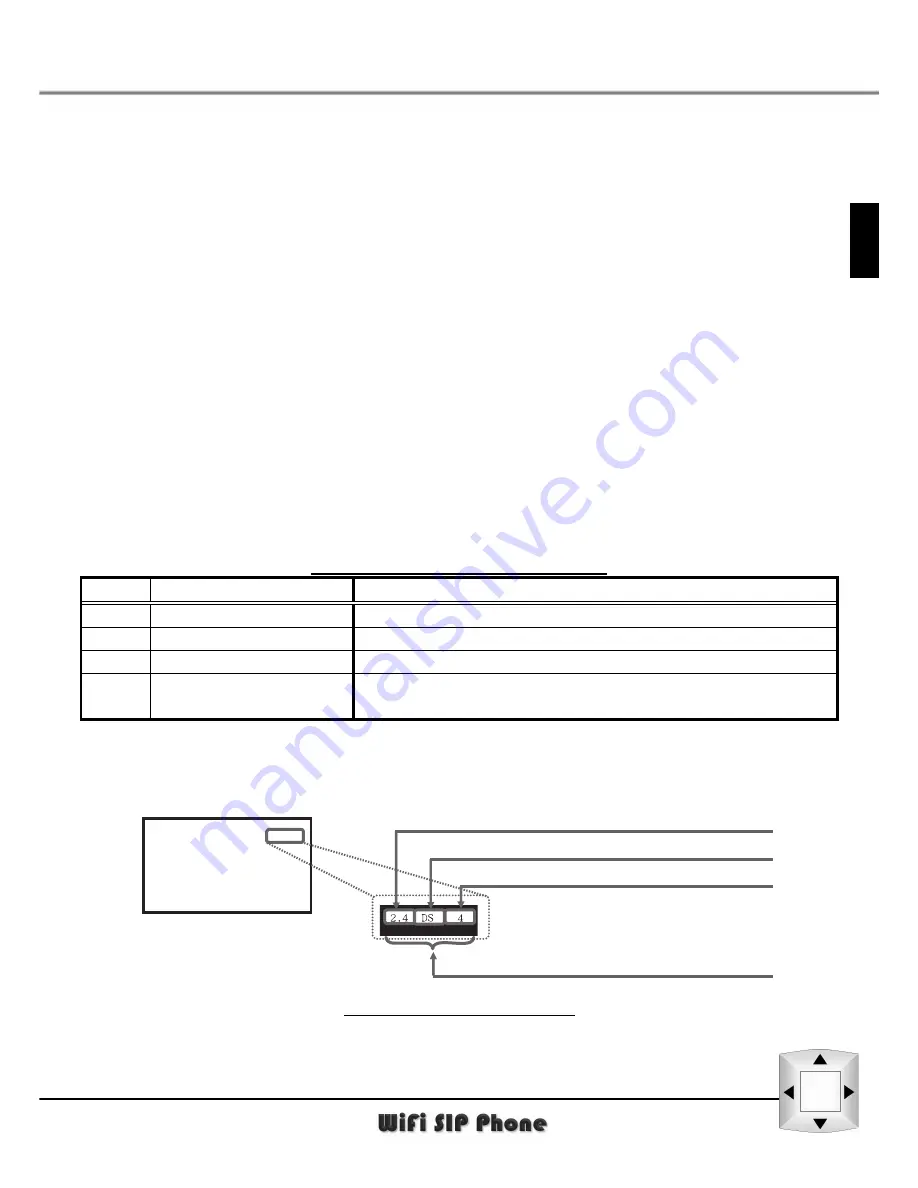
1
2
3
4
5
6
7
8
Important Safety Precautions
12
1.8
WLAN Safety Notice/ Precautions
The signal strength on the WiFi network and the parameters set by the
network operator will greatly affect the talk and standby times of the
phone, as well as the range and quality of the phone call.
Please read the following precaution items carefully:
(1) Communication
Range
When
using
a
WiFi
phone, the phone settings will affect the
communication range and quality.
Suggest keeping with in 30 meters.
(2) Electromagnetic
interference
(EMI) from a 2.4 GHz wireless network.
The bandwidth of this device is identical to the bandwidth for RFID
readers using in factory production line (needs licensed wireless
transmission station), low-power wireless transmission stations
(needs licensed wireless transmission station).
1.
Before using this phone, please ensure there are not RFID readers,
specific low-power wireless transmission stations, or amateur
wireless transmission stations nearby.
2. If this device is interfering with RFID readers, and you are forced to
change bandwidth or stop use, please contact the dealer.
Table 1.8.1 Phone WLAN Settings
NO. Item
Description
1
Bandwidth
2.4 GHz Wireless Device
2 Modulation
DSSS
mode
3 Default
Interference
Under
40m
4
Change bandwidth
Uses full bandwidth. Avoid RFID readers and
low-power wireless transmission station bandwidths.
The content on the above table are displayed on the Warning label at the
back of the phone.
Indicates the 2.4GHz Bandwidch is used.
Indicates the DS-SS mode is used.
Indicates the full Bandwidch is used.
Indicates the interference distance is 40m.
Figure 1.8.1 Label notation
















































