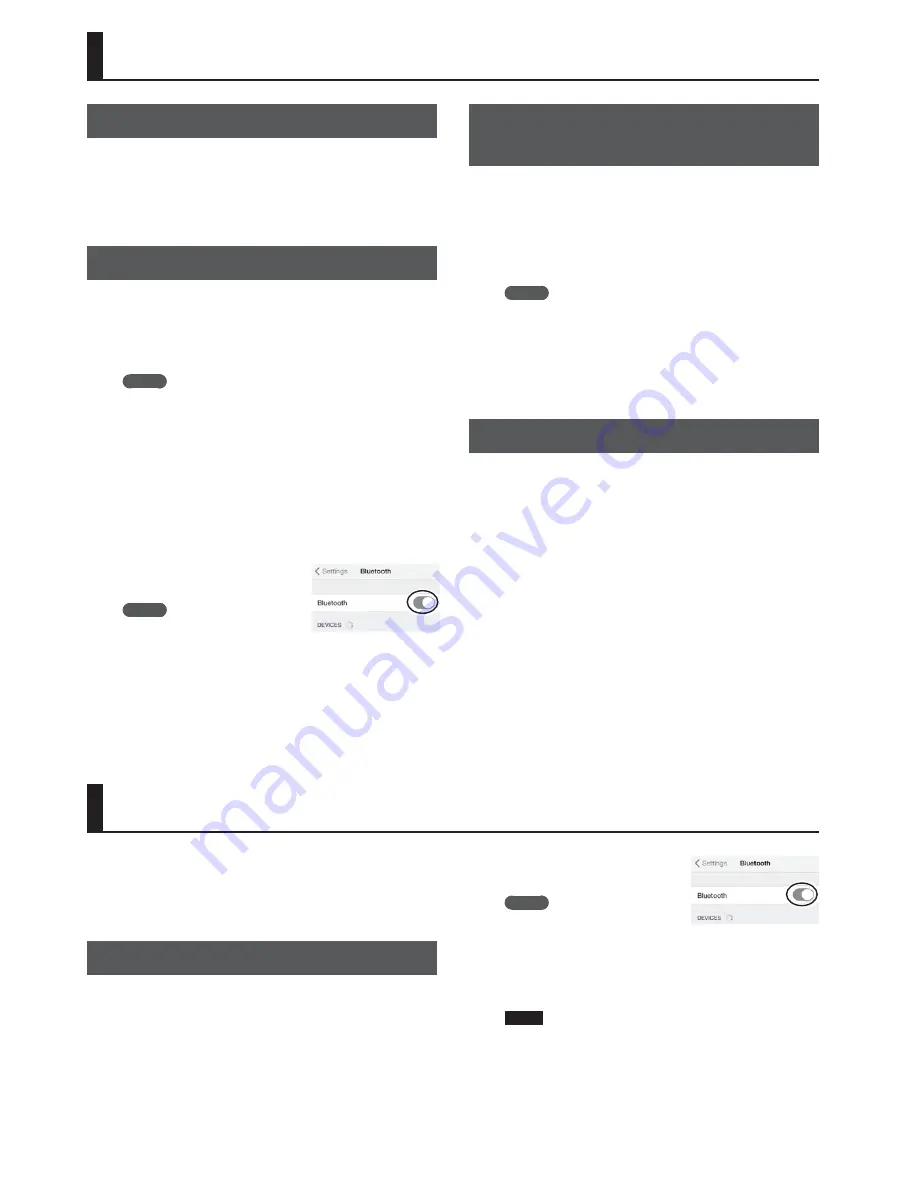
8
Listening to Sound via Wireless Connection with a Mobile Device
Bluetooth®
Audio
By wirelessly connecting the KATANA-AIR to a mobile device that’s
equipped with Bluetooth audio functionality, you can do the
following things.
5
You can use the speakers of this unit to listen to music or music
videos played on your mobile device.
Registering a Mobile Device (Pairing)
“Pairing” is the procedure by which the mobile device that you
want to use is registered on this unit (the two devices recognize
each other).
Make settings so that music data saved on the mobile device can
be played wirelessly via this unit.
MEMO
The following explanation of the procedure is only one
example. For details, refer to the owner’s manual of your
mobile device.
1.
Turn on the power of the KATANA-AIR.
2.
Place the mobile device that you want to connect
nearby the KATANA-AIR.
3.
Long-press the KATANA-AIR’s [Bluetooth] button.
* The Bluetooth indicator blinks, and the sound is muted.
4.
Turn on the Bluetooth
function of the mobile device.
MEMO
The explanation here uses the
iPhone as an example. For details, refer to the owner’s
manual of your mobile device.
5.
Tap “KATANA-AIR Audio” that is shown in the
Bluetooth device screen of your mobile device.
This unit is paired with the mobile device. When pairing succeeds,
“KATANA-AIR Audio” is added to the list of “Paired Devices” on your
mobile device.
Connecting an Already-Paired Mobile
Device
1.
With the KATANA-AIR’s [Bluetooth] indicator off,
press the [Bluetooth] button.
* The Bluetooth indicator blinks, and the sound is muted.
2.
Turn on the Bluetooth function of the mobile
device.
MEMO
5
If you were unable to establish a connection using the
procedure above, tap “KATANA-AIR Audio” that is displayed
in the Bluetooth device screen of the mobile device.
5
To disconnect, press the KATANA-AIR’s [Bluetooth] button to
make the Bluetooth indicator go dark, or turn off the mobile
device’s Bluetooth function.
Adjusting the Volume
1.
Adjust the volume on the mobile device.
Adjust the volume of Bluetooth audio.
2.
Turn the KATANA-AIR’s [MASTER] knob.
The [MASTER] knob adjusts the volume of both the Bluetooth
audio and the guitar. When you turn the [MASTER] knob, the
volume of the Bluetooth audio and the volume of the guitar will
both change.
Controlling the KATANA-AIR from a Mobile Device App
You can use the BOSS Tone Studio app to edit sounds and manage
the sound library.
For details on BOSS TONE STUDIO, refer to the BOSS website.
https://www.boss.info/
Connecting to the App
Here’s how to make settings in order to use an app on your mobile
device.
1.
Turn on the power of the KATANA-AIR.
2.
Place the mobile device that you want to connect
nearby this unit.
3.
Turn on the Bluetooth
function of the mobile device.
MEMO
The explanation here uses the
iPhone as an example. For details, refer to the owner’s
manual of your mobile device.
4.
In the app, establish a connection with the
KATANA-AIR.
NOTE
Do not tap the “KATANA-AIR MIDI” that is shown in the
Bluetooth settings of the mobile device.












