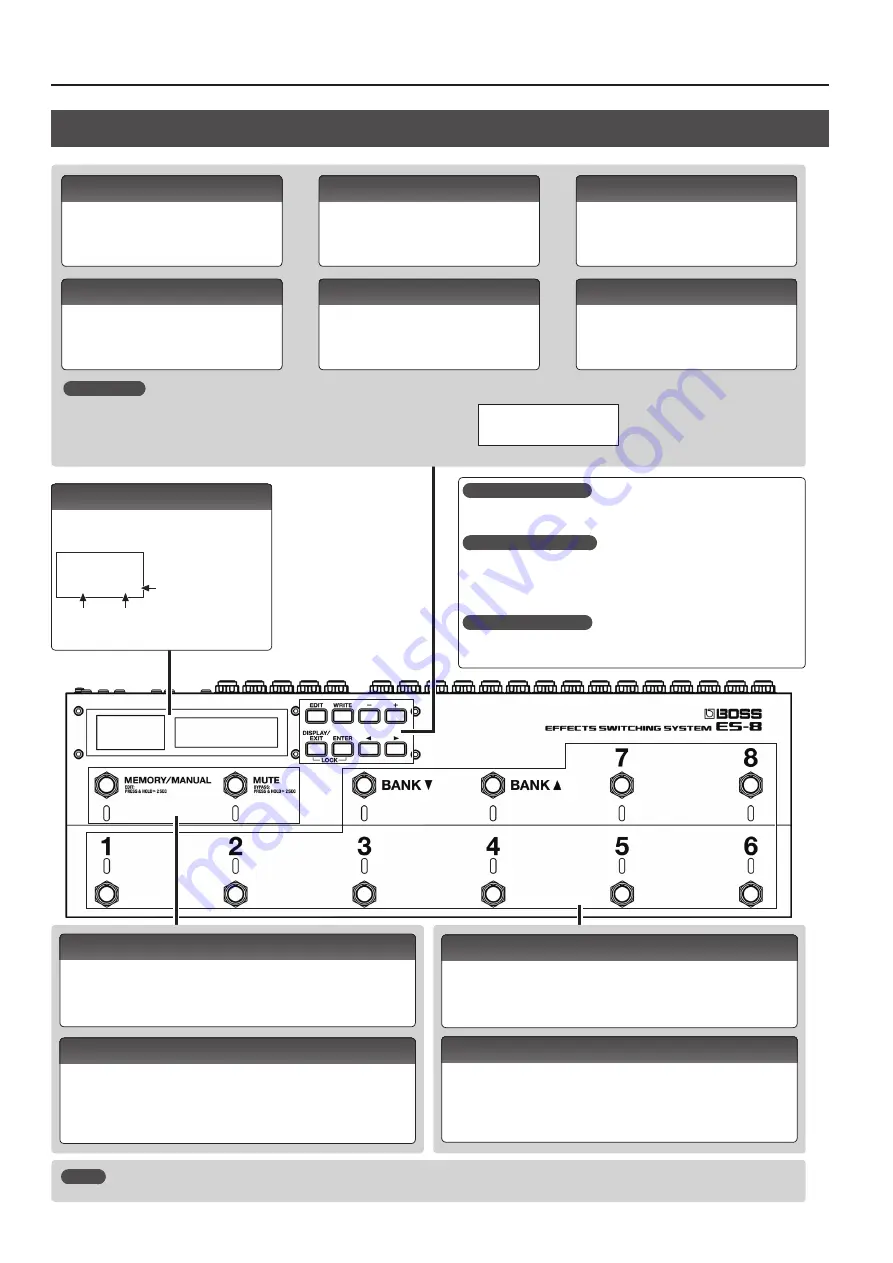
Panel Descriptions
4
Top Panel
What is an effect loop?
This is a connection in which an effect device is connected via send and
return jacks. The ES-8 provides eight effect loops, 1–8.
What is memory mode?
In this mode, you can select “patches,” where each patch is a combination of
effect loops and various settings.
You can select from 800 patches by using the switches to specify the bank
and number.
What is manual mode?
In this mode you can turn the effect loops (1–8) on/off individually.
[BANK
I
] [BANK
H
] switches
Use these to switch banks in memory mode.
Number switch [1]–[8]
Use these to select a patch number. The indicator of the currently selected
number is lit blue.
In manual mode, these switches turn each effect loop (1–8) on/off individually.
When an effect loop is on, its number indicator is lit red.
[MEMORY/MANUAL] switch
Switches between memory mode (indicator lit blue) and manual mode (lit red).
Hold down the switch for two seconds or longer to enter memory edit mode.
[MUTE] switch
Mutes the sound that is output from the ES-8. If mute is on, the indicator is lit
blue.
Hold down the switch for two seconds or longer to enter the bypass state
(indicator lit red); the input is output without change.
You can also assign a different function to each switch (p. 10).
MEMO
Lock function
When you press the [DISPLAY/EXIT] button and [ENTER] button simultaneously to activate
Lock function, all buttons will be disabled.
This prevents settings from being changed when you inadvertently press a button.
The Lock function turns off when you press the two buttons simultaneously once again.
[EDIT] button
Press this to make patch settings or system
settings.
[DISPLAY/EXIT] button
Press this to switch the play screen, to cancel an
operation, or to return to the previous screen.
[WRITE] button
Press this to save patch settings.
[ENTER] button
Press this to confirm an operation.
[–] [+] buttons
Use these to edit the value of a setting.
* Hold down one button while pressing the
other button to make the value change
rapidly.
[
K
] [
J
] buttons
Use these to move the cursor or to select a
category or parameter.
LOCKED!
Display
The ES-8 shows various information here.
The display at the left shows the bank/number.
008
Bank
Number
. .
Blinks in
synchronization
with the tempo.
* The explanations in this
manual include illustrations
that depict what should
typically be shown by the
display. Note, however, that
your unit may incorporate
a newer, enhanced version
of the system (e.g., includes
newer sounds), so what you
actually see in the display
may not always match what
appears in the manual.
Summary of Contents for ES-8
Page 22: ......



















