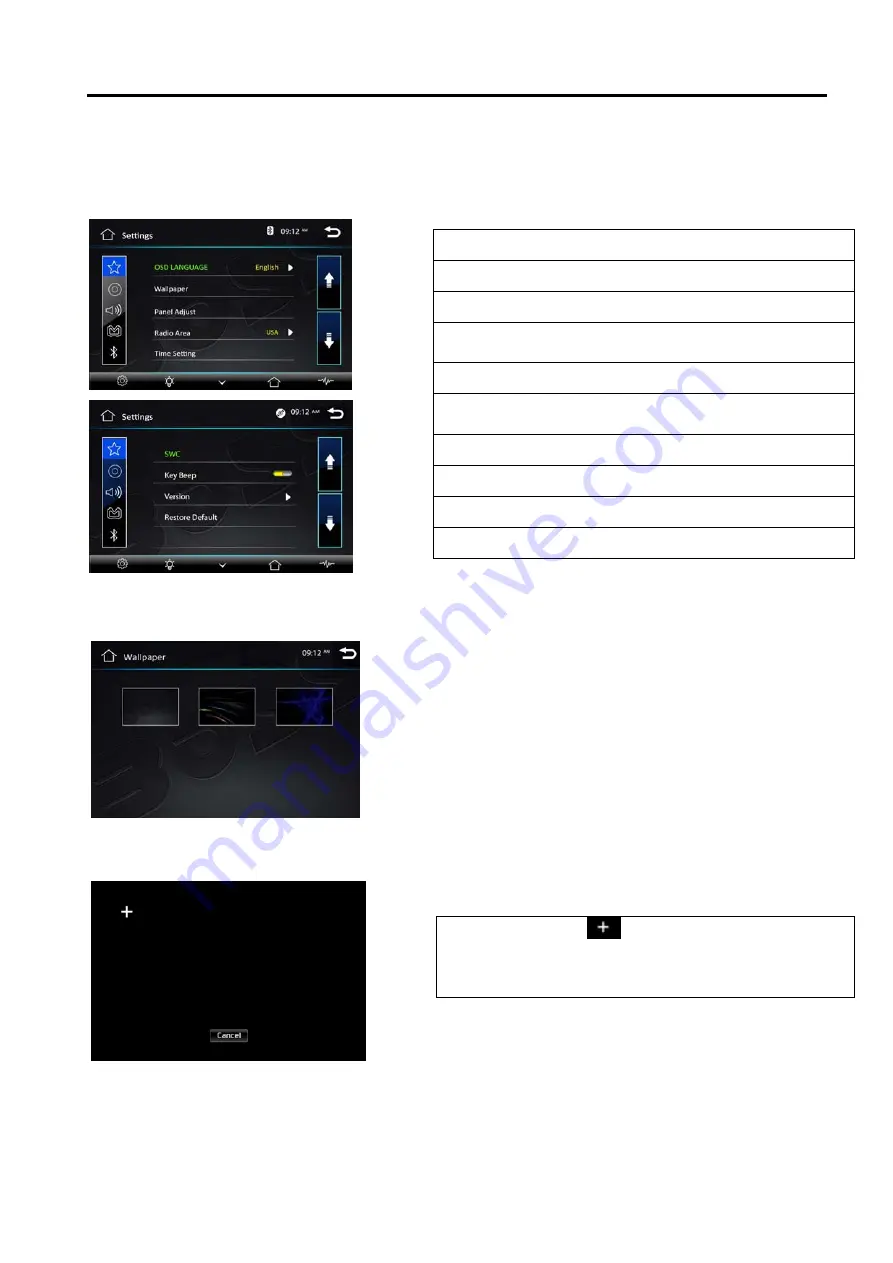
Settings Operation
Setting Control
Your device has default system setting, you can customize the settings to suit your personal needs.
Once you change settings, your new settings will remain until you change it again. To start setting,
tap it on main menu.
General Control
Tap Wallpaper button to setup wallpaper
Tap Panel Adjust button to setup panel touch
13
OSD Language : select English/Spanish
Wallpaper :select and change the wallpaper setting
Panel Adjust :calibrate the touch panel
Radio Area :select radio area, from Europe— USA—
South America—Russian— Asia
Clock & Calendar :setting the clock and date
SWC :
program Steering Wheel Control
Key Beep :set beep sound on or off
Standby Display :set standby display on or off
Version : just show you the firmware version
Restore Default
Tap center of the
and hold at least 2S, after
tap five point,
then it will show OK in the
picture. and press OK exit calibration mode.
Summary of Contents for BV9362BI
Page 21: ...Notes of Disc 19 ...
























