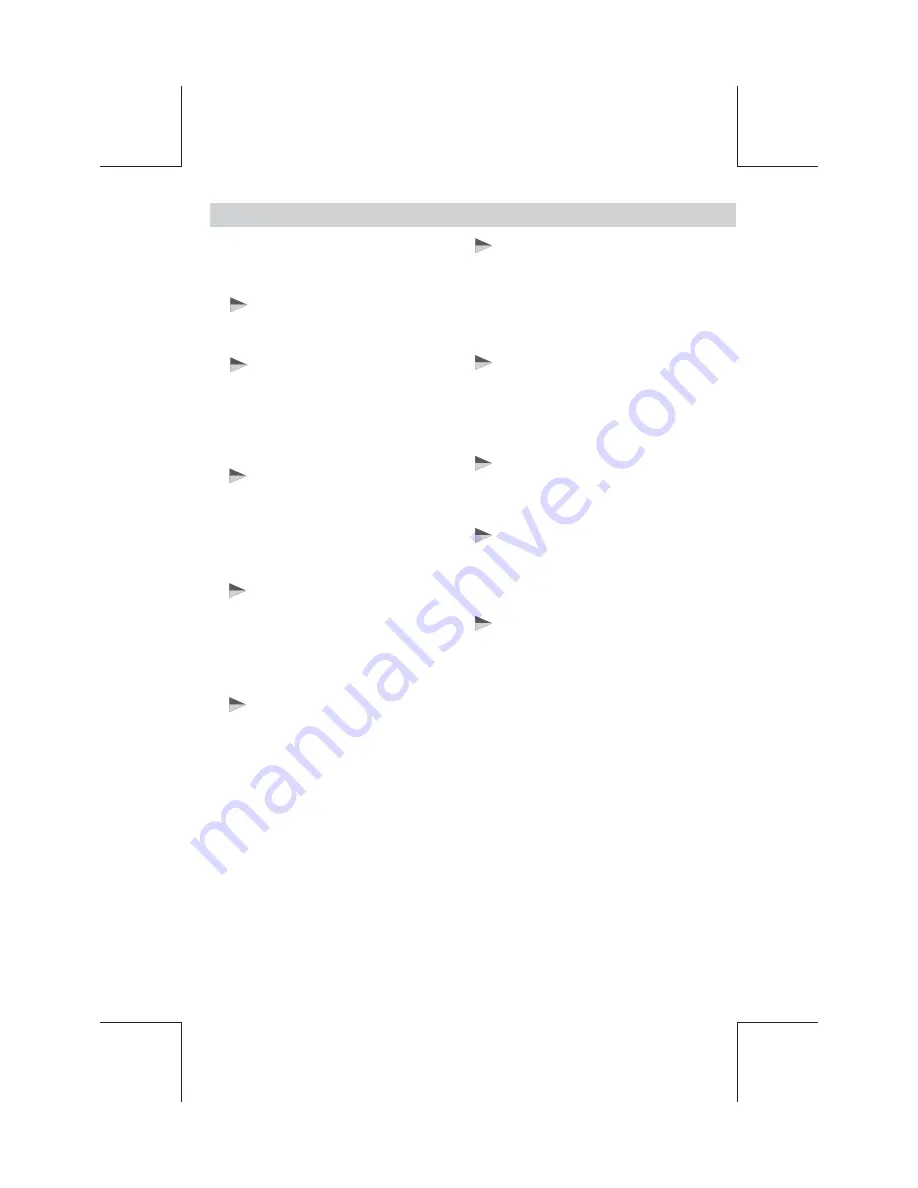
ADJUST SYSTEM MENU SETTINGS
E - 1
1
DIMMER
BACK COLOR (Background)
Hold & press the Audio Button to get into the
System Menu. User can use Track Up/Down to
navigate thru the menu setting & rotate
Encoder Volume Konb to adjust the setting.
This option allows the user to select the nine
colors for the Background of the TFT screen.
User can turn the Encoder Volume Knob to
select from the below colors:
WHITE / BLACK / GRAY / BLUE / CYAN /
YELLOW / RED / PURPLE / GREEN
Turn the Encoder Volume Knob to adjust the
TFT Backlight level between High or Low.
TITLE COLOR
This option allows the user to select the seven
colors for the Title of the TFT screen. User can
turn the Encoder Volume Knob to select from
the below colors:
RED / PURPLE / GREEN / GRAY / BLUE / CYAN
/ YELLOW
FONT COLOR
BEEP TONE
This option allows the user to select the 8
colors of the fonts of the TFT screen. User
can use the Encoder Volume Knob to select
the below colors:
RED / BLUE / GRAY / CYAN / WHITE / YELLOW /
PURPLE / GREEN
The beep tone feature allows the selection of
an audible beep tone to be heard each time a
button is pressed on the face of the radio.
"BEEP TONE ON" is the default display. Rotate
the Encoder Volume Knob to select the “BEEP
TONE OFF” option.
VOLUME PGM (Programmable
Turn-on Volume)
This option allows the adjustment of the volume
level of the radio will automatically assume
when turning on. To program a specific turn on
volume level, use the Encoder Volume knob to
select "VOLUME LEVEL” level from 00 to 46.
TIME SET (CLK)
TIME FORMAT
DATE SET
INFO (Software Information)
The time on the clock will be set to 12:00 as the
default. Program the current time by rotating
the Encoder Volume Knob clockwise to adjust
the minutes and counterclockwise to adjust the
hours.
"12H" is the default setting. User can use the
Encoder Volume Knob to choose the Time
Format between “12 Hours” & “24 Hours”
Once in Date Set mode, User can use the
Encoder Volume Knob to adjust the Date /
Month / Year. Short press the AUDIO button to
confirm the entry and move to the next entry.
This is for displayed the software information of
this unit.
Summary of Contents for MR3.6V
Page 1: ...4 10 R 02 1011...




















