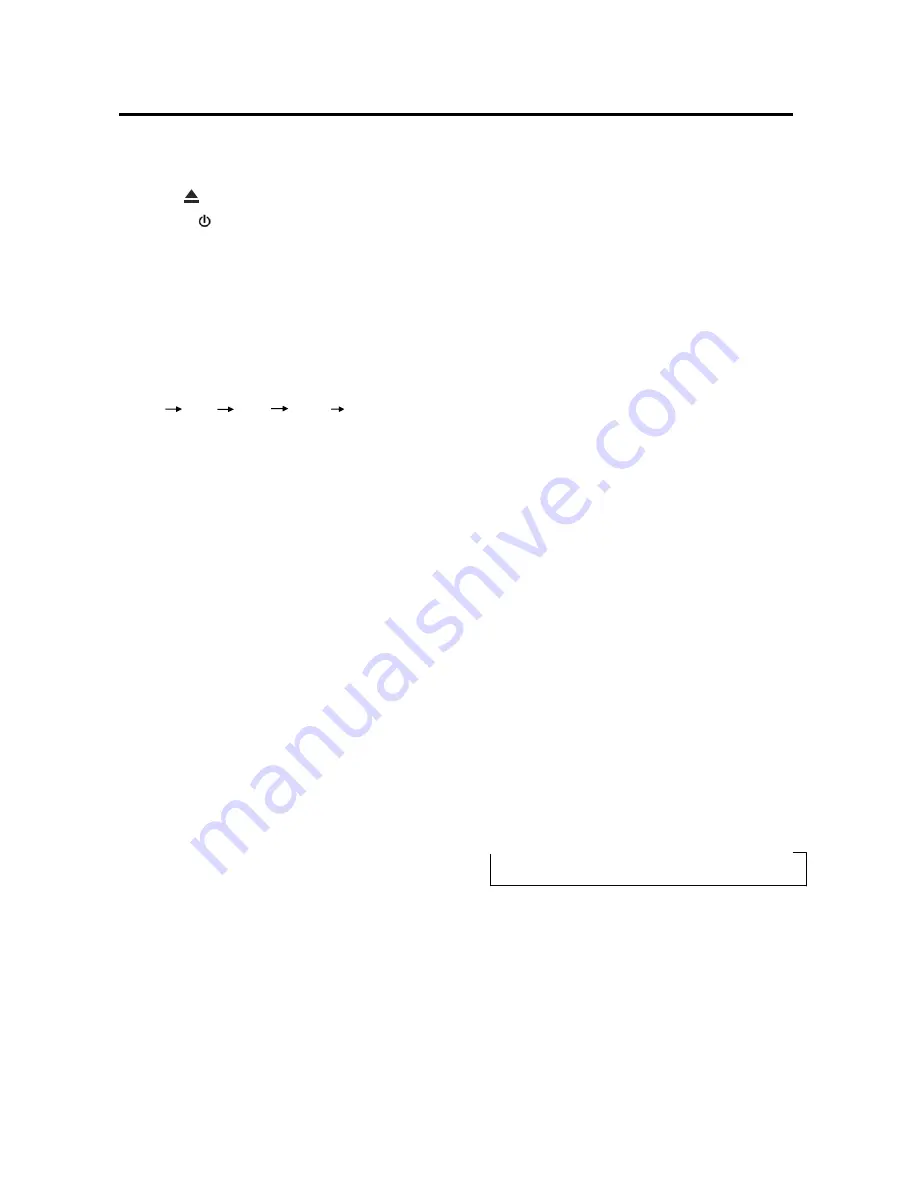
6
OPERATION
BASIC OPERATION
SWITCHING ON/OFF THE UNIT
Switch on the unit by pressing any button
(except
button (26)). When system is
on, press button (2) to turn off the unit.
FACEPLATE RELEASE
Press
OPEN
button (27), then the
faceplate will be folded down.
SOUND ADJUSTMENT
Press
SEL
button (21) shortly to select the
desired adjustment mode. The adjustment
mode will change in the following order:
VOL BAS TRB BAL FAD
(Volume) (Bass) (Treble) (Balance) (Fader)
Press the
VOL+/-
buttons (23&20) to adjust
the desired sound quality.
SYSTEM SETTING
Press and hold
SEL
button (21) to enter
system setting mode. Then shortly press
SEL
button (21) to select the item you want
to change and press the
VOL+/-
buttons
(23&20) to change the corresponding
setting.
1) BEEP ALL/OFF/2ND
Use the
VOL+/-
buttons (23&20) to set
Beep sound ALL, OFF or 2ND.
- BEEP 2ND mode:
The beep is only generated when all
allowed double keys are held long (1
sec).
E.G.:
When
BND/LOU/ENT
button (5) is
pressed.
When
AS/PS
button (6) is pressed.
- BEEP ALL mode:
The beep is generated when every key
is pressed.
- BEEP OFF mode:
The beep is disabled.
2) AREA USA/EUR
Use the
VOL+/-
buttons (23&20) to
set USA or EUR area frequency
spacing.
3) TA SEEK/ALARM
Use the
VOL+/-
buttons (23&20) to
set TA SEEK or TA ALARM.
Traffic announcements
TA SEEK: With activated TA
function the unit searches for a
station with traffic announce-
ments.
TA ALARM: No automatic station
search. The unit sounds a beep
tone if no traffic information is
received and NO TP/TA is
displayed. SEEK PI is displayed if
the selected station does not
transmit an RBDS signal.
MUTE
Press
AF/MUTE
button (10) for several
seconds to mute down the sound instantly.
Press it for several seconds again to
resume the sound.
LOUDNESS
Press
BND/LOU/ENT
button (5) for several
seconds to reinforce the bass output. Press
it for several seconds again to release this
function.
DISPLAY INFORMATION
Press
DISP
button (7) to operate as the
conversion of each display mode.
EQUALIZATION
Press
EQ
button (1) to turn on equalization
function and to select desired audio mode.
There are five kinds of mode as below:
→
FLAT
→
CLASSICS
→
POP M
→
ROCK M
→
DSP OFF
SUBWOOFER
Press
MOD/SW
button (9) for several
seconds to toggle sub-woofer output.
Press it for several seconds again to
release this mode.
LIQUID CRYSTAL DISPLAY
Exhibit current frequency and activated
functions on the display (4).
Summary of Contents for MR2180UA
Page 1: ......
































