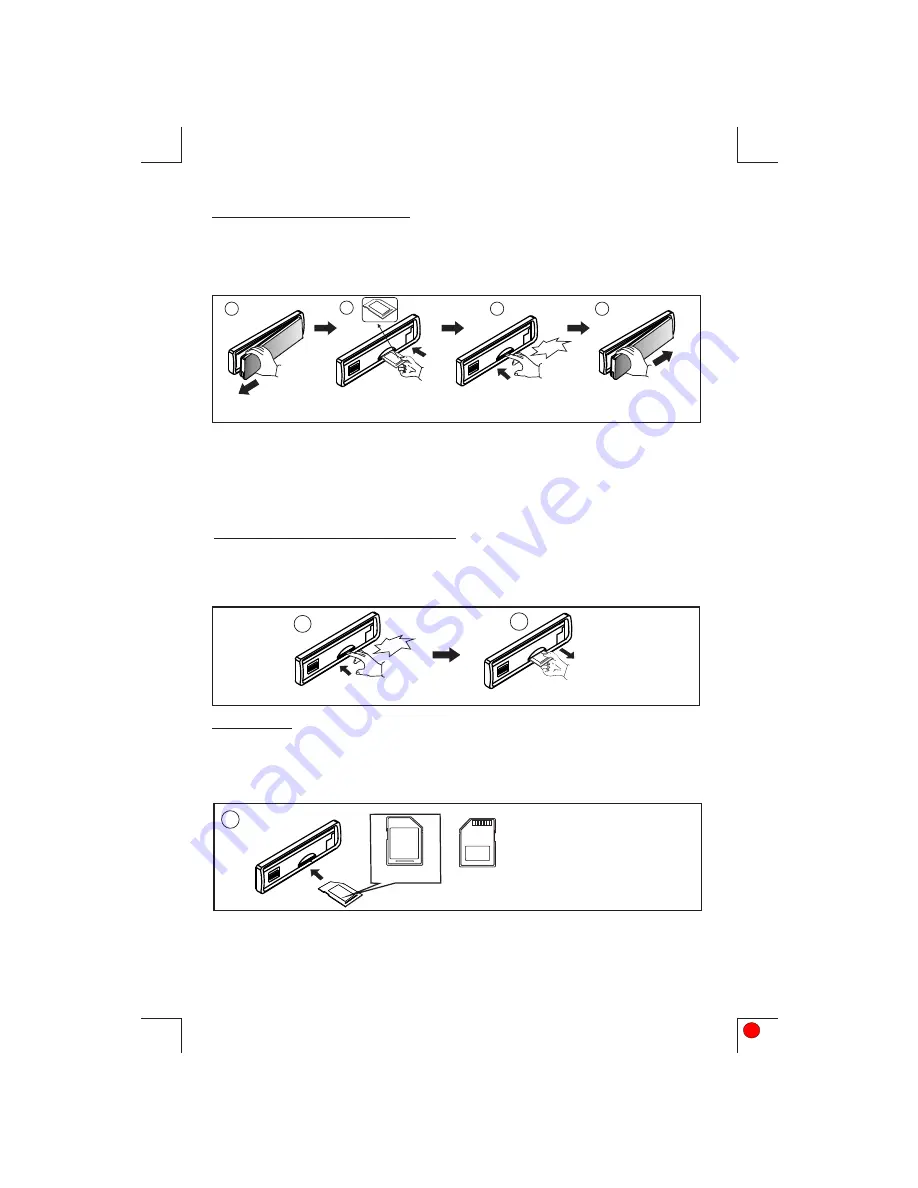
11. SD/MMC OPERATIONS
1.Press panel release button to release the front panel.(P.1)
2.The SD/MMC card slot is located on the unit as indicated in (P.2).
3. Insert the SD/MMC card into the card slot in the correct direction until a “CLICK” sound
is heard.(P.3)
4.Close the front panel.(P.4)
5. The display will show “SD PLAY” to indicate that the SD or MMC card is correctly inserted.
Once the SD or MMC card is inserted, the MP3 file will automatically play.
6. It does not matter what mode the unit is in, (Tuner, CD, USB,etc), once a SD or MMC card is
being inserted in the unit, the unit will automatically switch to SD / MMC mode.
7. All the SD / MMC files playback function is the same as normal CD or MP3 disc playback.
(Please refer to section CD operations & MP3 operations)
P.1
1.Please make sure to insert the SD or MMC card in the correct direction / orientation as
indicated in picture (P.7). Wrong insert will cause permanent & serious damage to the unit &
the SD or MMC card.
TO STOP SD/MMC CARD PLAYBACK
1.Push on the end of the SD or MMC card to eject the sd or MMC card. Once the SD or MMC
card is taken out, the unit will automatically switch to previous mode.(P.5-P.6)
2.User can use the mode button to choose SD / MMC mode (only if SD or MMC is inserted in the
unit ) or any other modes, when they are in any mode.
P.7
Back side
Front side
P.2
P.3
Click
P.5
13
WARNING
Click
Face
Up
Insert the SD/MMC Card
with Label up side
Detach the
Front Panel
Push til it clicks.
P.4
Remove the Memory Card
Close the front Panel
P.6
2. Always make sure the SD or MMC card is completely inserted before re-attaching the front panel.
Push til it clicks.
Summary of Contents for MR1520UA
Page 1: ...4 10 R 02 0896 ...



















