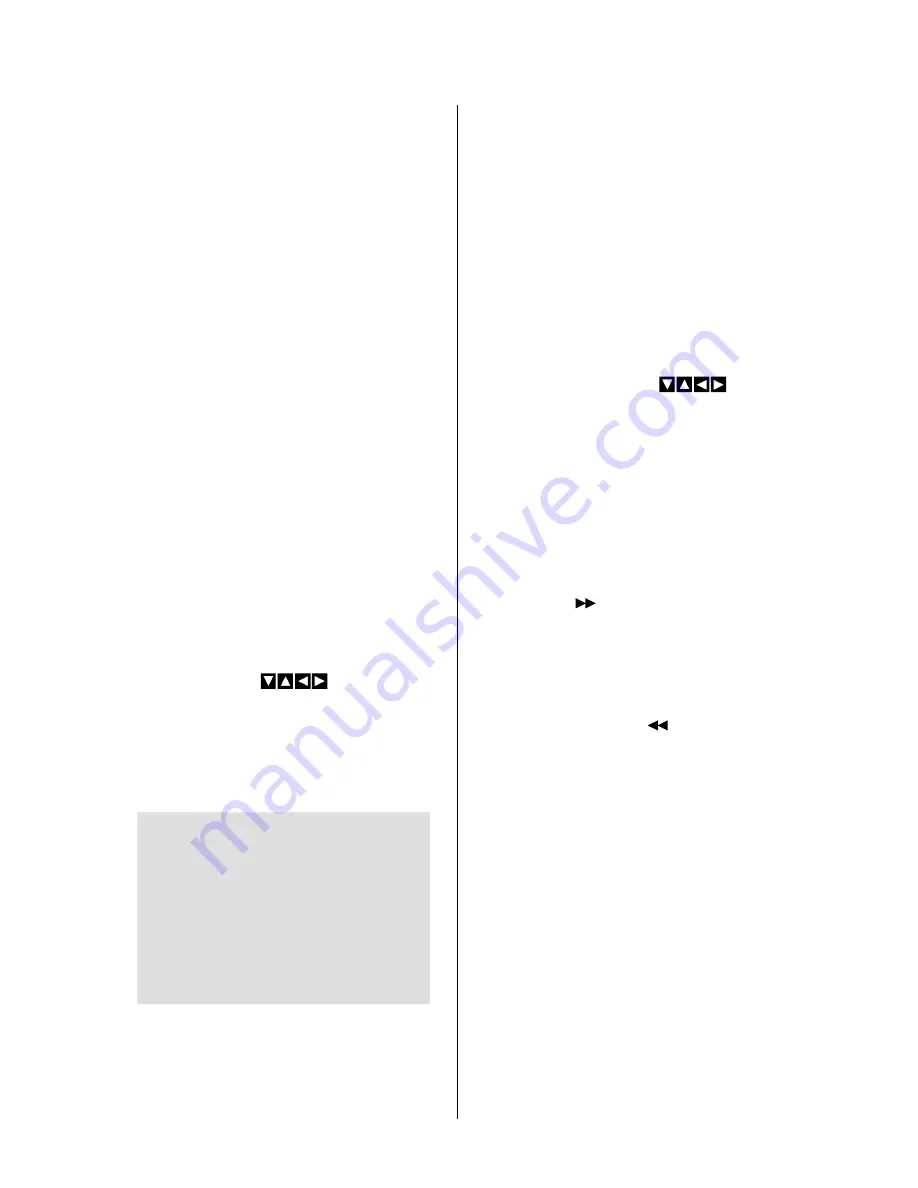
ÍSßs
Basic operations
DVD470B/DVD490T User’s Manual - page 14
A/V Output Connections to Video Monitor
DVD470B/DVD490T User’s Manual - page 9
Troubleshooting
DVD470B/DVD490T User’s Manual - page 21
Specifications
DVD470B/DVD490T User’s Manual - page 22
Front Panel Controls
DVD470B/DVD490T User’s Manual - page 4
Front Panel Features
DVD470B/DVD490T User’s Manual - page 5
Rear Panel Features
Remote Control
DVD470B/DVD490T User’s Manual - page 6
DVD470B/DVD490T User’s Manual - page 7
Using standard video output (RCA type)
DVD Player
Video Monitor
Using S-Video output
Vehicle Power Connections
DVD470B/DVD490T User’s Manual - page 12
About the power receptacle
Amplifier Connections
DVD470B/DVD490T User’s Manual - page 11
Using standard audio output (RCA type)
DVD PLAYER
TV SET
Using Digital Audio (coaxial) output
Remote Control Battery Replacement
DVD470B/DVD490T User’s Manual - page 8
DVD470B/DVD490T User’s Manual - page 15
DVD470B/DVD490T User’s Manual - page 16
Other playback operations
DVD470B/DVD490T User’s Manual - page 17
MP3 Playback
DVD470B/DVD490T User’s Manual - page 13
DVD470B/DVD490T User’s Manual - page 18
System Settings
DVD470B/DVD490T User’s Manual - page 3
Features
What is included?
CONTENTS
DVD470B/DVD490T User’s Manual - Contents
U S E R ’ S M A N U A L
DVD470B/DVD490T User’s Manual - page 2
DVD470B/DVD490T User’s Manual - page 1
General precautions
Safety precautions
A/V Input Connections (using Front Panel Inputs)
DVD470B/DVD490T User’s Manual - page 10
DVD PLAYER
TV SET
DVD470B/DVD490T User’s Manual - page 19
DVD470B/DVD490T User’s Manual - page 20
System Settings, continued
TV Antenna Connection (DVD490T only)
Video Monitor
DVD470B/DVD490T User’s Manual
DVD Player
– OR –
S-VIDEO CABLE
– OR –
Please note: If while this disc is playing,
the picture is not shown full-screen, or
some part of the picture is hidden, the
TV Format is probably set incorrectly.
The TV Format is selectable between
NTSC and PAL formats.
Refer to the System Setup instructions
elsewhere in this manual for instructions
on setting up the TV format.
If you experience operation or performance problems with this product, compare your
installation with the electrical wiring diagram on the previous page. If problems persist,
read the following troubleshooting tips which may help eliminate the problems.
This disc player sends video output signals simultaneously to both the S-Video and
the RCA Video outputs. However, ONLY ONE of these can be connected at a time.
Please connect the player using one of the two methods shown.
Follow the connection diagram below. The cable provided for this connection has
two inline fuses and a choke assembly with fuse.
Please note: The yellow wire should be connected directly to the vehicle’s battery.
The power receptacle for the DVD player is shown at left.
The output receptacle has a 12V remote output. This
connection pr12V at 0.5A when the player is on. This
output is for use as an extra ON/OFF control for an external
amplifier or other device.
This disc player offers you a choice of analog (RCA) or digital (coaxial) audio outputs
to connect to your amplifier.
Slide open the battery door on the remote as shown below. Insert two AAA batteries,
observing proper polarity as shown on the battery door. Replace the battery door.
After installation is complete and you
have installed the batteries in the remote
control, you are ready to operate the
player. Turn on all other related audio
and video equipment first. Be sure to
check that your TV/Video monitor is
switched to the Video Input mode.
PLAYBACK WITH MENU
If the DVD disc has a menu system, and
the PBC (Playback Control) mode is
engaged, you can display the menu
which will allow you to select the program
to playback by pressing either
MENU/PBC or TITLE.
The screen will display a menu of items
from which to select from for that
particular disc. Please note that discs
vary widely in the menu options they
offer.
Use the cursor buttons ( ) to
highlight the item you wish to select.
Press ENTER to select this item.
Some discs offer a series of menus which
open to offer a wide variety of choices.
You can continue to navigate the menu
further using a combination of the cursor
buttons and the ENTER button.
SLOW PLAY
During playback, you can reduce the
playback speed by pressing the SLOW
button. Each additional press of the
SLOW button further reduces the
playback speed up to a maximum of
three speed reductions. The fourth button
press returns the playback to normal
speed.
You may apply the SLOW feature to
playback in reverse as well as in the
forward direction.
REPEAT PLAY
For DVD discs, pressing REPEAT once
during playback will repeat the chapter.
Press this button again to repeat the title.
Pressing a third time will exit the repeat
feature.
For non-DVD discs, when PBC is off,
pressing REPEAT will cause the track
currently being played to repeat. Pressing
REPEAT again will cause the entire disc
to be repeated. Pressing a third time will
exit the repeat feature.
Playback of MP3 files on this player may
be done in one of two different modes:
1– “with menu” mode
2– “no menu” mode
The factory default for this player is the
“without menu” mode. If you wish to
change the MP3 playback mode, please
refer to the Settings section in the column
entitled “SmartNav Settings” instructions
on how to do so.
Please note: These files may be in either
MP3 or MPEG format. If an MP3 file is
being played, pressing DISPLAY will
show you the file playback time.
Please note:
1– If the PROGRAM button is pressed (or
the programming function is selected
through the main menu while an MP3 disc
is playing) an error in operation may occur.
2– After a jpeg file is read by the player,
press the PLAY/PAUSE button to start the
player.
3– If the disc contains multiple formats,
the LEFT/RIGHT buttons may not function
when trying to use the menu. In this case,
use the PREV and NEXT buttons to view
the track numbers in the play listing, or
use the number keypad to enter the track
numbers directly.
When first unpacking your new DVD
player, please check first that the
package contains all of the items
below. If something is missing, contact
the store where you purchased the
player.
• DVD Player
• Remote control
• Remote IR sensor
• (2) AAA size batteries (for remote)
• RCA input cable
• Power cord with inline fuse
• Mounting slide bracket
• Removal key
• Front bezel (trim frame)
• Cigarette lighter power cord
• 3.5mm cord for use with optional
AC/DC adaptor
• This disc player is a Class 1 Laser
Product. It uses a visible/invisible laser
beam that could cause hazardous
radiation if exposed directly to the
consumer. Use of controls,
adjustments, or procedures other than
those specified in this manual may
result in hazardous radiation exposure.
• Do not open or attempt to repair
this unit yourself. Refer any repairs to
a qualified service technician.
• Be sure that the volume level of the
player does not interfere with the
driver’s hearing. The driver must be
aware and be able to react to sound
outside the vehicle.
• This product should not be used
with an installed video screen which
is visible to the driver of the vehicle.
• In some states and countries, the
viewing of images on a screeen inside
a vehicle is illegal, even by people
other than the driver. Be sure that the
installation and operation of this
system is in compliance with local
rules and regulations.
The Setup Menu Main Page:
Highlight indicates the current selection
This disc player offers you the option of using the auxiliary front panel A/V input
jacks to connect a video game, digital camera/camcorder or other units you wish
to use in your mobile video system.
1
General and safety precautions
3
Features
3
What is included?
4
DVD player controls and features
6
Remote control
8
Remote control battery replacement
8
Remote IR sensor
9
A/V output connections
10
A/V input connections on front panel
10
TV Antenna connection (DVD490T)
11
Amplfiier connections
12
Vehicle power connections
13
TV Mode setup and operation
14
Basic operations
15
Playback mode (PBC)
16
Other playback operations
17
MP3 playback
18
System settings
21
Troubleshooting
22
Specifications
Congratulations on your purchase
of a
DVD Player.
It has been designed, engineered
and manufactured to bring you the
highest level of performance and
quality, and will afford you years of
listening pleasure.
Thank you for making
your
choice for car audio entertainment!
DVD; SVCD; DVCD; VCD 1.0, 1.1 and 2.0 (micro
laser video/audio disc); CD-DA (common music
laser CD); MP3 audio disc; CD-R and CD-RW
MPEG1; MPEG2; PCM, Dolby Digital, DTS
MPEG1; MPEG2; PCM, Dolby Digital, DTS,
analog stereo
NTSC or PAL, Video: 1.0 Vp-p
mixed stereo: 0.65Vrms
RCA, A/V outputs, high-resolution system
(S-Video) output, coaxial digital audio output
DVD: 20Hz - 20kHz ± 1 dB
> 90dBA
3 lbs (1.4 kg)
7-3/32” x 6-11/16” x 2” (180 x 170 x 50mm)
DVD PLAYER
Playable disc formats
Video formats
Audio formats
Video signal output
Audio signal output
Output types
Frequency response
Audio signal-to-noise ratio
Net weight
Dimensions
All specifications subject to change without notice.
page
DVD490T
Mobile DVD Player with Built-in TV Tuner
Additional specifications for:
VHF (CH-2-13): 55.25 - 211.25 MHz
UHF (CH 14-69): 471.25 - 819.25 MHz
35 dbu
40 dbu
TV TUNER
TV Frequency Range
Maximum sensitivity
Usable color sensitivity
SYMPTOM
CAUSE
REMEDY
5
PLAYING A DISC
Press POWER to turn the player on.
Load a single disc into the slot, label side
up. The disc will be taken in automatically.
The unit will identity the disc format, and
will display it on the monitor. After a few
seconds, it will begin to play the disc
automatically. If a disc title or menu
displays on the screen, you can use the
cursor buttons ( ) on the
player face or remote, or the number pad
on the remote to pick the title or menu
selection.
Any time you wish to pause the playback,
press PLAY/PAUSE.
SHOULD I USE THE FRONT PANEL
OR THE REMOTE?
Most functions can be controlled by either
the front panel or the remote, although
there are a few functions which appear
on one or the other only. The description
of the operations which follow apply to
either method of controlling the player.
FAST FORWARD and FAST REVERSE
Pressing the button during playback
mode will cause the playback to speed
up. Each additional press up to a total
of four presses will step up the speed
further. The fifth press will return the
playback to normal playing speed.
Likewise, pressing the button will
cause the player to play rapidly in the
reverse direction. Pressing more times
causes further speed increase in the
reverse direction, up to a total of four
presses. The fifth press returns the
playback to normal playing speed.
A/V Input Source
Video Game, Camera, etc.
DVD Player
RED
WHITE
YELLOW
DVD Player
AUDIO INPUTS
AUDIO INPUTS























