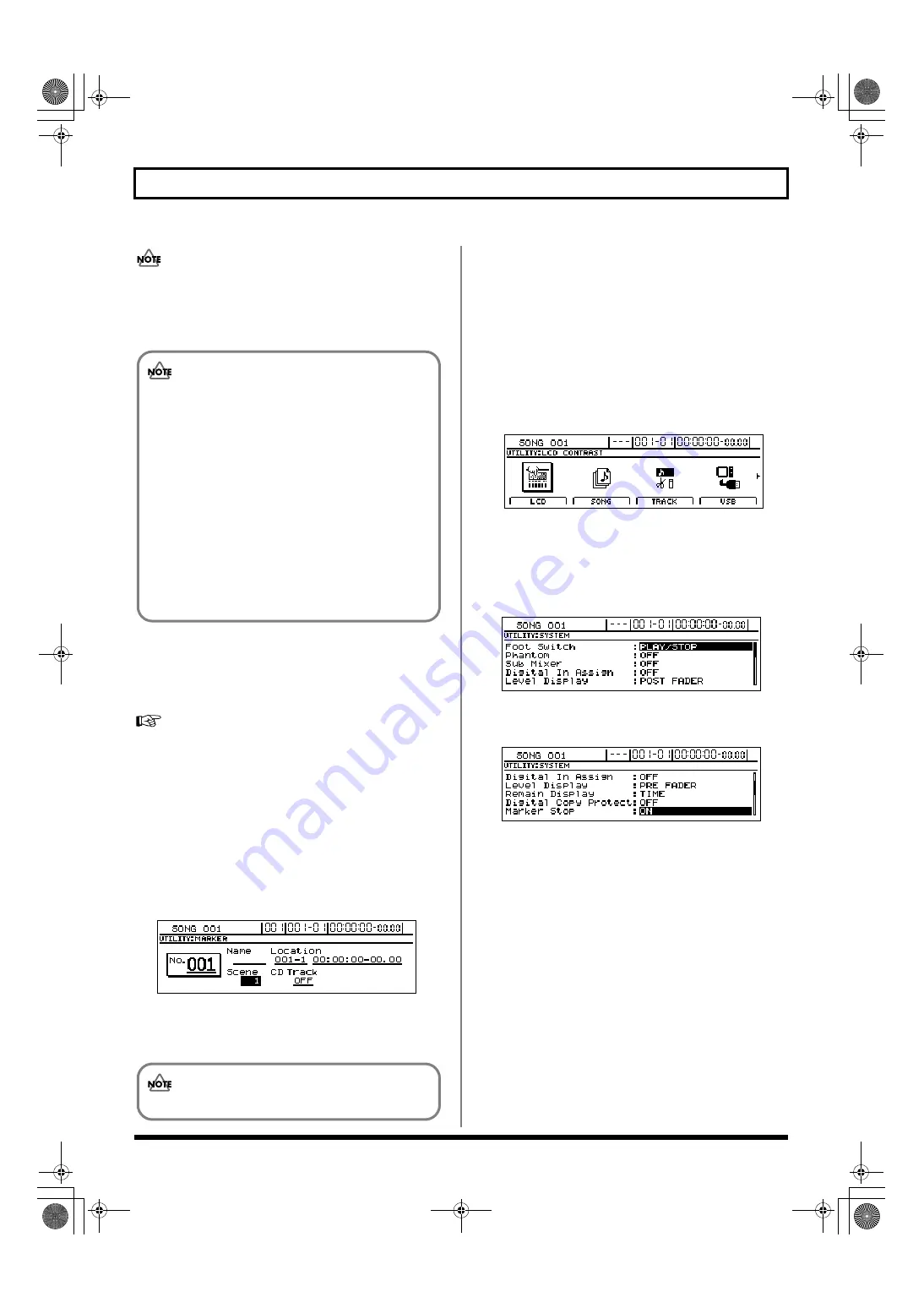
50
Placing markers in your song (Marker)
Note that if a marker that has already been named is
designated as a song division marker, the original name
will be deleted.
3.
Save the current song (p. 72).
Changing scenes assigned to markers
The BR-1600CD allows you to assign scenes to markers so
that they can be recalled automatically during playback. This
operation is referred to as Auto Scene.
For more detailed information regarding Auto Scene,
refer to “Recalling scenes automatically during
recording or playback (Auto Scene)” (p. 52).
The allocation of scenes to markers can be modified from the
Marker screen at any time.
1.
On the Marker screen, move the cursor to “No.” and
then use the TIME/VALUE dial to select the number of
the marker in question.
2.
Move the cursor to “Scene” and select the number of the
scene to be assigned using the TIME/VALUE dial.
fig.12-11d
The selected scene will be assigned to the marker.
3.
If you wish to store the modified settings, save the
current song (p. 72).
Stopping automatically at a
marker (Marker Stop)
The BR-1600CD can be made to automatically stop recording
or playback at marker positions. If the operation (i.e.,
recording or playback) is then restarted, it will continue to
the next marker, where it will again be stopped
automatically.
1.
Press [UTILITY].
The Utility Menu screen will appear.
fig.12-12d
2.
Move the cursor to the SYSTEM icon and press
[ENTER/YES].
Alternatively, you can press [F1] (SYSTEM) if the
SYSTEM icon is currently displayed.
The System screen will appear.
fig.10-03d
3.
Move the cursor to “Marker Stop” and select “ON”
using the TIME/VALUE dial.
fig.12-14d
If you set this to “OFF”, the Marker Stop function will be
deactivated.
• Be sure to save your song before creating an audio
CD. Settings will not be stored until your song is
saved, and this can result in song divisions not being
recognized correctly during the writing process.
• A maximum of 99 songs can be written to a single
audio CD. If you try to set a song division marker
that will result in this number being exceeded, the
message “Marker Memory Full!” will be displayed
and you won’t be able to set it.
• Audio CD standards require that a CD track be at
least four second long. CD track markers that define
a CD track lasting less than four seconds are
disregarded when the CD is being created.
If you do not save the song, your settings will not be stored.
BR-1600_R_e.book 50 ページ 2007年12月6日 木曜日 午前9時52分
Summary of Contents for Digital Recording Studio BR-1600 CD
Page 41: ...41 Section 1 Advanced Use Section 1 Advanced Use BR 1600_R_e book 41...
Page 73: ...73 Section 2 Using Effects Section 2 Using Effects BR 1600_R_e book 73...
Page 145: ...145 Section 3 Using Rhythm Section 3 Using Rhythm BR 1600_R_e book 145...
Page 203: ...203 Section 4 Using the CD R RW Drive Section 4 Using the CD R RW Drive BR 1600_R_e book 203...
Page 220: ...220 MEMO BR 1600_R_e book 220...
Page 221: ...221 Section 5 Using MIDI Section 5 Using MIDI BR 1600_R_e book 221...
Page 239: ...239 Section 6 Using USB Section 6 Using USB BR 1600_R_e book 239...
Page 272: ...272 MEMO BR 1600_R_e book 272...
Page 273: ...273 Appendices Appendices BR 1600_R_e book 273...
Page 309: ...309 MEMO BR 1600_R_e book 309...
















































