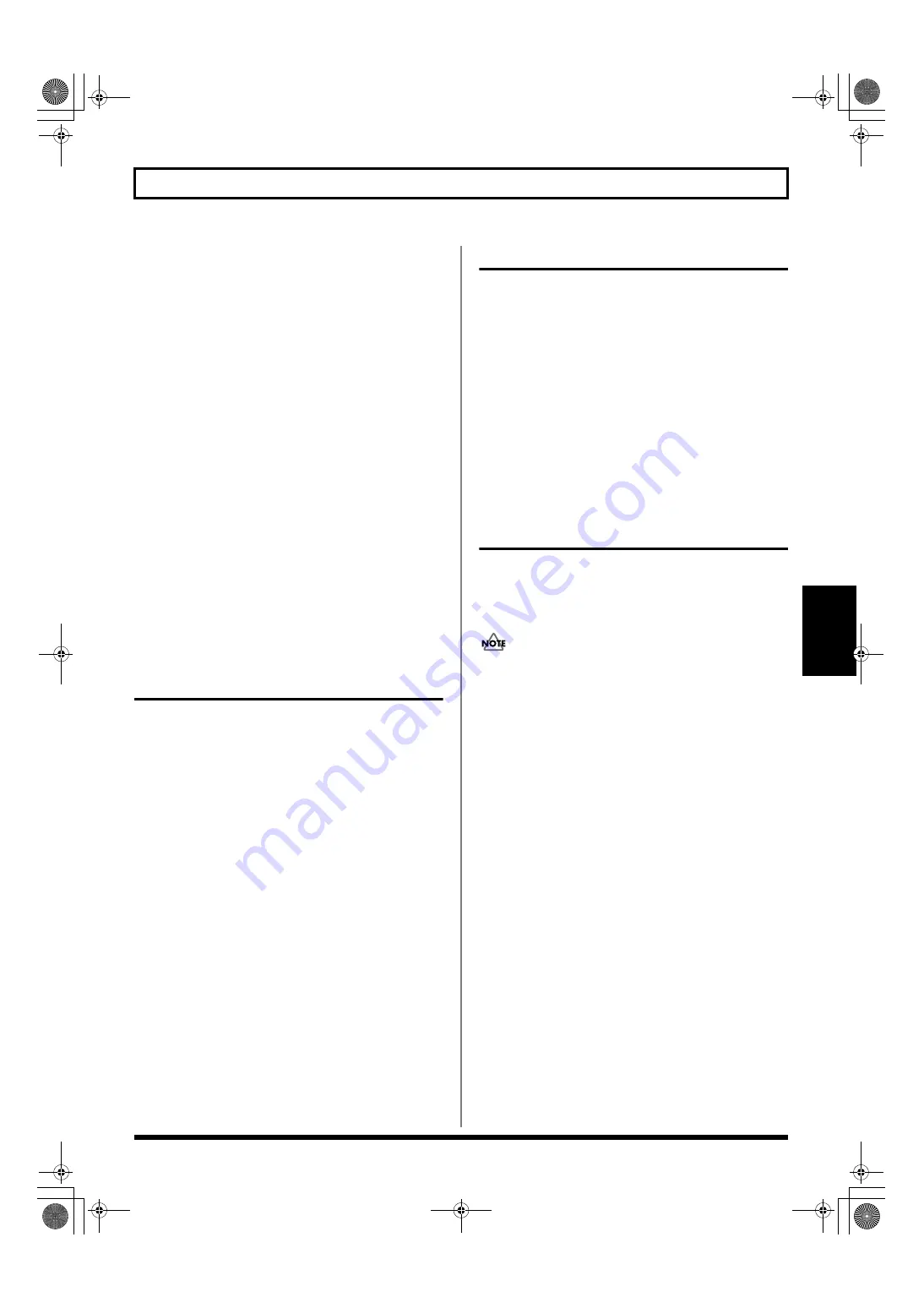
193
Creating rhythm arrangements
Section 3
• When the rhythm arrangement is set to a faster tempo
than that of the Loop Phrase, it will become necessary to
read hard-disk data for Loop Phrase playback at a faster
rate than normal, and this will increase the probability of
a “Drive Busy!” message being displayed. In such a case,
the Loop Phrase can be copied to an audio track to
reduce the load on the BR-1600CD’s hard disk. For more
details regarding this operation, refer to “Copying a
Loop Phrase from a rhythm arrangement to an audio
track” (p. 193).
10.
Repeat Steps 4 through 9 to arrange Loop Phrases as
required.
11.
Play the song from the beginning.
As the BR-1600CD performs playback, you will be able
to hear Loop Phrases playing along with your song;
however, Loop Phrases will not be played back when the
BR-1600CD is stopped.
12.
To save your Loop Phrase allocations, carry out the
procedure described below in “Modifying all of the
loop phrases in the current rhythm arrangement
(Arrangement Modify)” (p. 195).
Canceling Loop Phrase
allocations
If you want to cancel the Loop Phrase allocations that you
have made, return to the screen for assembling Loop Phrases
into rhythm arrangements, and then carry out the following
procedure.
1.
Move to the measure contain the Loop Phrase to be
removed, and then press either [F2] (DELETE), [F3]
(ERASE), or [F4] (CLEAR ALL).
[F2] (DELETE):
The Loop Phrase allocation will be canceled and all
subsequent Loop Phrase allocations will be shifted
forward by one measure.
[F3] (ERASE):
The Loop Phrase allocation will be canceled, leaving an
empty measure where the Loop Phrase had been.
[F4] (CLEAR ALL):
Loop Phrase allocations for all measures will be
canceled.
Inserting Loop Phrases
Use the following procedure in the screen for assembling
Loop Phrases into rhythm arrangements to insert a new Loop
Phrase between two that have already been positioned.
1.
Move the cursor to “MEASURE” and select the
measure for insertion using the TIME/VALUE dial.
2.
Press [F1] (INSERT).
An empty space of one measure in length will be
inserted.
3.
Move the cursor to “NO.” and select the desired Loop
Phrase using the TIME/VALUE dial.
Copying a Loop Phrase from a rhythm
arrangement to an audio track
When one or more Loop Phrases have been assembled into
the currently selected rhythm arrangement, you can copy the
complete loop-phrase assembly as audio data to one of the
BR-1600CD’s audio tracks.
• The speed of Loop Phrase playback will be automatically
adjusted to the tempo of the rhythm arrangement. Since
this process increases the rate at which data must be read
from the hard disk, the probability of a “Drive Busy!”
message being displayed also increases. This will be
particularly noticeable in cases where the rhythm
arrangement’s tempo is considerably faster than the
Loop Phrase’s original tempo and cases where short
Loop Phrases are played back repeatedly. If, however,
you copy the Loop Phrase arrangement to an audio
track, the load placed on the hard disk during playback
can be reduced, and the “Drive Busy!” message will be
displayed much less frequently.
• Only Loop Phrases can be copied in this way—in other
words, you will not be able to copy drum or bass
patterns to an audio track.
• Even if the tempo is subsequently changed, the playback
speed of audio data created in this way will not be
affected. For this reason, before copying Loop Phrase
arrangements to an audio track, it is important that you
set the tempo carefully and make sure that it will not
need to be adjusted again.
1.
Press CD-R/RW [LOOP PHRASE IMPORT].
[LOOP PHRASE IMPORT] will light up and the Loop
Phrase screen will appear.
BR-1600_R_e.book 193 ページ 2007年12月6日 木曜日 午前9時52分
Summary of Contents for Digital Recording Studio BR-1600 CD
Page 41: ...41 Section 1 Advanced Use Section 1 Advanced Use BR 1600_R_e book 41...
Page 73: ...73 Section 2 Using Effects Section 2 Using Effects BR 1600_R_e book 73...
Page 145: ...145 Section 3 Using Rhythm Section 3 Using Rhythm BR 1600_R_e book 145...
Page 203: ...203 Section 4 Using the CD R RW Drive Section 4 Using the CD R RW Drive BR 1600_R_e book 203...
Page 220: ...220 MEMO BR 1600_R_e book 220...
Page 221: ...221 Section 5 Using MIDI Section 5 Using MIDI BR 1600_R_e book 221...
Page 239: ...239 Section 6 Using USB Section 6 Using USB BR 1600_R_e book 239...
Page 272: ...272 MEMO BR 1600_R_e book 272...
Page 273: ...273 Appendices Appendices BR 1600_R_e book 273...
Page 309: ...309 MEMO BR 1600_R_e book 309...






























