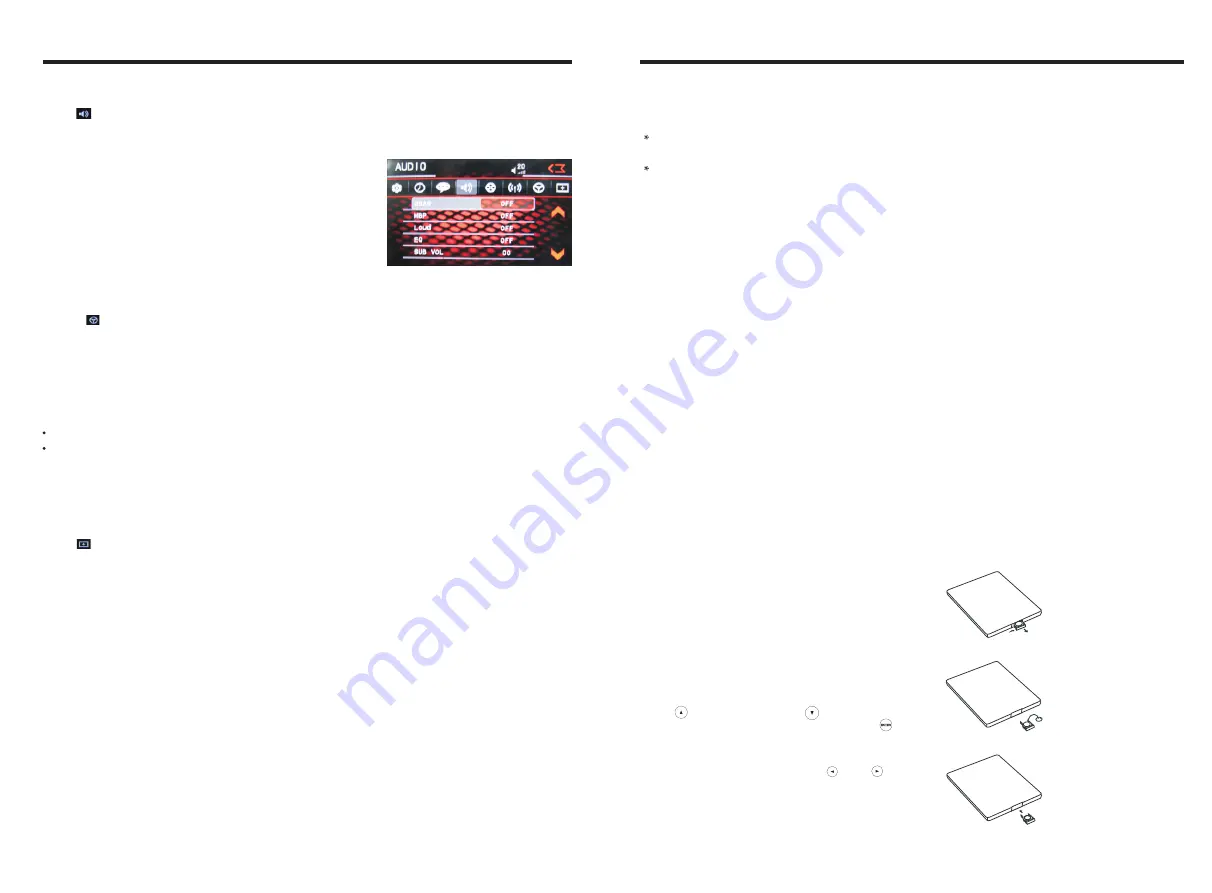
INSTRUCTIONS
INSTRUCTIONS
06
1
3
Click icon on setup interface to access audio setting interface, as shown in
right(PIC 1) diagram:
Audio setting
You can turn on or turn off the existing functions on audio setting interface.
Steering wheel setting
II.Connect anode and cathode of direction control wire of the car with anode and cathode
of direction control wire of this device, and press the buttons on steering wheel one by
one and record the corresponding sequence and functions, then click
[Allocation]
.
III. Click the button of steering wheel needs to be allotted so as to select the
corresponding setting function, such as .
I. Click icon on setup interface so as to access steering wheel setting interface.
IIII. Buttons on steering wheel shall display the corresponding functions, such as .
To reset functions, click [Reset] icon, all the settings set before shall be cleared, repeat
procedures 3~4 for resetting.
To modify function settings, repeat procedures 3~4. Click [Enter] to save the settings.
Touch calibration
If touch calibration error occurs, you can adjust the touch coordinate by “Touch calibration”.
Click icon on setup interface, input password [888888] to confirm to access touch
calibration interface, as shown in below diagram:
Touching methods
Use touch pen to click the center of “+” icon, and move along with center of “+” icon so
as to calibrate the screen. It shall automatically save data and exit after screen calibration.
Please accurately click all positions on screen, or the accuracy of touch calibration shall
be affected.
PIC 1
22. SLOW Button
In audio mode, press this button to slow
backward and slow forward.
23. ANGLE Button
In DVD mode, press this button to change
play angle.
24. SETUP Button
In audio mode, press this button to choose
different set items.
25. OSD Display
Press this button to display the title chapter
and the left time.
26. ZOOM Button
In DVD/VCD mode, press this button to
ZOOM in.
27. MENU Button
Press button to back to the main menu.
28. DSP
Press this button to show the time.
BATTERY CHANGE
When control distance of remote control
becomes shorter or no function, please
change battery. Please confirm polarity
before change.
One hand press stopper, then pull out battery.
Put battery into controller.
Insert battery holder into controller.
14. 0-10+ Button
Press this button to choose desired song
section
、
preset stations.
Decimal numbers, for example the 19th
song, press 1.9 button;
Centesimal numbers, for example, the
120th song, press 1.2.0 button.
15. AMS / RPT Button
In radio mode, press this button to browse
stored stations.
In audio mode, press this button to play
repeatedly.
16. TITLE Button
In DVD mode, press this button to play
back to the top menu of disc.
17. AUDIO Button
In DVD mode, press this button to switch
language of dialogue.
In VCD mode, press this button to choose
left track
、
right track and stereo.
18. SET playing time
In DVD mode, press this button, you can
define playing time.
19. SUBTITLE Button
In DVD mode, press this button to switch
language of subtitle.
20. PBC Button
In VCD mode, press this button to display
all song menus, work with number button
to choose songs.
21. UP
、
DOWN
、
LEFT
、
RIGHT
、
ENTER
Button
When playing MP3
、
USB
、
SD returns to
song menu, up
、
down selections can be
up / " " button or down / " " key to
select up and down, select and press " "
key to confirm.
The selected tracks can be played. Press
the left or right arrow keys to " " or " "
key, can be on the next page function
operation.
、










