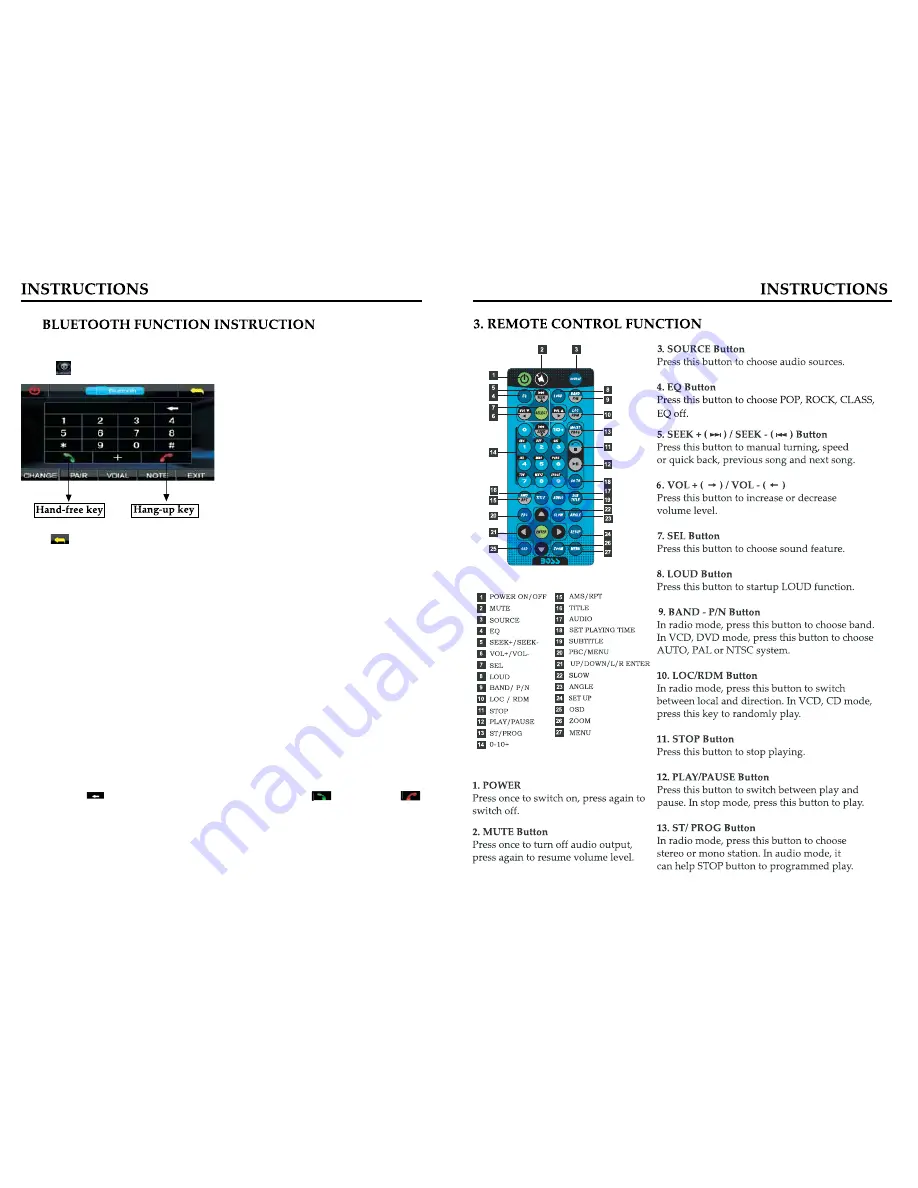
09
40
1.Enter/exit
Touch
on main menu interface to enter Bluetooth interface;
Press
will exit Bluetooth interface and return main menu interface.
2.Match/connection
If you want to use Bluetooth function, you must establish a connection first.
Matching unit with Bluetooth cell phone..
[operation way]
Set your cell phone to Bluetooth mode, and use cell phone to search equipment.
After Bluetooth equipment of this unit has been search by cell phone, cell phone will
Ask you for Bluetooth matching password.. touch matching setup button on unit and input
Bluetooth Password(0000) on cell phone and confirm it. Cell phone will note to whether authorize
Connection with this equipment. Please select “yes” . cell phone will auto establish connection
with Bluetooth of the equipment within 20seconds. Under any mode(radio, DVD etc. if there is an
incoming call to your cell phone, the unit will switch from current statue to Bluetooth. It will
automatically restore current mode after hang-up.
Note: if Bluetooth equipment matching with this unit correctly, it will display “LINK OK”
otherwise it display “NO LINK”.
3.Dial
You can use cell phone or touch digital key on display to input telephone number. If input wrong,
you can press
to delete. After enter telephone number,
press
to dial.. Touch
to hang-up.
During call period, press “CHANGE” will let phone sound switch between speaker
of unit and speaker of Phone.
13
.
Summary of Contents for BV9360B
Page 1: ...6 2 07 2010 6 2 DOUBLE...
Page 10: ...10 39 KEY KEY 12...
Page 11: ...11 38...
Page 12: ...12 37 EQ 11...
Page 13: ...13 36 ST PROG...
Page 16: ...16 33 PROG MONO 6 Longer...
Page 19: ...19 30 ZOOM ZOOM...
Page 20: ...20 29 PBC level...
Page 22: ...22 27...










































