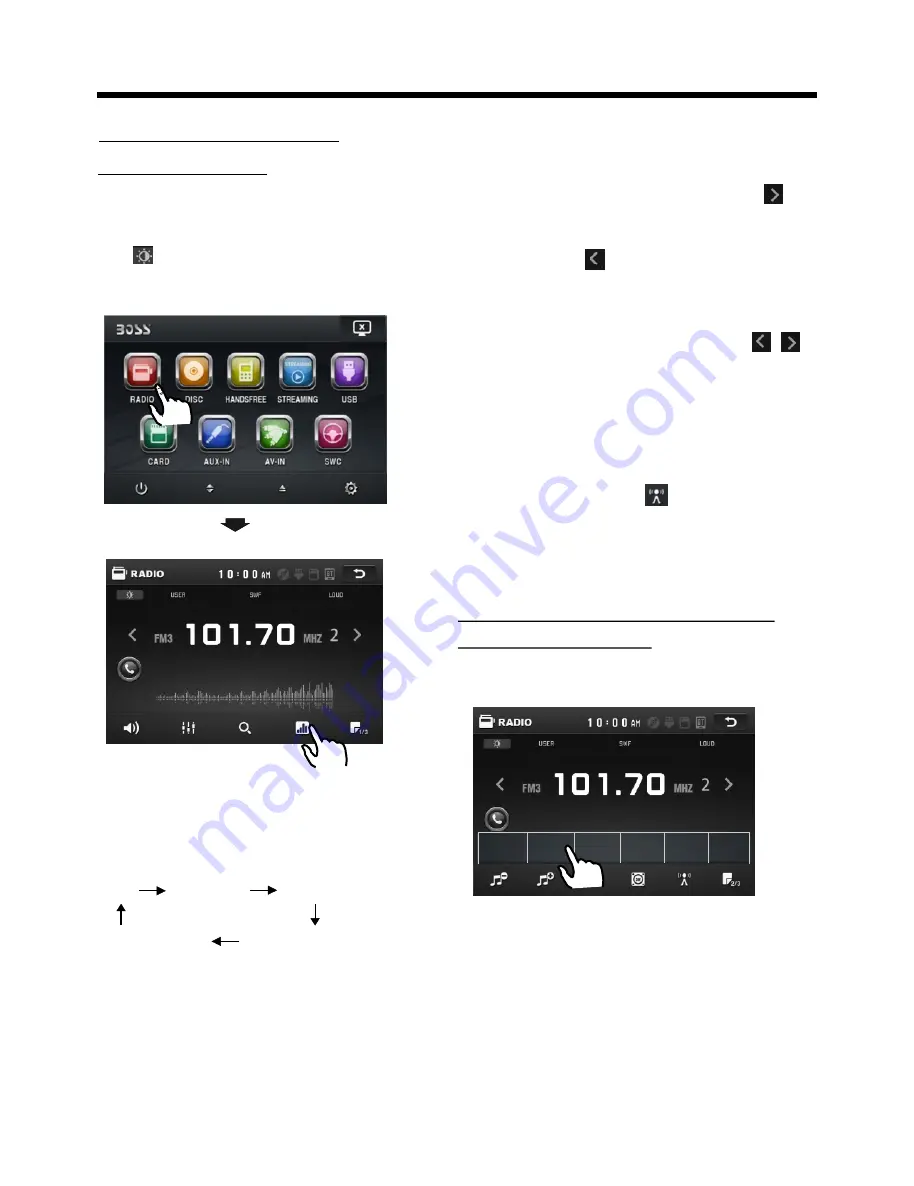
Touch Screen Operation
-18-
When an FM stereo broadcast
is hard to receive
Press
ST/MO
button on the remote
control to select the MONO or
STEREO mode . (When Stereo
mode is activated, the ST symbol
will appear . )
Selecting The Frequency Band
Touch the screen of
“ BAND ”
section
repeatedly to select the band , the
message will show in turn :
FM1 FM2 FM3
AM2(MW2)
AM1(MW1)
RADIO OPERATION
Start Searching For a Station
During Radio mode, briefly touch “ ”
to increase frequency by one step of
channel spacing.
Briefly touch “ ” to decrease frequency
by one step of channel spacing.
Manual Search
Automatic Search
During Radio mode, touch and hold
(for more than 2 seconds ) either “ / ”
ICONS to start search for a radio station
automatically.
Storing and Listening to a
Memory Station
Setting Memory
With this system, a total of 30 stations
can be stored in the memory of six
buttons. Each band stores up to six
preset stations. The stations might be
FM1, FM2, FM3, AM1(MW1), and
AM2(MW2) band.
The operation is as below :
To tune in strong-signal FM
Station only (LO/DX function)
Listening to Radio
In radio mode,
LOC
or tap icon
select LOC/DX
Press
button on the
remote control
to select
mode of Local and
Long-distance traffic news.
10:00 AM
10:00 AM
Touch the RADIO ICON in home menu
to enter the RADIO mode. In radio mode,
tap icon to adjust the brightness for
the display .
87.50
87.50 101.70
101.70
107.9
107.9 100.8
100.8
87.50
87.50
98.10
98.10
All manuals and user guides at all-guides.com
















































