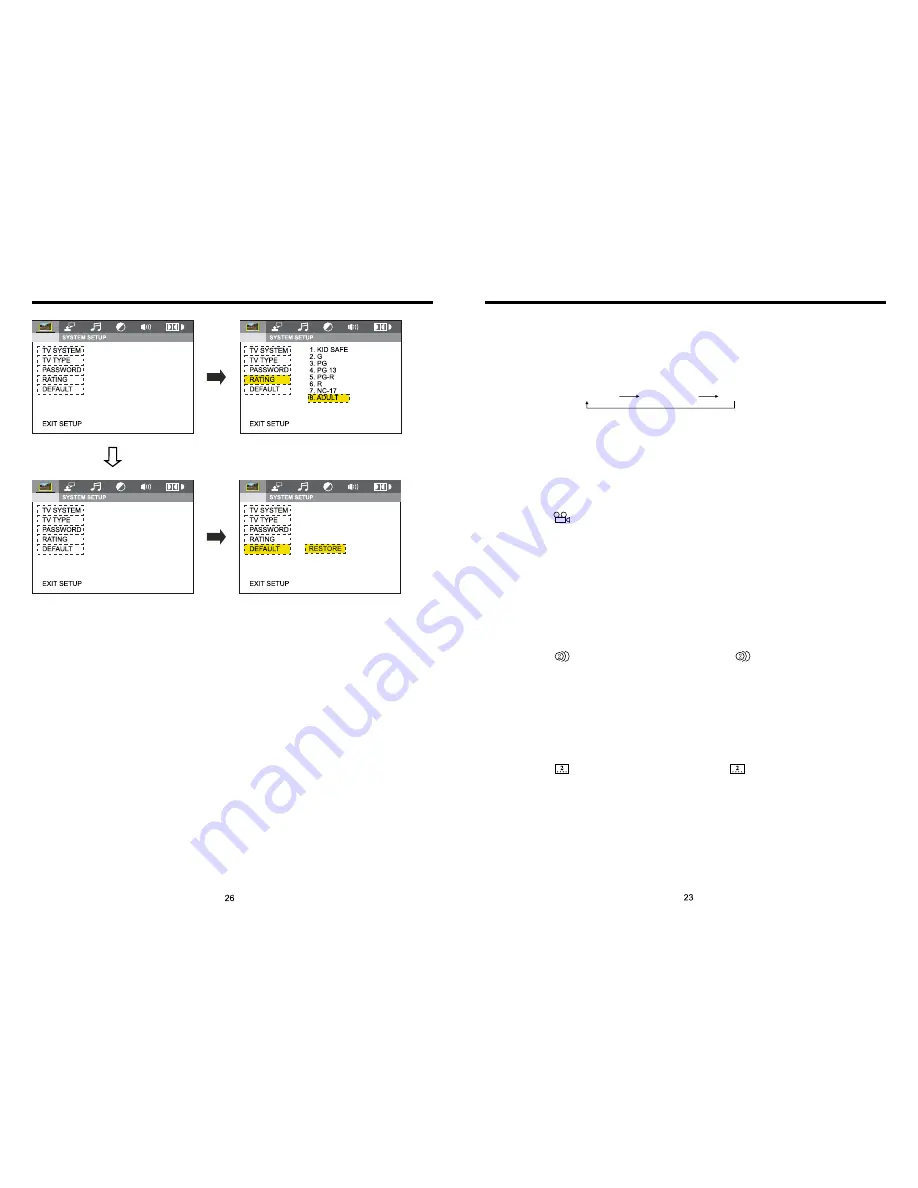
8.
OSD
In playing mode, short press OSD on remote control to show all information of present
disc.
9.
Repeatedly Play
In play mode, press AMS/RPT button on remote control to start up follow repeat function.
10.
Angle Switch
If the DVD disc is recorded with multi-angles, you can press the ANGLE button to switch
the angle during playing.
The sequence is as follow:
ANGLE 1
→
ANGLE 2
→
ANGLE 3
Note:
1.
It just can be worked by the remote control.
2.
It is only for the DVD disc which has multi-angle.
3.
If there is a sign on the cover of the DVD disc. The number in the sign means
how many angles the disc has.
4.
You can not switch the angle when slow playing.
11.Multi-Audio
There are different languages of dialogue and audio systems in DVD disc.
If the DVD disc is recorded with multi-audio, you can switch the language of dialogue and
the audio systems when playing.
Press the AUDIO button repeatedly to change the language of dialogue.
Note
1.
It just can be worked by the remote control.
2.
It is only for the DVD disc which has multi-language.
3.
If there is a sign on the cover of the DVD disc, means that it was recorded
by multi-language/audio system.
4.
In VCD mode, press the AUDIO button to select the L/R or STEREO track.
12.Multi-Subtitle
If the DVD disc is recorded with multi-subtitle, you can switch the languages of subtitle.
Press the sub-t button repeatedly to change the language.
Note:
1.
It just can be worked by the remote control.
2.
It only for the DVD disc which is recorded with multi-wubtitle.
3.
If there is a sign on the cover of the DVD disc means theat it has several
subtitle.
13.
Title Select
In DVD mode, press TITLE button to back to the title menu. Display shows all the titles of
the disc. You can select the chapter you want by the cursor, press play button to play the
chapter.
Note: It just can be worked by the remote control.
Repeat (
c
hapter)
Repeat (section)
Repeat (off)
INSTRUCTIONS
INSTRUCTIONS
















