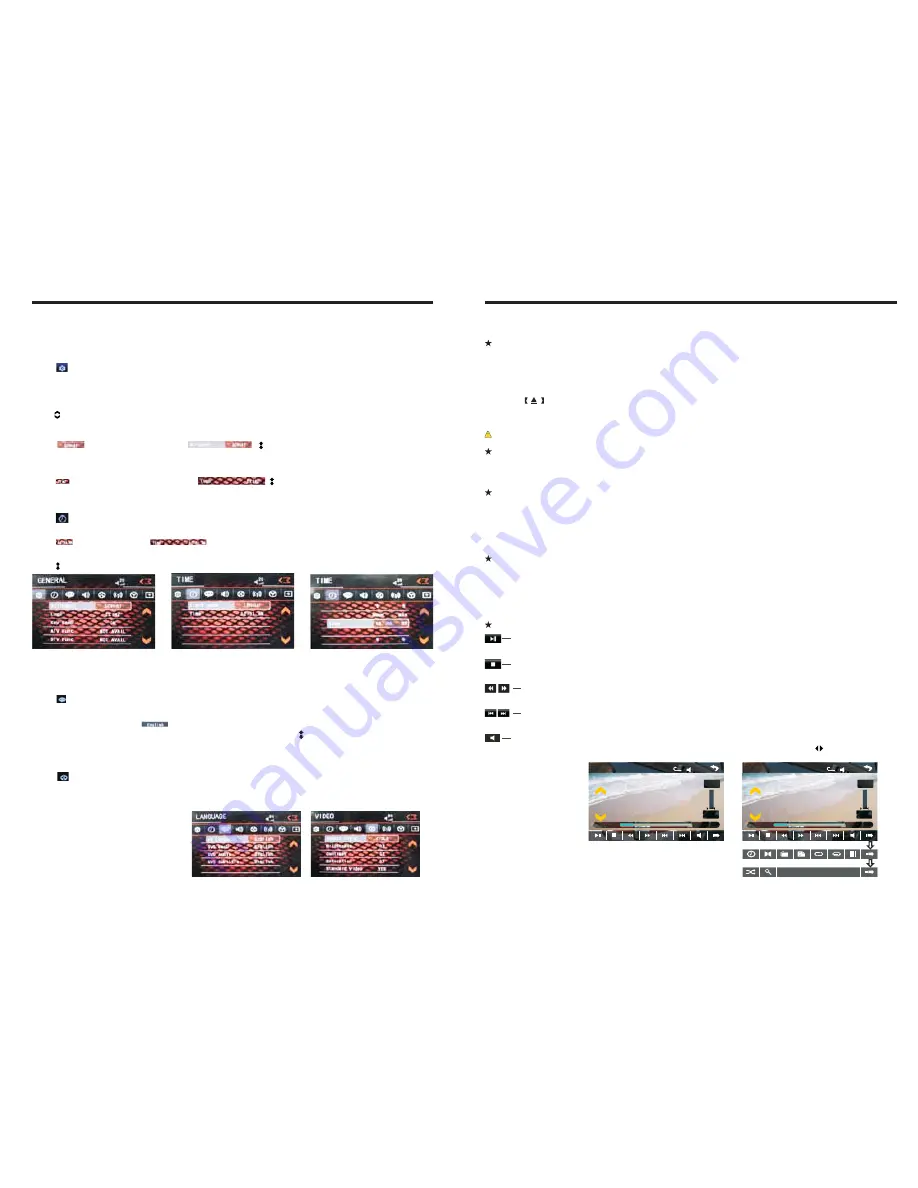
INSTRUCTIONS
INSTRUCTIONS
08
Disc Function Operation
PIC 1
x
00
00
:
01
:
44
00
:
09
:
43
TT 1/5 CH 1/1
VOL
x
00
00
:
01
:
44
00
:
09
:
43
TT 1/5 CH 1/1
VOL
Do not insert two discs or more.
Eject disc
(1) Click button on the panel to eject the disc.
(2) If a disc has not been took away 15 seconds after it is ejected, system will
automatically take in the disc but not play.
Play/eject disc
Play disc
Insert the disc into the disc slot with the printing surface up, system will detect the disc
and automatically take it in to read and play.
During playback of disc, touch the middle lower area of the screen to pop up the touch
menu, operate the touch menu to perform various playback controls.(
PIC 1
)
DVD/VCD disc playback
CD Disc Playback
After a CD is inserted, system shall access disk reading state immediately.
When there is a disk in the device, click [Disk] at the main interface so as to access disk
reading state.
After the disk being read out, system shall automatically play in sequence.
Play/pause
Touch the button to pause, retouch it to continue to play.
Stop
Touch the button to enter into prestop status.
Touch the button to select the previous/next song.
The previous/next song
Touch Menu Function Description
Fast forward/backward
Consecutively touch this button to select the speed of fast-forward/fast-backward.
Volume adjustment button
Touch this button and volume adjustment modulation shall pop up, touch button to
adjust the volume.
MP3/JPEG/MPEG4 disk playing
When the disk contains readable files, such as MP3/JPEG/MPEG4 files, it shall be
automatically read out and played after slipping into DVD player.
During playing, touch the screen area and the touch menu shall pop up. Operate the
touch menu for various playing.
11
Access setup interface
Click [Setup] icon on main interface to access setup interface.
General setting
Click icon on setup interface to access general setting interface, as shown in below
PIC 1 diagram:
In general setting interface, you can select to turn on or turn off the existing functions.
You can set wallpaper and opening picture you like and check version number of DV/DC,
click icon to browse up/down.
PIC 3
PIC 2
PIC 1
Wallpaper selection
Click icon on wallpaper bar , irection icon shall pop up, click it to
select wallpaper.
Opening picture
Click icon on opening picture bar , irection icon shall pop up, click it
to select opening picture.
Time setting
Click
PIC 2diagram:
icon on setup interface to access time setting interface, as shown in below
Click icon on time bar
time setting interface shall display, as shown in
below PIC 3 diagram:
Click icon beside hour and minute to separately set hour and minute.
Video setting
Click
(PIC 5) diagram:
icon on setup interface to access video setting interface, as shown in right
At video setting interface, you can adjust brightness, contrast, saturation and hue of the video.
PIC 4
Language Setup
During use, you can select your familiar language to display menu by language setup.
Click icon on setup interface to access language setting interface, as shown in right
(PIC 4) diagram:
Click the corresponding icon on the language bar desired to be set so as to switch
the language type, when there are more than 3 languages, direction icon shall pop up,
click it to select your familiar language.
PIC 5










