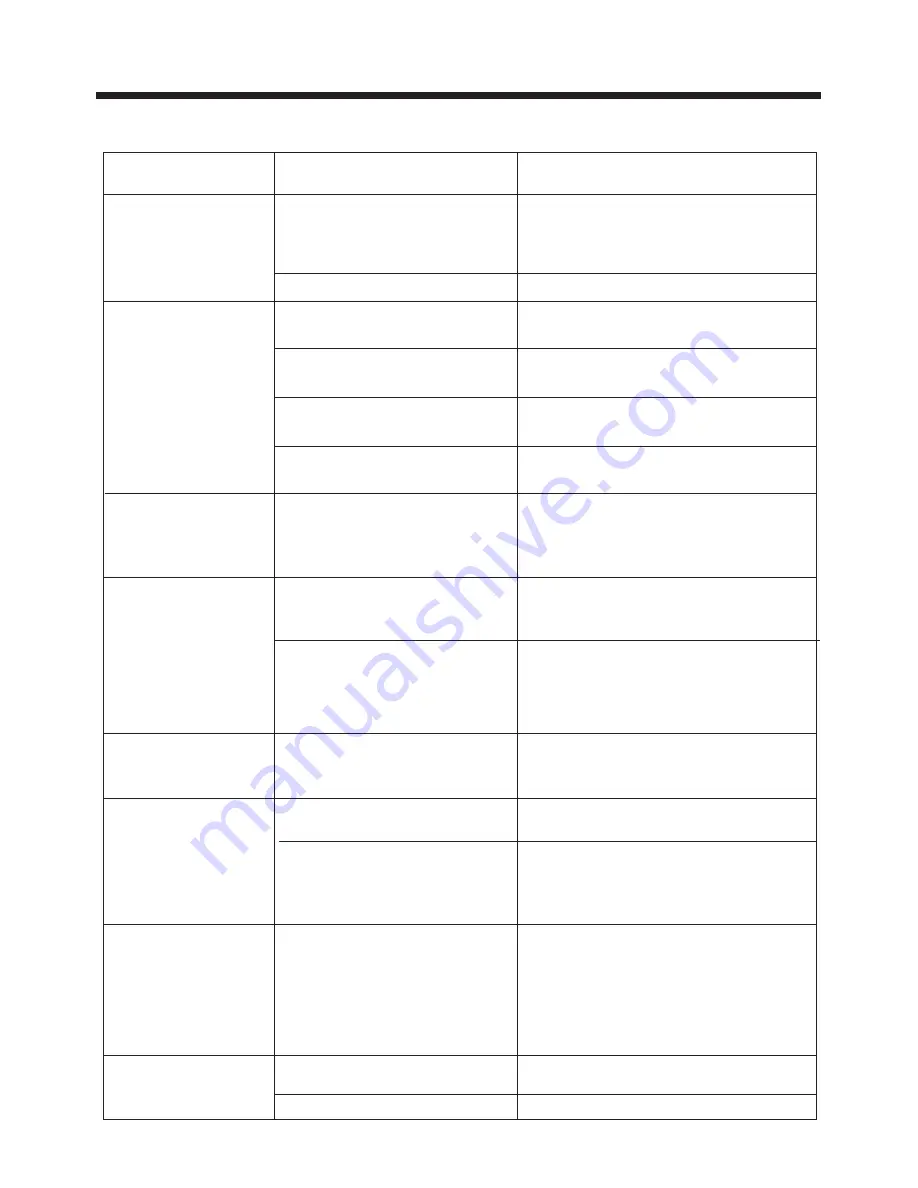
Before going through the check list, check wiring connection. If any of the problems
persist after check list has been made, consult your nearest service dealer.
Trouble Shooting
37
The disc has been
inserted upside down.
Remove and re-insert the front panel,
making sure it is properly seated.
Clean the connector on the back of the
rear panel with a clean cotton swab
and isopropyl (rubbing) alcohol. If the
above does not resolve the problem,
press the RESET button.
The car ignition switch is
not on.
If the power supply is properly
connected to the car accessory
terminal,switch the ignition key
to "ACC".
The fuse is blown.
Replace the fuse.
There is already a disc in
the player.
Remove the disc before putting
in another.
Insert the disc with the label
facing upward.
Be sure to insert discs
label side UP.
Clean the disc or try to play a
new one.
Temperature inside the
car is too high.
Permit the vehicle interior to cool
down before using the player.
The built-in microcom-
puter is not operating
properly due to noise.
The antenna cable is not
connected.
Insert the antenna cable firmly
The signals are too weak.
Select a station manually
SYMPTOM
POSSIBLE CAUSE
SOLUTION
The color system is
set incorrectly.
No screen image
appears.
The unit is not connected
to the parking brake
detection switch.
Properly connect the parking
brake wire to the unit.
The parking brake is not
engaged.
For safety reasons no television or
video images are displayed while
the vehicle is moving.
Engaging the parking brake will
enable images to be displayed.
Buttons and/or
display do not work
properly, or not
at all.
The radio does
not work.
Disc can not be
loaded or ejected
No power
The picture color
is poor or faint.
The disc format and the TV
formats are mismatched
(conflict of NTSC and PAL).
Check and make sure the disc
format and TV format are the
same.
JPEG disc can
not be played
back.
No JPEG files are
recorded on the disc.
JPEG files are not
recorded in a compliant
formant.
Re-record the disc in a compliant
application. You may need to
read the instructions for your
disc recording software.
Use a disc with JPEG files.
The screen image
is black and white
when you expect
color.
Be sure the proper TV system
settings are selected and color
adjustments are appropriate.
Summary of Contents for BV7995T
Page 1: ......















