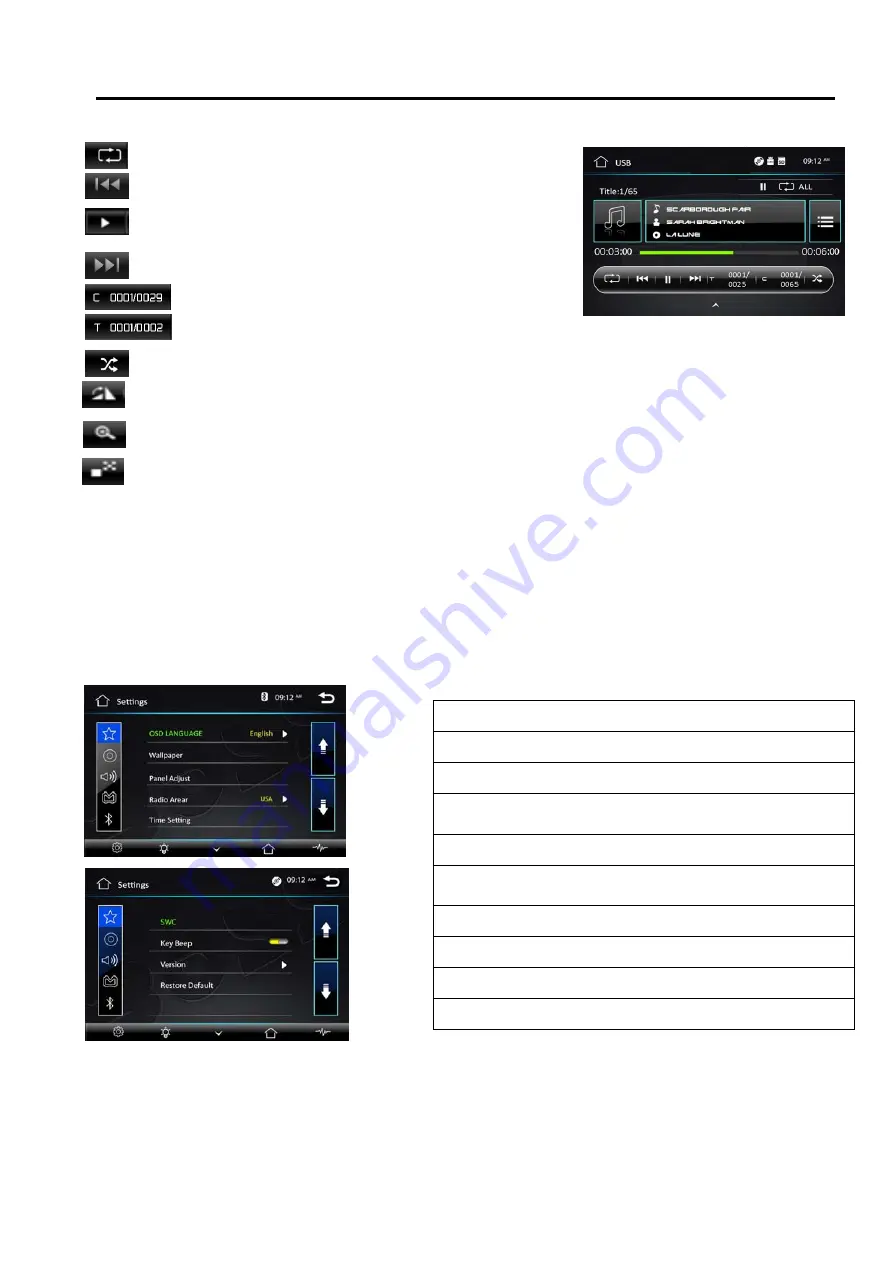
USB/SD Operation
When a file of USB or SD card is played (music, video, photo), the screen will show following interface:
Press it to repeat REP 1 => REP DIR => REP ALL
Press it to skip to the previous track.
Play/pause button. Press it to break the track, press again
to resume playback.
Press it to skip to the next track
Press it to select file
Press it to select title (only the file has many files).
Press it to play track randomly
Rotate the image in the sequence of ×90×180×270
Zoom the image in or out in the sequence of ×2×3×4×5×1/2× 1/3 ×1/4
Change the image playback direction
Settings Operation
Setting Control
Your device has default system setting, you can customize the settings to suit your personal needs.
Once you change settings, your new settings will remain until you change it again. To start setting,
tap it on main menu.
General Control
12
OSD Language : select English /Spanish
Wallpaper :select and change the wallpaper setting
Panel Adjust :calibrate the touch panel
Radio Area :select radio area, from Europe— USA—
South America—Russian— Asia
Clock & Calendar :setting the clock and date
SWC :
program Steering Wheel Control
Key Beep :set beep sound on or off
Standby Display :set standby display on or off
Version : just show you the firmware version
Restore Default
Summary of Contents for BV765BLC
Page 20: ...Notes of Disc 18 ...









































