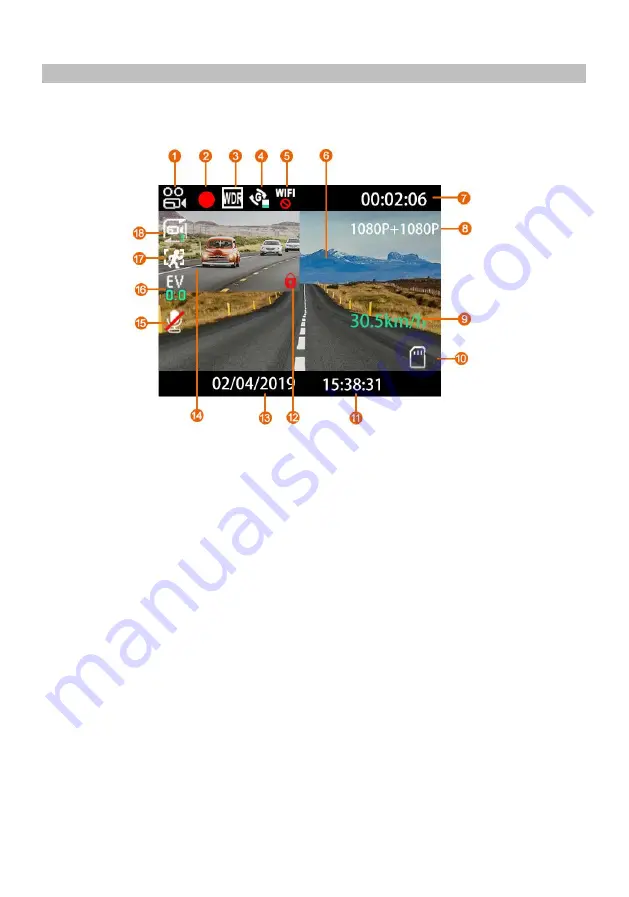
- 12 -
VIDEO MODE
The key below explains the various information displayed on the screen when your
Dash Cam is in Video mode, some icons will only be displayed once the relevant
function has been selected within the Video menu, as described below.
1. Mode: indicates the Dash Cam is in Video mode.
2. Recording: appears on screen when recording is in progress.
3. WDR: shown on screen when it’s set to be ON.
4. G-sensor: shown on screen the sensitivity of G-sensor.
5. WiFi: shown on screen of WiFi function.
6. Front Camera: real time display of front camera.
7. Elapsed time: displays the elapsed time for the current video.
8. Resolution: displays the current resolution of both camera.
9. GPS: appears on screen in red of 0km/h when Dash Cam locates satellites.
The word of speed will turn green when stable signal is received.
10. Memory Card: indicates whether a memory card is present.
11. Time: current time.
12. Protected: shown on screen when a video file has been protected by activation
of the G Sensor or by the pressing of the file protect button.
13. Date: current date.
14. Inside Camera: real time display of inside camera.
15. Microphone: displayed on screen when Audio Recording is active.
16. Exposure: displays current Exposure level setting.
17. Motion Detection: shown on screen when a video starts from detecting by moving.
18. Video Length: displays the length of the individual recordings in minutes.
The default settings within the Dash Cam have been set to allow you to use the
Dash Cam without the need to change any settings. See next pages for video
menu settings, should you want to make any adjustments however.



























