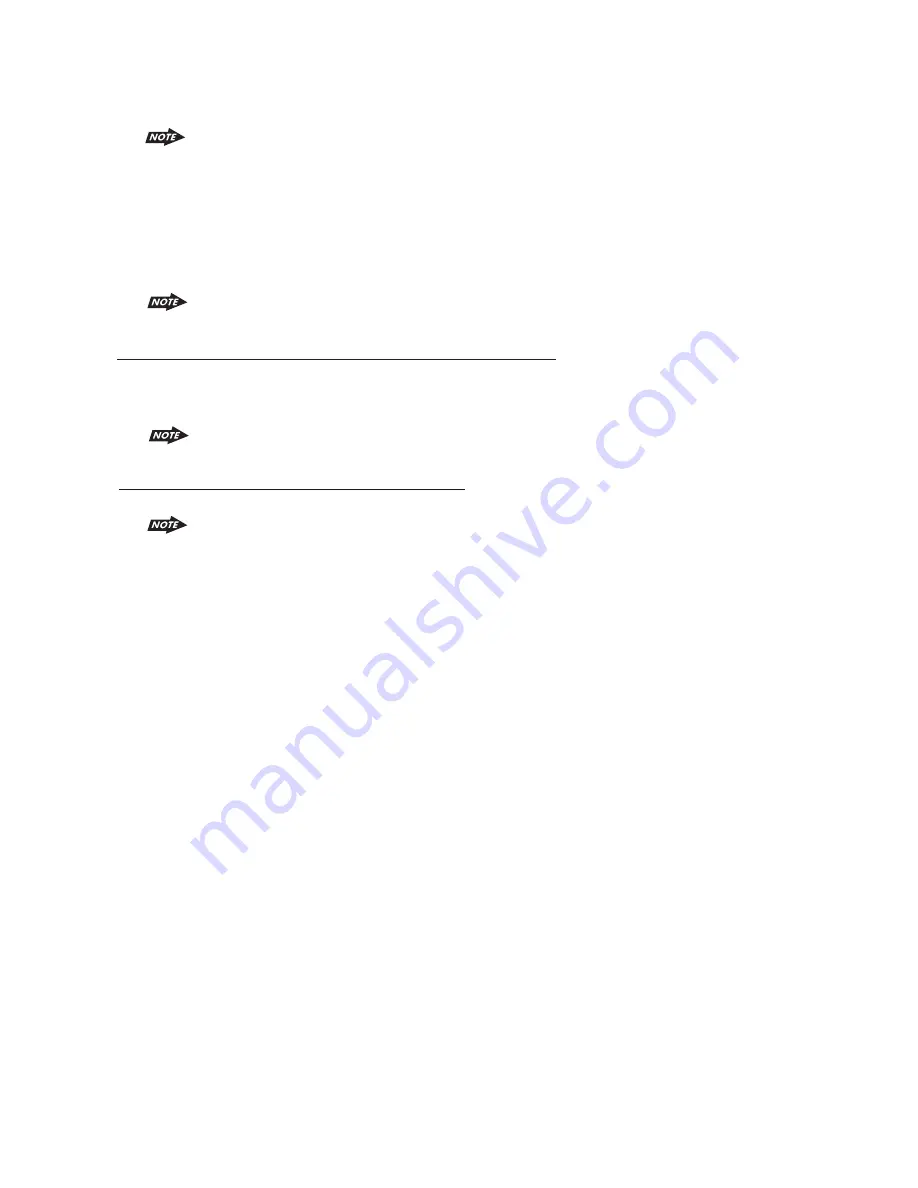
The PLAY command may differ depending on the Audio device. If the Audio device
is not able auto start playing song after changed mode into “BT AUDIO” mode, user
may need to operate the PLAY mode on the audio device to start the song playback.
1) Start playing-Every time when user change mode into “BT AUDIO” mode, this unit will
automatically send a “PLAY” command via AVRCP to the audio device to command the
auto start playing song in the audio device.
2) Track up / down - by pressing the Track up / down buttons on this unit.
3) Pause / Play – by pressing the Pause / Play button on this unit.
4) Volume up / down – by rotating the encoder knob on this unit.
5) Audio Mute – by pressing the Mute button on this unit.
6) Stop playback – by mode changing mode into any other mode of this unit.
The AVRCP operation may differ depending on the audio device, all the other
operation other than those listed above should be performed on the audio device.
Hands-free Phoning While Bluetooth Audio Streaming
If the connecting playback audio device is a mobile phone, all the hands free function is still
available under the Bluetooth audio streaming, like the answering incoming call, making an
outgoing call, etc.
Disconnecting An Audio Device With This Unit
User can close the Bluetooth Audio connection by disconnecting with the audio device.
The details operation of disconnecting with this unit, please refer to the DIS-CONNECTION
operation for more details.
For some model of mobiles, maybe they cannot make outgoing calls. e.g: Samsung
SGH-D528
.
42
Summary of Contents for 865DBI
Page 1: ......
Page 47: ...4 10 R 02 1397 ...



















