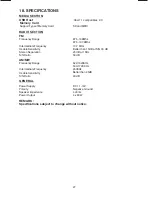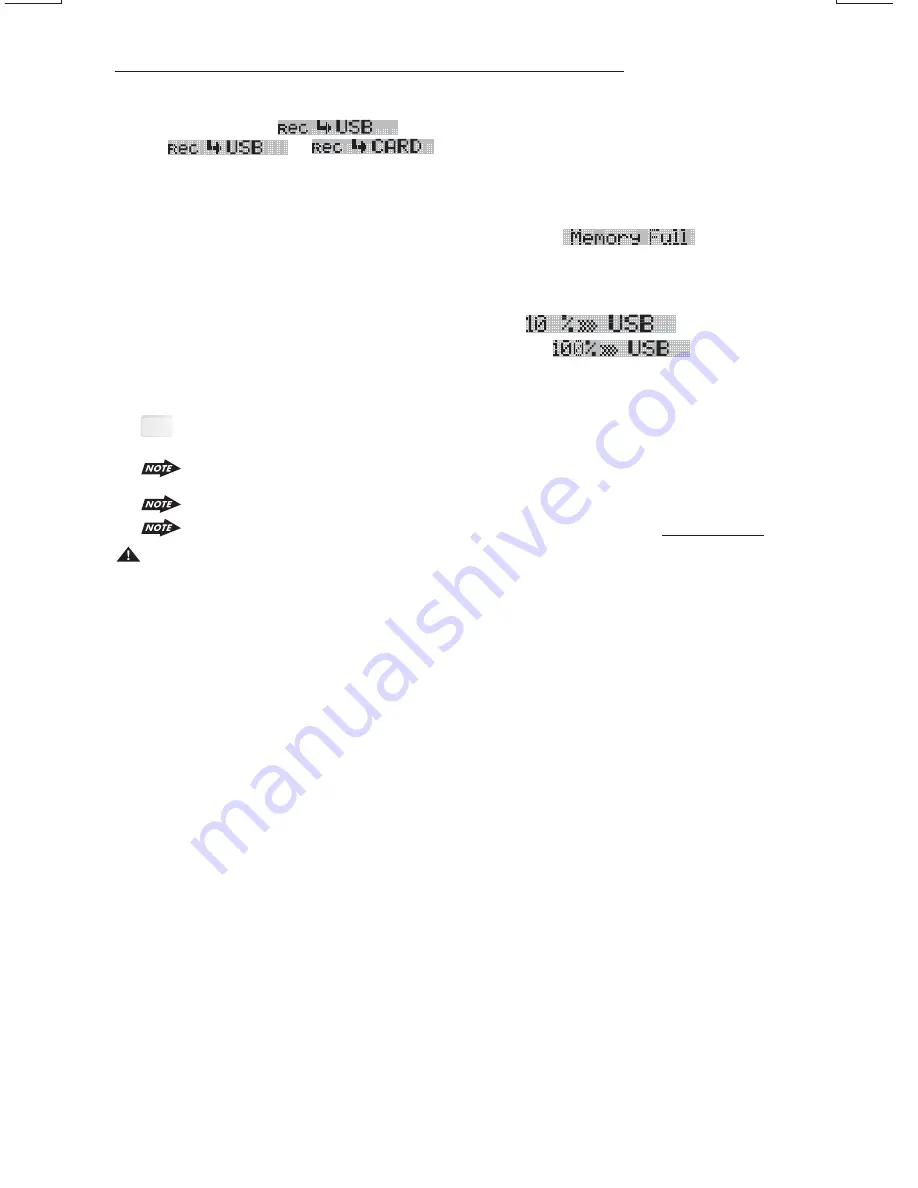
22
1) Never remove the USB Stick while recording or file transferring to USB Stick. It may damage
the USB Stick and sometimes will caused the unit system lock up.
2) It is not recommended to insert USB stick while recording is under progress to other
storage device. Always remember to stop the recording or after the recording is completed,
then insert the USB stick.
3) Do not switching mode of the unit during the File Transferring .
4) Do not turn off the Power of the unit during the File Transferring.
5) Do not switch the ignition key off during the File Transferring
WARNING:
Tips
2. The LCD will display
as default, Rotate the encoder volume knob to navigate
thru
>
for selection of the storage media.
3. Once selected the storage media, Press AUDIO button as confirmation to start the record to
this selected media. If no further button is press within the 10 second time out,
the unit will automatically resume to the previous mode.
4. If unit detect the selected device memory capacity is used up,
will display
on the LCD for a while then automatically resume to the previous some mode.
5. After pressing AUDIO button to start the transfer, the playing music file will stop and the
transferring will start at the same time. (The following step is an example of if selected USB
For more details information of File Management system of this unit. Please see “FILE
MANAGER’’.
Under transferring mode, All the MP3/WMA operation is not functional, like file up /
down,Repeat, Random, and Intro etc.
6. When the transfer is processing, the LCD will displayed
.
7. When the file transfer is completed, the LCD will display
for a while
and automatically playback the present music file which have been transferred. The
transferred music file is automatically saved as a file into Folder “MY_MP3” or “ MY_WMA”
by the advance “File Management.” system of this unit.
The audio will remain recording by the unit system even MUTE function is activated
The Transferring will automatically stop if the storage device memory is
less than 2MB
TRANSFER MP3 OR WMA MUSIC FILES BETWEEN MEDIA DEVICES
Select a device by mode button and playback the music file need to be transfer:
1. Long press the COPY button to activate the transfer mode.
Summary of Contents for 760DI
Page 1: ......
Page 30: ...4 10 R 02 0896 ...