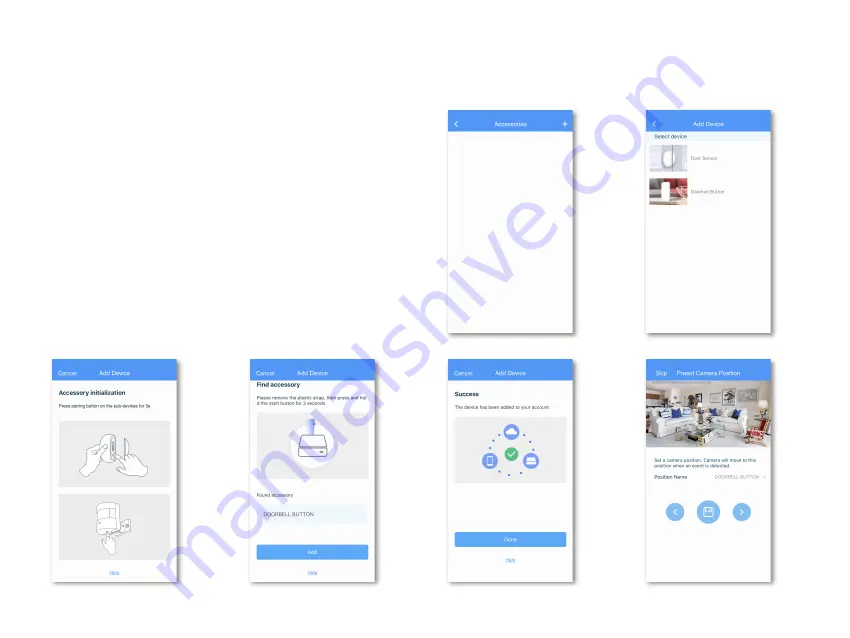
Home page display switch
Remove device
ADDING ACCESSORY DEVICES (for X1 Lite Connect)
Step 3
Step 4
Step 5
Step 6
Step 1: Enter device settings -> Accessories. Tap the "+" button at the top right corner.
Step 2: Select the device you want to add
Step 3: Long-press the pairing button of the accessory device for about 3 seconds.
Step 4: After the accessory device is found, rename the device if needed and tap "Add"
to proceed.
Step 5: Tap "Done" after the accessory device is successfully added.
Step 6: Set a Preset Camera Position for this accessory device. The X1 Lite will rotate
to this position when an event is triggered by this accessory device.
Step 1
Step 2









