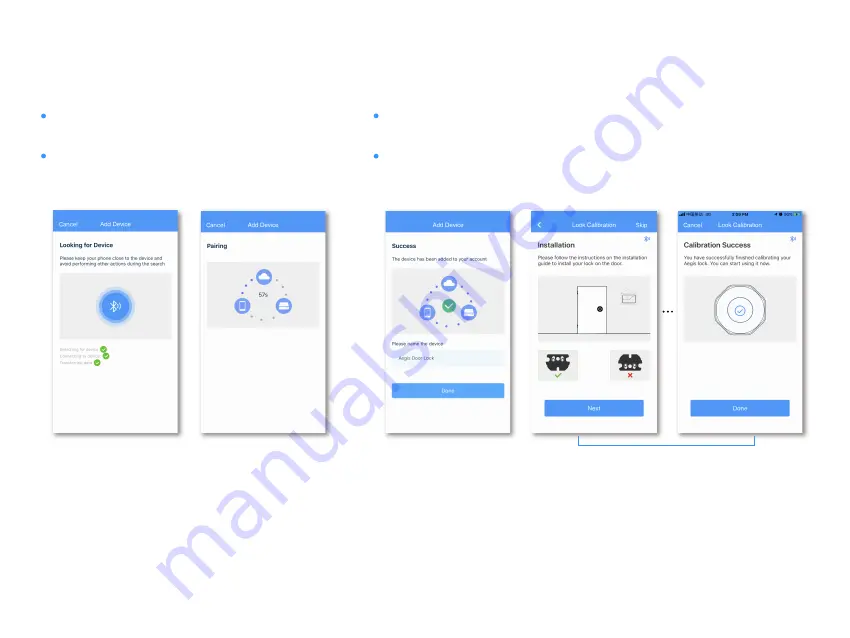
Step 7: Once the device has been added successfully, you can edit the device name.
Step 8: Follow the instruction to complete lock calibration.
Step 6: Wait for Aegis to connect.
Step 6
Step 7
Step 5: The app will search for Aegis and proceed to the
next step automatically.
Step 5
Step 8