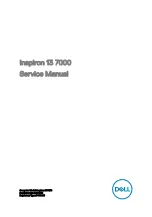Summary of Contents for HS-6050
Page 6: ...This Page is intentionally left blank...
Page 10: ...4 1 3 Board Dimensions...
Page 14: ...8 3 2 Board Layout...
Page 6: ...This Page is intentionally left blank...
Page 10: ...4 1 3 Board Dimensions...
Page 14: ...8 3 2 Board Layout...