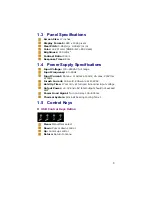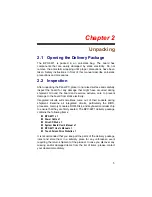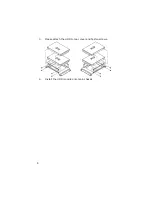Safety Instructions
The safety recommendations outlined in this section are to be read,
understood and followed before operating the product. Keep this
information in a safe place for future reference. Failure to comply with any
of the following safety procedures could result in serious hazard.
Do not operate product for any purposes other than its intended use
This product is intended for indoor use only
Do not operate product if power cord is damaged in anyway
Do not insert objects into openings
Do not immerse product in water or permit liquids to spill inside
Turn off power when unattended or not in use. Unplug product before
moving it or when it is not in use for an extended period of time. The
socket-outlet shall be installed near the equipment and shall be easily
accessible
Do not alter or extend electric plug. Plug is configured for appropriate
electrical supply
Do not overload electrical outlets beyond their capacity as this can result in a
fire
NOTE:
DO NOT TOUCH THE PRODUCT OR ANY OTHER SENSITIVE
COMPONENTS WITHOUT ALL NECESSARY ANTI-STATIC
PROTECTIONS.