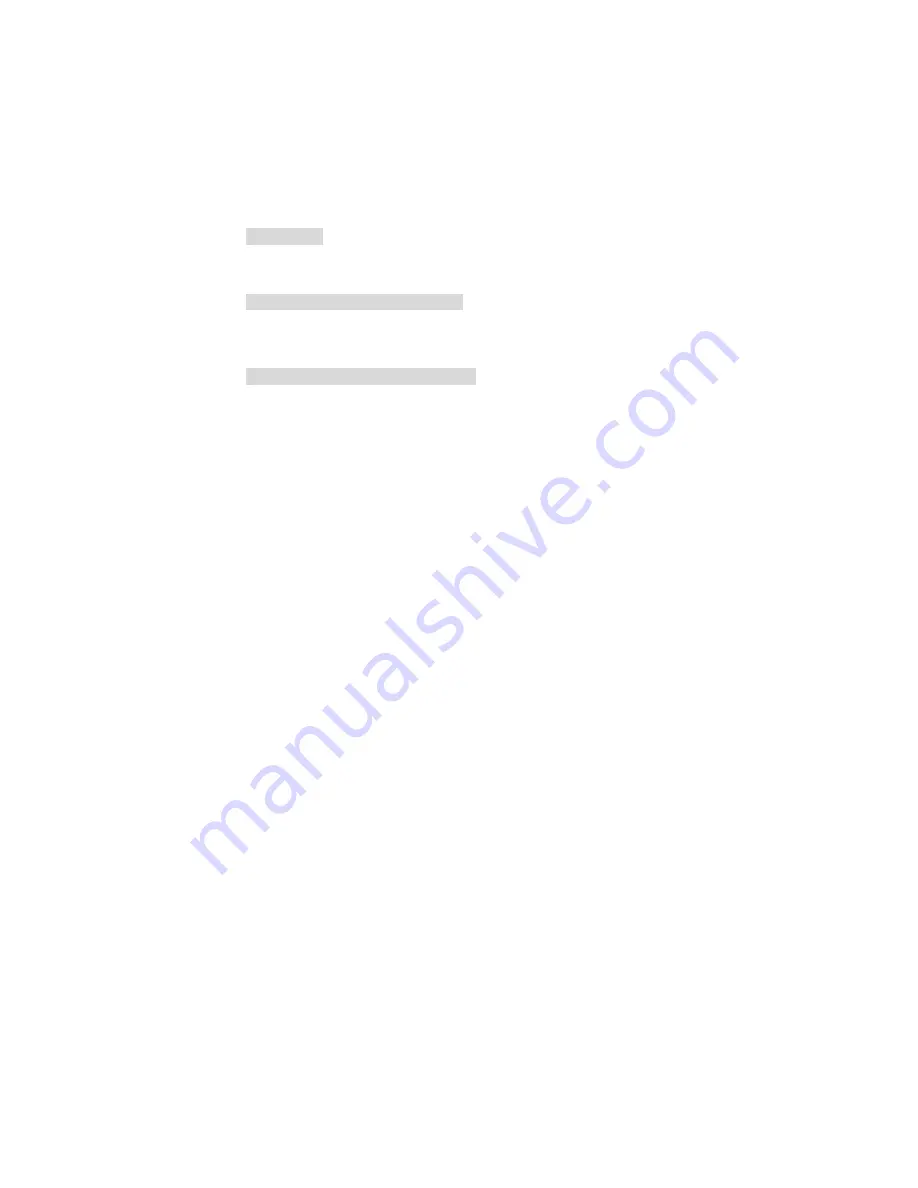
2
Anti-vibration
With an unique anti-vibration design, All of BPF series Panel PC has
been approved for vibration tests at VIA V4 Eden 1GHz CPU in
operation mode with Hard Disk
Ultra slim design: 55~61 mm thickness
With streamlined mechanical layout, the BPF series panel PC has an
ultra slim thickness for space-limited environment. It is not only
decreases maintenance time but also saves the space considerably.
Cost-effective Fanless Embedded System
The BPF series Panel PC, the most slim, compact size, fanless
embedded computer, is powered by an ultra low power processor, VIA
V4 Eden 1GHz CPU onboard, The total power consumption of the
system is under 27W merely. It generates the best valve for both power
usage and cost saving. Without hard disk space and extra add-on
cards, All of BPF series panel PC presents an ultra slim design and
provides a cost-effective alternative for users. I/O feature contains
VGA, COM, dual LAN, USB 2.0, and PS/2 connectors.
1.1 Major
Features
The BPF-3012 series comes with the following features:
¾
Ultra slim, fanless, aluminum front panel design
¾
12.1” TFT color panel display w/touch screen
¾
Built-in HS-2615+VIA V4 Eden 1GHz CPU, 12V DC adapter
¾
Onboard graphics, dual ethernet, audio controller
¾
1 x 2.5” HDD space
¾
BPF-3012-E provides CF, 4 x COM, 4 x USB2.0
¾
BPF-3012-G provides Intel® Atom™ processor 1.6GHz
¾
Option for dimmer controller, Wireless LAN module
1.2 Specifications
z
System
SBC Model
HS-2615
CPU
VIA V4 Eden 1GHz CPU
BIOS
Award PnP Flash BIOS
System Chipset:
VIA CX700(M)
System Memory
1 x 200-pin SO-DIMM socket DDR2/533 up to 1GB









































